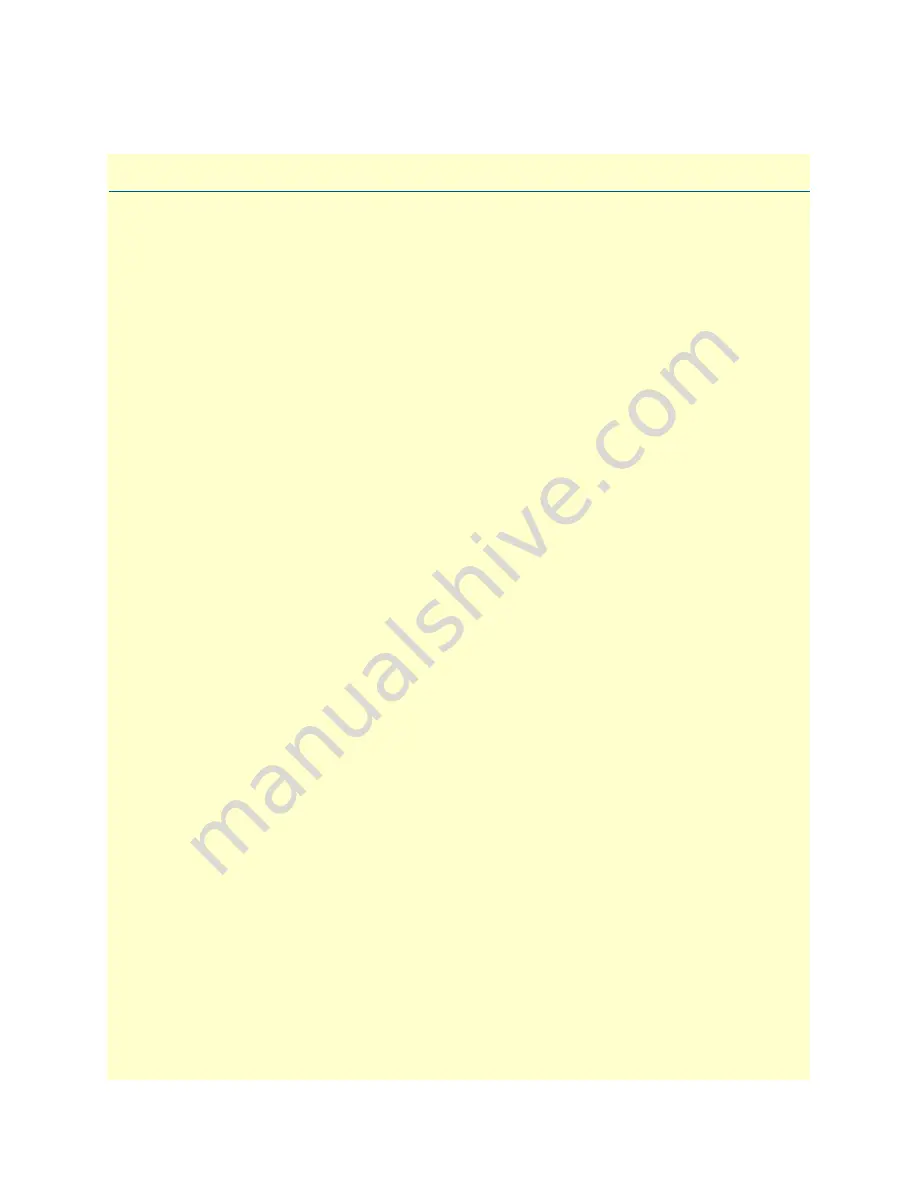
14
Chapter 1
General Information
Chapter contents
SmartNode 4300 Series overview ..........................................................................................................................15
SmartNode 4300 Series detailed description .........................................................................................................16
SmartNode 4300 Series front panel ................................................................................................................17
SmartNode 4300 Series rear panels .................................................................................................................18
Reset button behavior ...............................................................................................................................19















































