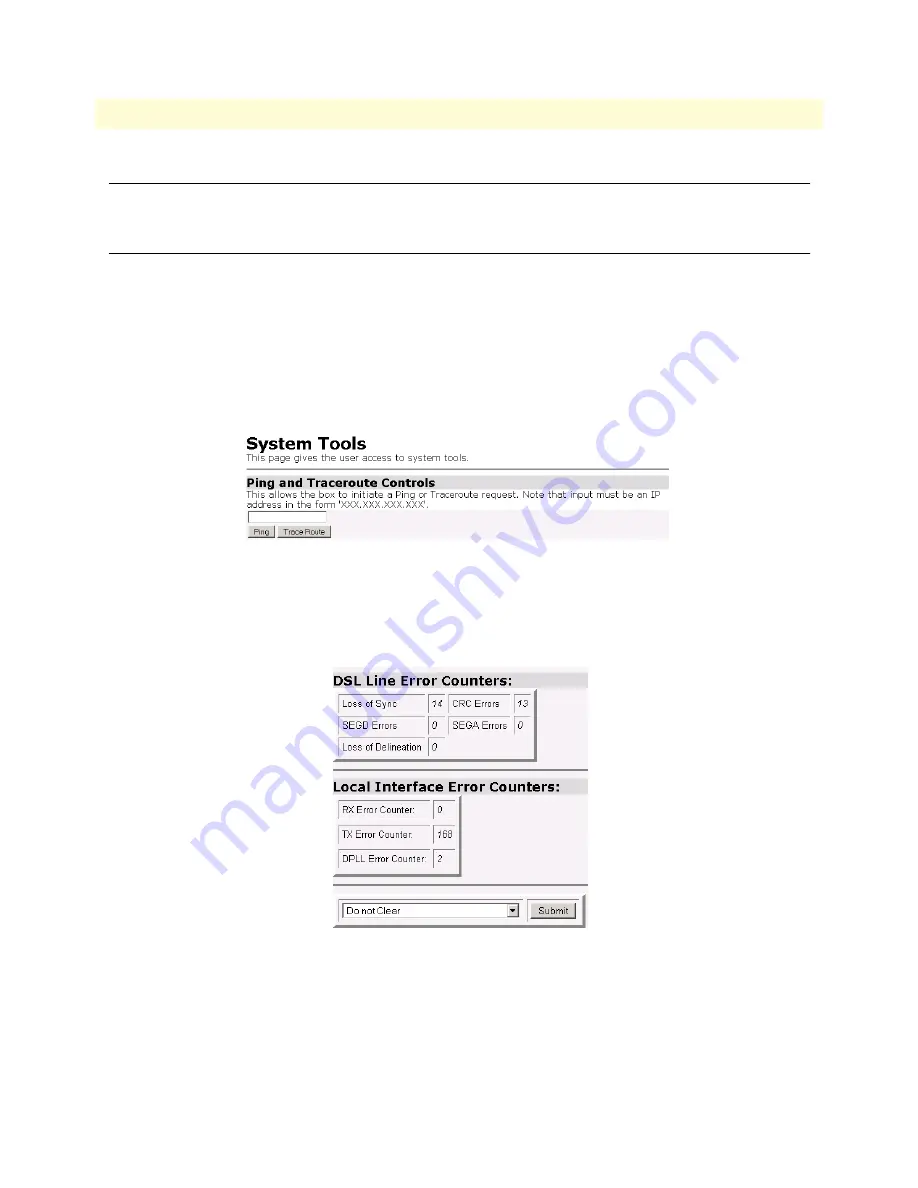
LED status monitor & definition
42
3088/I Getting Started Guide
7 • Diagnostic tools
LED status monitor & definition
See LED status indicators in
System tools for testing
Testing and troubleshooting can utilize a broad range of tools. Various types of tools are a part of the 3088/I
capabilities, from observing the LED’s status, tracking the error counters, and using network tools which are
described in this section.
Ping & Traceroute
Ping and Traceroute are familiar to all IP network users. Go to the
Tools
hyperlink under
System Management
in
the
Configuration Menu
. You will find both Ping and Traceroute tools available. Enter the IP address that you
want to ping or traceroute. Click on the appropriate button to invoke the desired test.
Figure 27. Ping and Traceroute
Clearing error counters
The error counters may be cleared in the
Configuration
web page or here in the
Status
web page. Select
Clear All
Counters
and click on the
Submit
button.
Figure 28. Clearing Error Counters






























