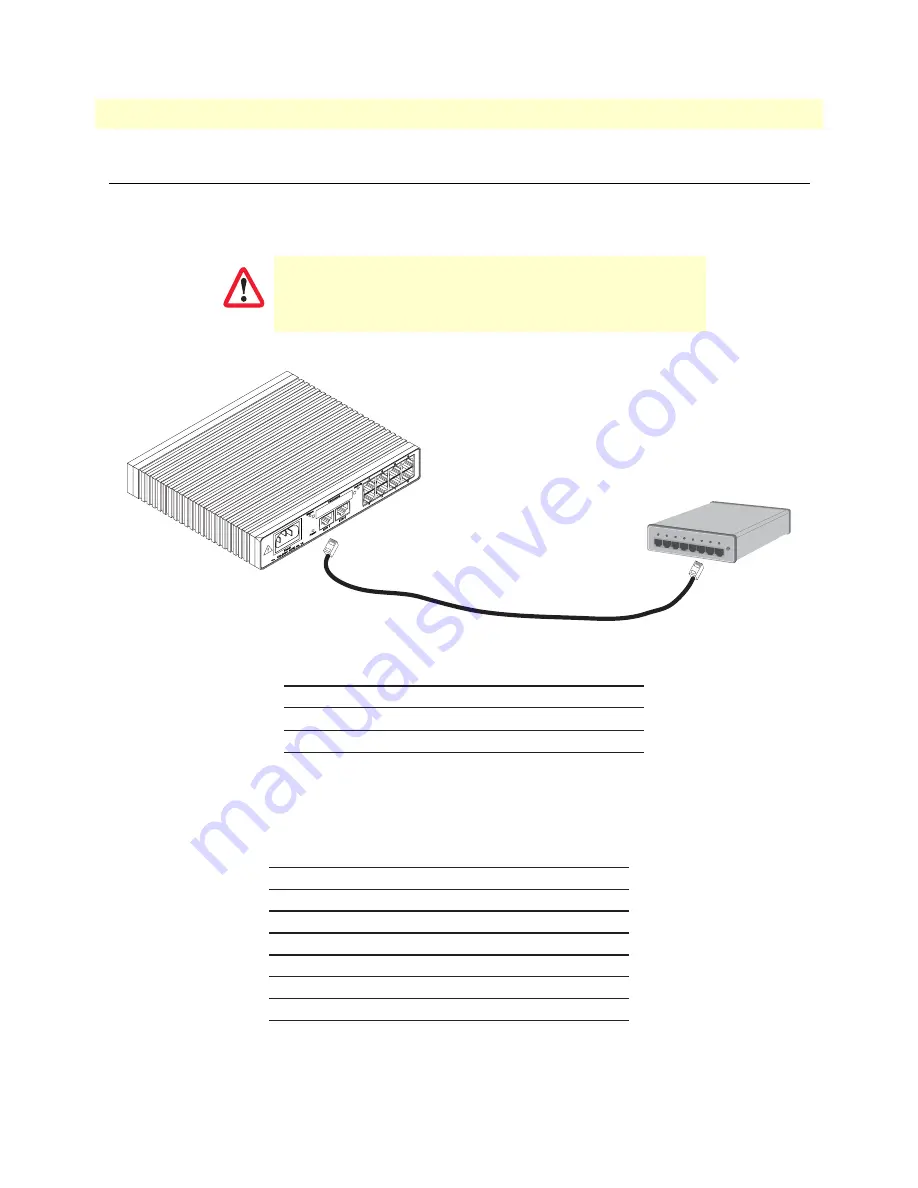
Ethernet
51
Model 3034/3038 User Manual
C • Cabling
Ethernet
Ethernet devices (10Base-T/100Base-T/1000Base-T) are connected to the Model 3034/3038 over a cable with
RJ-45 plugs. All Ethernet ports on the Model 3034/3038 are Auto-MDX use any straight or crossover cable to
connect to hubs, switches, PCs or other devices.
Figure 16. Typical Ethernet straight-through cable diagram for 10/100Base-T
The interconnecting cables shall be acceptable for external use
and shall be rated for the proper application with respect to volt-
age, current, anticipated temperature, flammability, and
mechanical serviceability.
CAUTION
Hub
RJ-45, male
1
2
3
6
RJ-45, male
1
2
3
6
Straight-through cable
Note:
Other pins are not used.
RJ-45, male
1
2
3
6
4
5
7
8
RJ-45, male
1
2
3
6
4
5
7
8








































