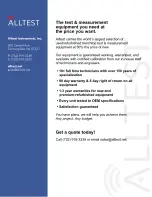Adding/Removing a System
50
Model 1195 Getting Started Guide
6 • GUI configuration
Figure 11. Add/Remove System
2.
Click
New
. Enter information for all of the fields.
3.
Click
Add
. The system will be added. The GUI supports up to 2,000 systems.
Note
When you are entering the information for the new system, assign
the correct IP address of that system. If needed, you can change the
IP address of the system. To change the IP address of the system,
make a local connection (through the COM port), then click on
Set-
tings > IP Settings
.
Removing a system
There are two ways to remove a system.
Option 1:
In the Add/Remove System window, select the system, then select
Remove
in the Status field. The
entry of the system will be removed temporarily. The entry may be revived later.
Option 2:
Click
Remove
. The entry will be removed permanently. To add the same system again, you
will need to create a new entry.
Editing a system
To make necessary changes for the current entry, enter the desired changes into the fields in the Add/Remove
System window. Then, click
Edit
. The current entry will be updated.