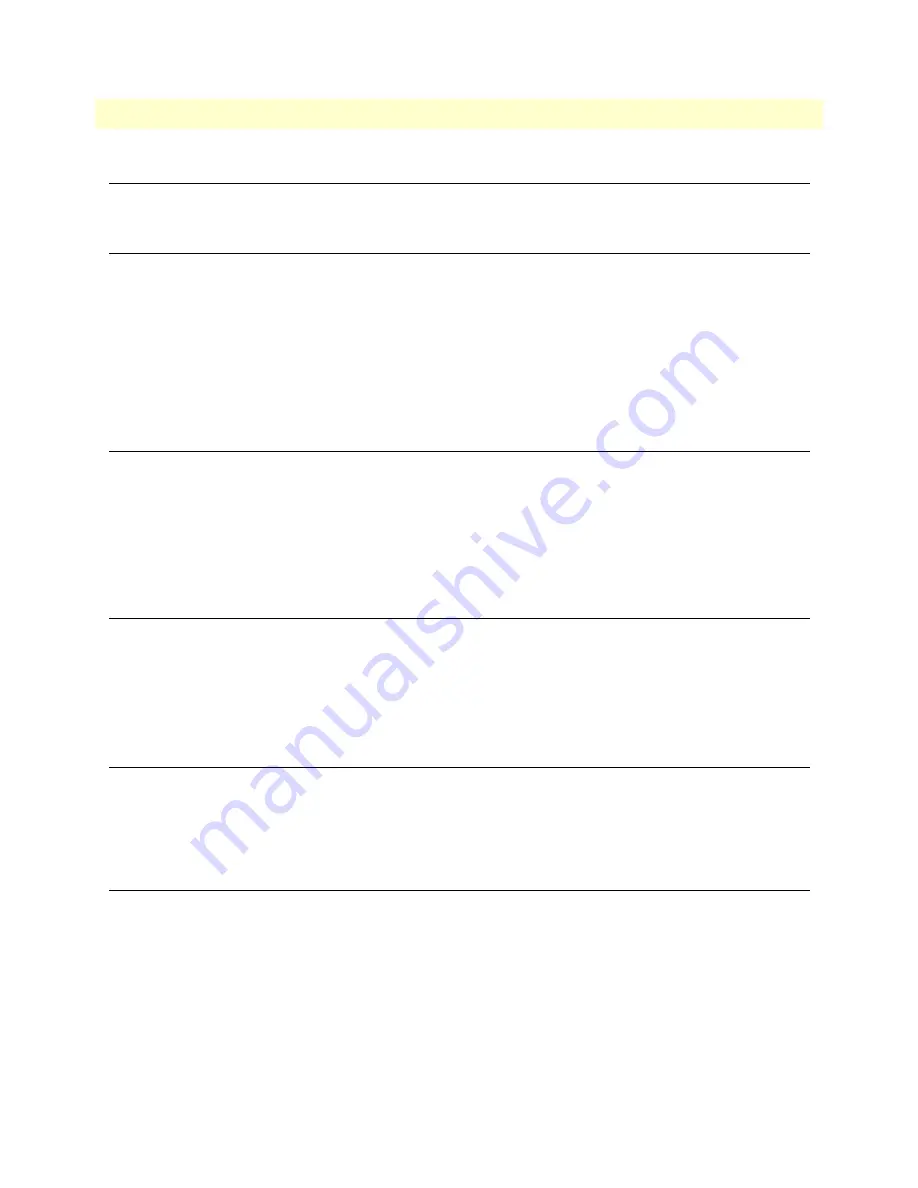
Introduction
41
CopperLink Model CL1300MDE User Manual
6
• CLI Operation and Configuration
Introduction
You can connect a PC to configure the CopperLink CL1300MDE using the CLI.
Connect with SSH
1.
Connect the Ethernet cable.
2.
Connect the power supply.
3.
Connect via SSH to the extender through remote or local IP addresses:
– Default IP address: 192.168.200.10
4.
Log in with the default username
admin
and no password.
Change the IP address (default: 192.168.200.10)
Follow the command sequence below.
node~>enable
node~#configure
node~(cfg)#context ip router
node~(ctx-ip)[router]#interface LAN
node~(if-ip)[router.LAN]#no ipaddress 192.168.200.10/24
node~(if-ip)[router.LAN]#ipaddress <new address>/<new mask>
Change the default username
The default username will be removed once a new one is created.
Follow the command sequence below:
node~>enable
node~#configure
node~(cfg)#superuser <username> password <password>
Save the Configuration
Follow the command sequence below:
node~>enable
node~#configure
node~(cfg)#copy running-config startup-config
CopperLink Line Commands
CopperLink Ports
The configurations below are used to configure various aspects of the CopperLink port(s).
node~(cfg)# port line 0 0 #for port C1
node~(cfg)# port line 1 0 #for port C2






























