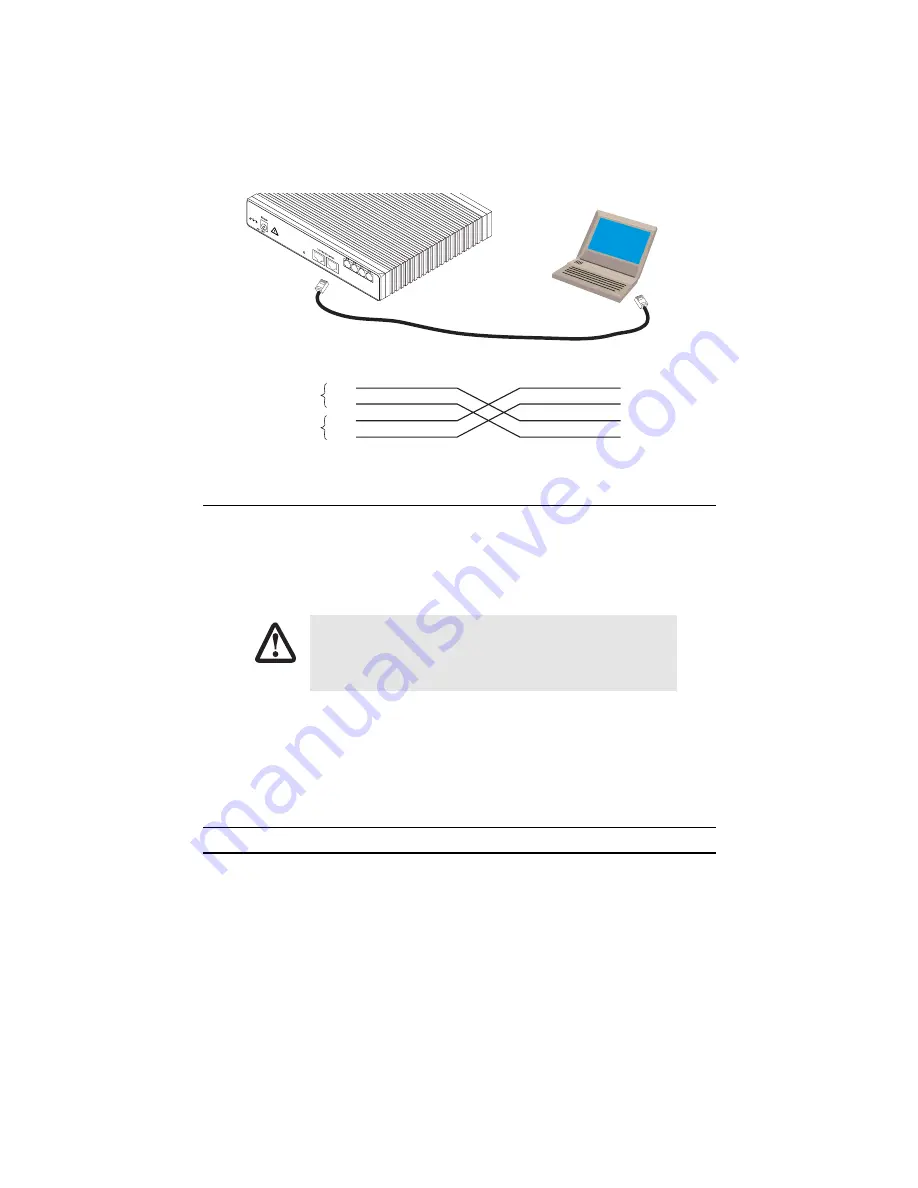
6
Model 2292/2294 Quick Start Guide
Figure 6.
Connecting to a host
1.5 Connecting to external power source
The extender comes with an external power supply. This section describes installing the power cord into the
extender. Do the following:
Note
Do not connect the power cord to the power outlet at this time.
1.
Insert the barrel type connector end of the AC power cord into the external power supply connector.
2.
Verify that the AC power cord included with your extender is compatible with local standards. If it is not,
contact Patton to find out how to replace it with a compatible power cord.
3.
Connect the male end of the power cord to an appropriate power outlet.
4.
Verify that the green
Power
LED is lit.
2.0 Configuring the SmartNode extender
Patton SmartNodes can be used for a wide variety of IP-based network applications. To support and ease the
configuration of the SmartNodes configuration, templates for the most important applications are available on
the Patton server at www.patton.com/voip.
The main steps for setting up a new SmartNode are shown in
The extender power supply automatically adjusts to accept an input voltage from 100
to 240 VAC (50/60 Hz).
Verify that the proper voltage is present before plugging the power cord into the
receptacle. Failure to do so could result in equipment damage.
Host
Cross-over cable
RJ-45, male
Tx+
Tx-
Rx+
Rx-
1
2
3
6
RJ-45, male
1 TX+
2 TX-
3 RX+
6 RX-
Twisted pair 1
Twisted pair 2
, 1.25A
Reset
Ports
ETH 0/1
ETH 0/0
CAUTION






























