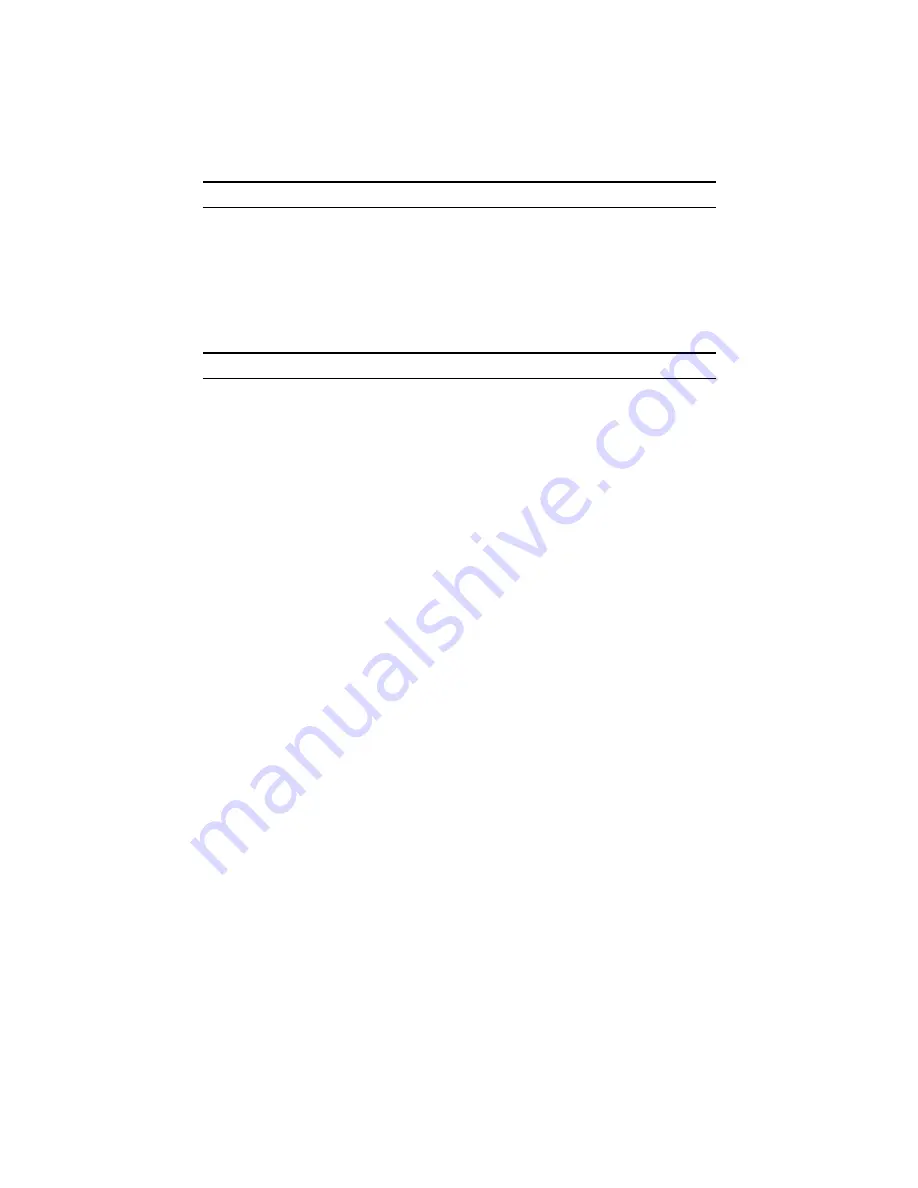
10
Model 2292/2294 Quick Start Guide
3.0 Additional Information
Refer to the
Model 2292/2294 Getting Started Guide
located on the CD-ROM shipped with your device and avail-
able online at
For detailed information about:
•
Installing, configuring, operating, and troubleshooting.
•
Warranty, trademark & compliance
A.0 Customer and Technical Support
Toll-Free VoIP support: call
with a VoIP SIP client
Online support: www
.patton.com
E-mail support:
—answered within 1 business day
Telephone support:
•
Standard: +1 (301) 975-1007 (USA), Monday–Friday: 8:00 am to 5:00 pm EST (1300 to
2200 UTC/GMT)
•
Alternate: +41 (0)31 985 25 55 (Switzerland), Monday–Friday: 8:00 am to 5:00 pm CET (0900 to 1800
UTC/GMT)
Fax:
+1 (253) 663-5693
(USA)
or +41 (0)31 985 25 26 (
Switzerland)






























