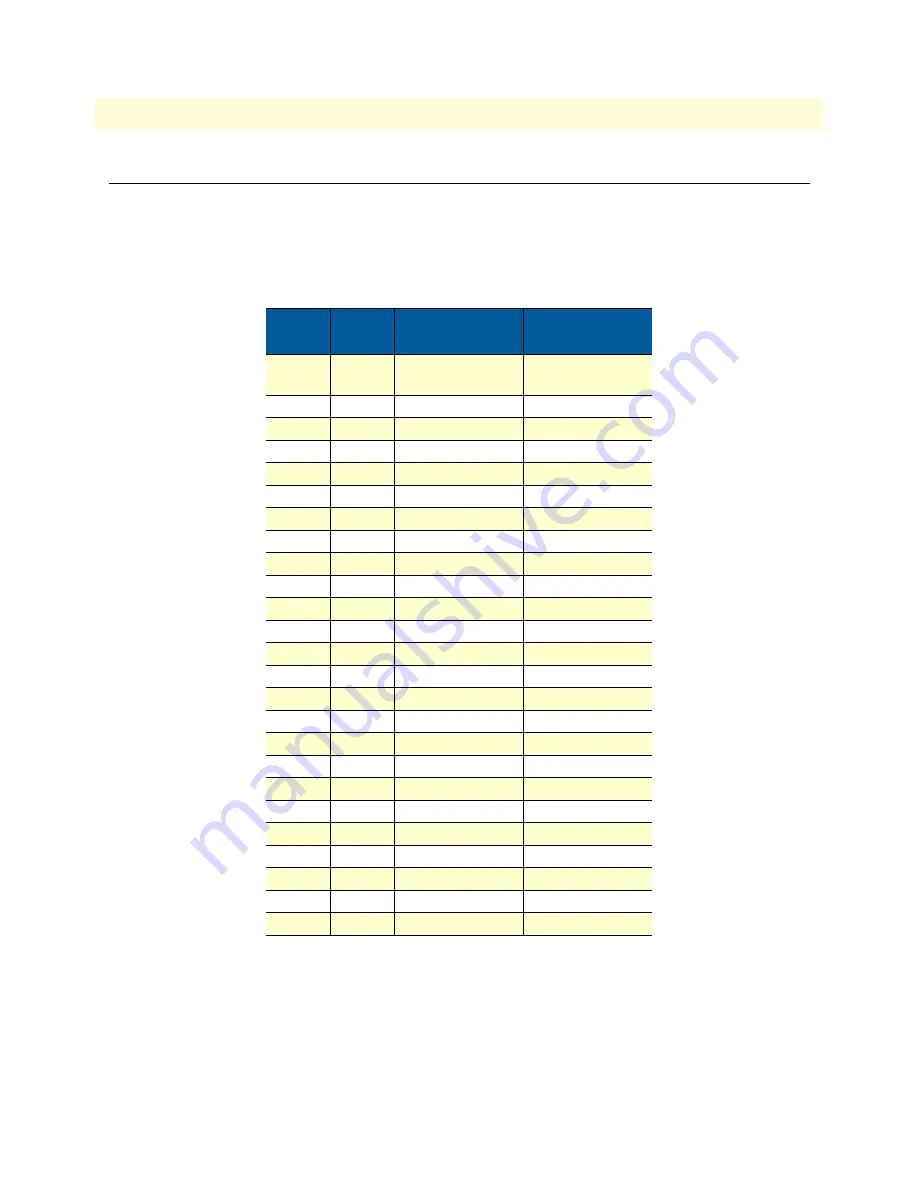
Serial port
126
Models 2603, 2621, and 2635 Getting Started Guide
D • IPLink Physical Connectors
Serial port
V.35 (M/34 and DB-25 Connector)
The Model 2635 has a DB-25 connector for the V.35 interface.
table 9
provides the pinouts for the M/34 and
DB-25 connectors.
Table 9. V.35 pinout for M/34 & DB-25 connectors
M/34
Pin No.
DB-25
Pin No.
Signal Name
Direction
A
1
Frame/Chassis
Ground
n/a
P
2
TD-a
from DTE
R
3
RD-a
to DTE
C
4
RTS
from DTE
D
5
CTS
to DTE
E
6
DSR
to DTE
B
7
Signal Ground
n/a
F
8
CD
to DTE
X
9
RC-b
to DTE
10
W
11
XTC-b
from DTE
AA
12
TC-b
to DTE
13
S
14
TD-b
from DTE
Y
15
TC-a
to DTE
T
16
RD-b
to DTE
V
17
RC-a
to DTE
L
18
Local Loopback
to DTE
19
H
20
DTR
from DTE
N
21
Remote Loopback
to DTE
22
23
U
24
XTC-a
from DTE
M
25
Test Mode
to DTE







































