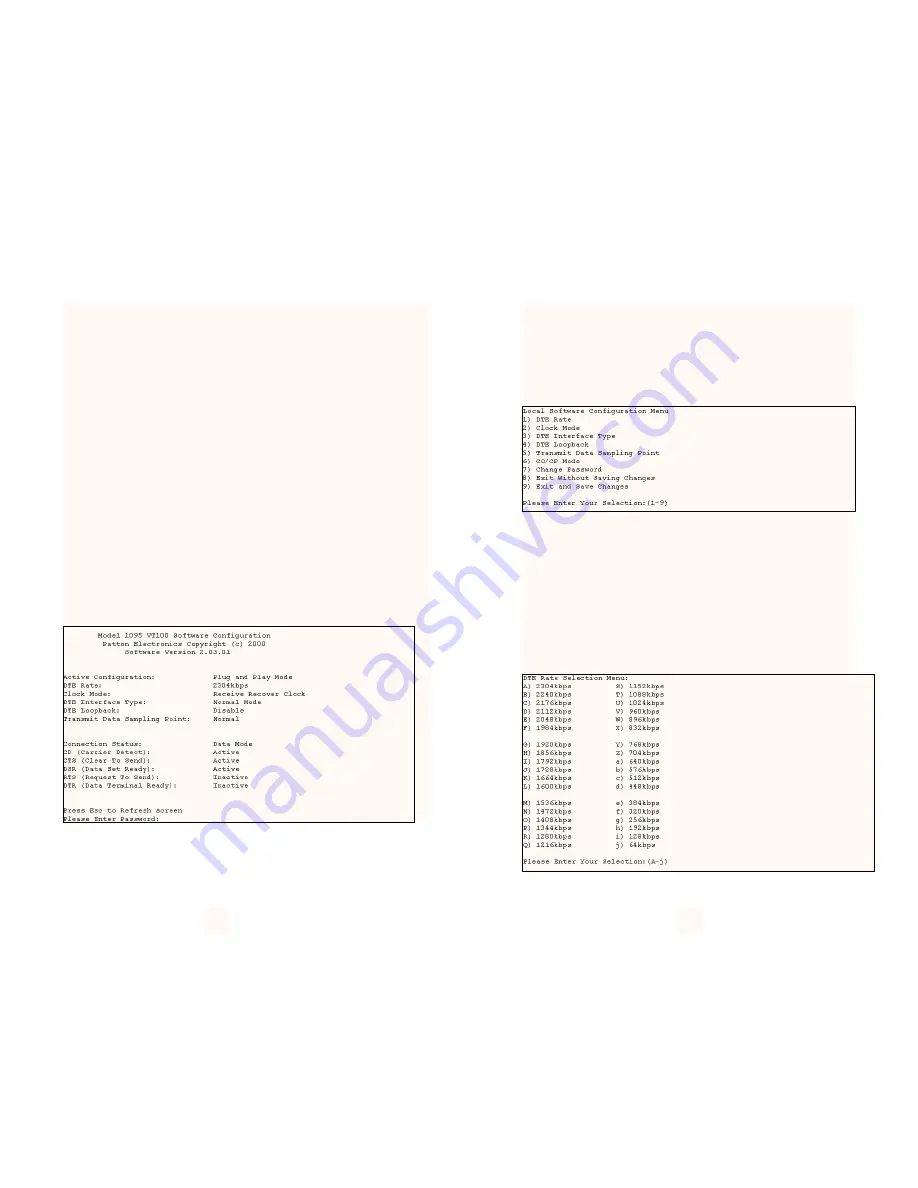
3.3 VT100 TERMINAL CONFIGURATION
With software version 2.3.1 or higher, you can configure the 1095 using a
VT100 compatible terminal (or program). With the VT100 Interface, you can
perform all functions available via the DIP switches. The VT100 operation is
available from the main menu page.
3.3.1 Main Menu Screen
The Main Menu screen for the Model 1095 is displayed below. The user
can hit 'Esc' to refresh this screen at any time. If you are running in the
Monitor mode, the Model 1095 will not require a password. If you wish to run
in the Configuration mode, you will be required to enter a password to access
the configuration menus.
The default password shipped with the Model 1095 is all lower case "pat-
ton". The Model 1095 is case sensitive and will not work if the correct pass-
word is not installed. If the incorrect password is entered, you will receive an
error message and be prompted for the password again. It is suggested that
you change your password after setting up your unit to ensure security for your
network.
After entering the correct password the Model 1095 will display the
Software Configuration Menu described below.
3.3.2 Software Configuration Menu
When the correct password is entered, the Software Configuration
Menu will be displayed. Select the option that you would like to change.
NOTE: After making any configuration changes you are required to
select the Exit and Save Changes if you would like the changes to be
implemented into the unit. The Software Configuration Menu is shown
below.
3.3.3 Option #1 DTE Rate
If option 1 is selected in the Software Configuration Menu, a DTE Rate
sub-menu will be displayed to select the DTE Rate of the unit. After
selecting the required DTE rate, the Software Configuration Menu will
be displayed. NOTE: The Model 1095 is currently set for NetLink Plug-
And-Play, all dip-switches in the ON position, if you are connecting your
Model 1095 to a Model 1095RC the stand alone unit will automatically
configure itself for the DTE rate selected on the 1095RC. For more
information on the NetLink Plug-And-Play setup please refer to the
Patton Electronics web site (www.patton.com).
11
12




















