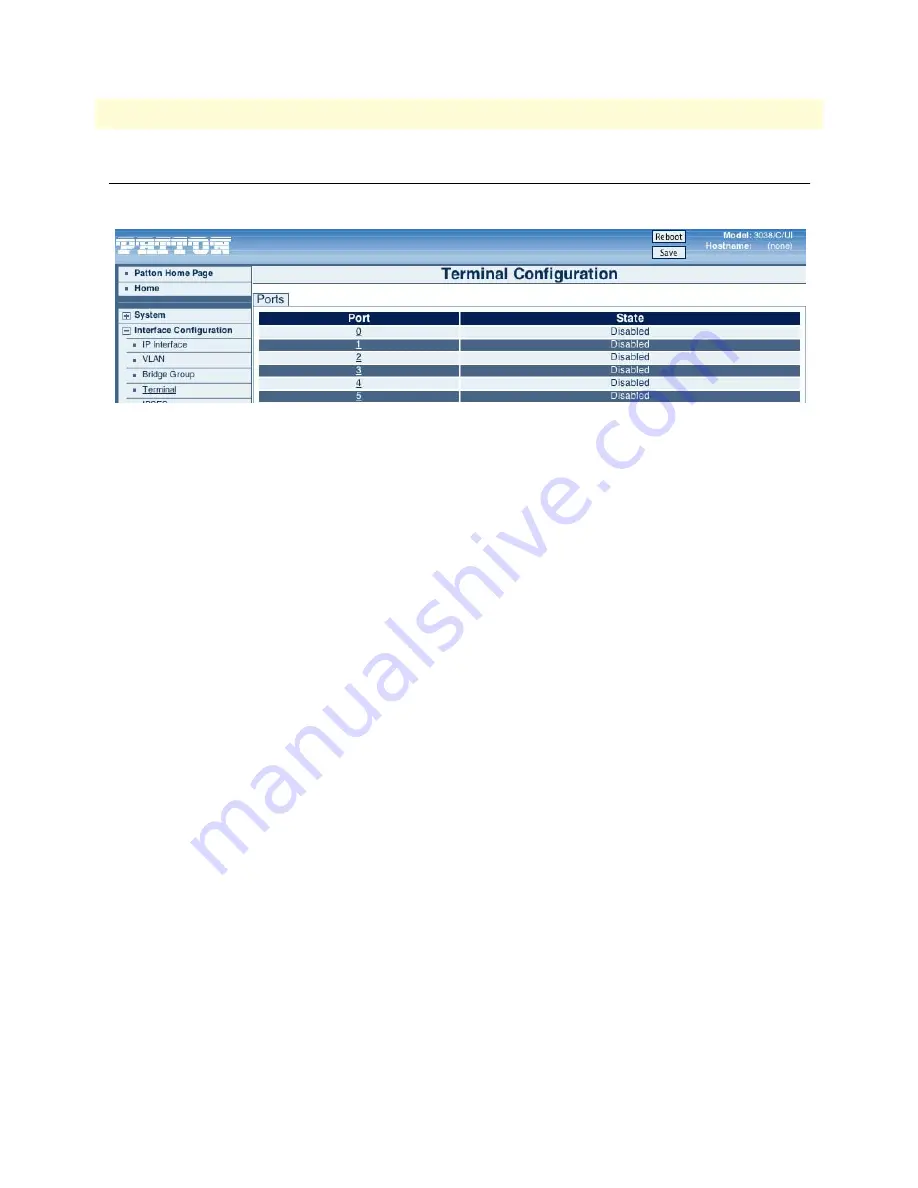
Web Management Interface (WMI)
35
Model 3034/3038 Getting Started Guide
5 • RS-232 port configuration
Web Management Interface (WMI)
To access the statistical multiplexer main page, click on
Interface Configuration > Terminal
from the menu on
the left of the screen.
Figure 13. Terminal Configuration
The
Terminal Configuration
main page displays the list of terminal ports and the current state of the ports.
3034 Models have four terminal ports and 3038 models have 8 terminal ports.
Port Configuration
To configure a terminal port:
1.
Click on the number of the port you would like to configure in the
Port
column on the Terminal Config-
uration main page.
2.
The
Terminal Port Status
page displays. Click on the
Configuration
tab at the top of the page.
3.
Check the
Enabled
box to turn on the terminal port.
4.
Set the following fields:
– Datasize:
Set the data bits of the terminal port. Select an option from the range
5–8
.
– Flow Control:
Set the flow control of the terminal port. Select
None, RTS/CTS,
or
XON/XOFF
.
– Parity:
Set the parity of the terminal port. Select
Even, Mark, None, Odd,
or
Space
.
– Speed:
Set the baud rate for the terminal port. Select an option from the range
50–230400
.
– Stop Bits:
Set the baud rate for the terminal port. Select
1
or
2.
–
Mode
: Set the mode for the terminal port configuration. Select
master
or
slave
.
–
Remote IP address:
Set the IP address of the slave 3034/3038.
–
Port Number:
Set the Port Number to use (or <cr> for default).
–
Allow-remote-control:
Set this to allow remote control of the port.
5.
Click
Update
to save your settings.






























