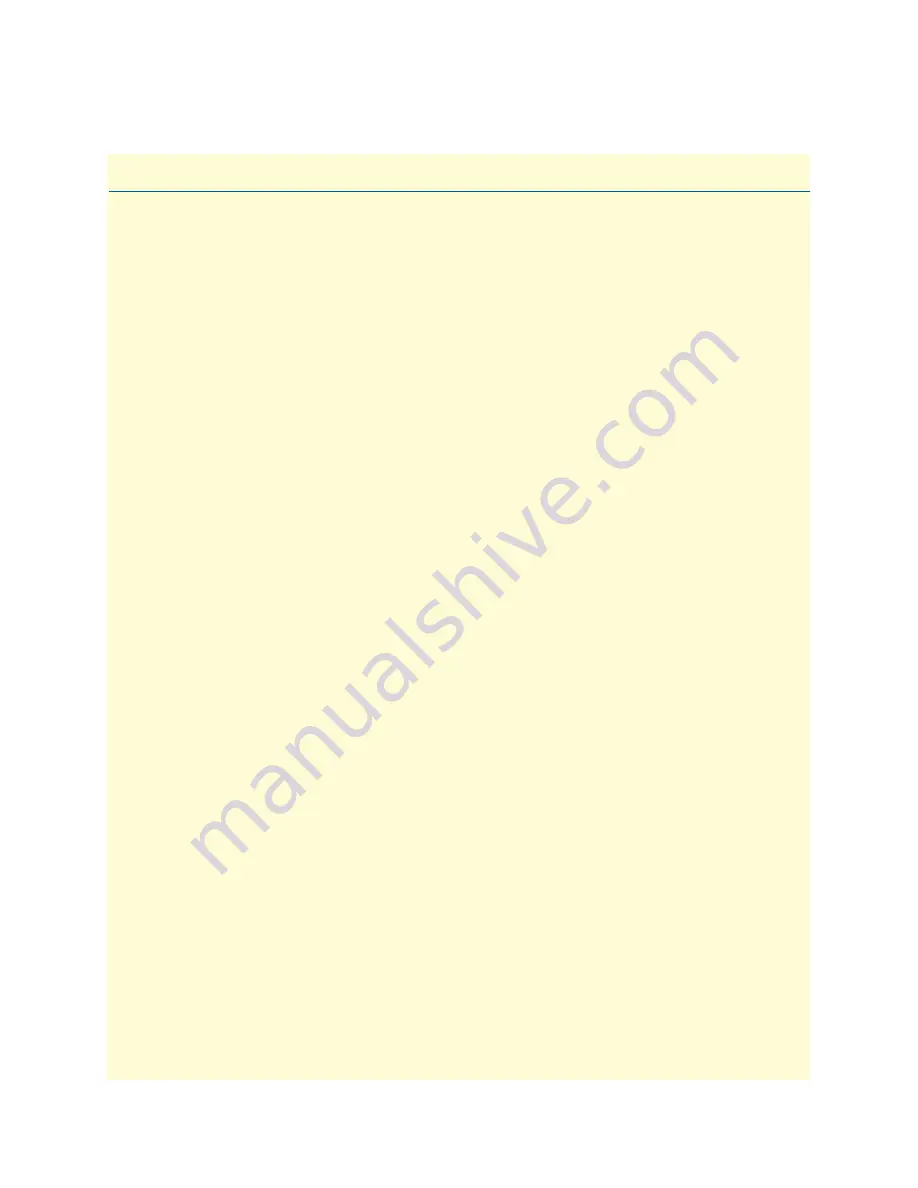
21
Chapter 3
Model 3034/3038 installation
Chapter contents
Planning the installation
........................................................................................................................................22
Site log
............................................................................................................................................................22
Network information
......................................................................................................................................22
Network Diagram
...........................................................................................................................................22
IP related information
.....................................................................................................................................23
Software tools
.................................................................................................................................................23
Power source
...................................................................................................................................................23
Location and mounting requirements
.............................................................................................................23
Installing the Model 3034/3038
............................................................................................................................23
Placing the Model 3034/3038
.........................................................................................................................23
Installing cables
...............................................................................................................................................24
Connecting the RS-232 ports
....................................................................................................................24
Connecting the 10/100Base-T Ethernet LAN and WAN cables
................................................................25
Connecting the Composite port
................................................................................................................25
Models with a V.35 port (3034/C and 3038/C)
.................................................................................. 25
Models with an X.21 port (3034/D and 3038/D)
............................................................................... 25
Models with a T1/E1 port and BNC Connectors (3034/K and 3038/K)
............................................. 25
Connecting the power supply
....................................................................................................................26
Internal AC Power Supply
................................................................................................................... 27
External AC Power Supply
.................................................................................................................. 27
External DC Power Supply
................................................................................................................. 28
















































