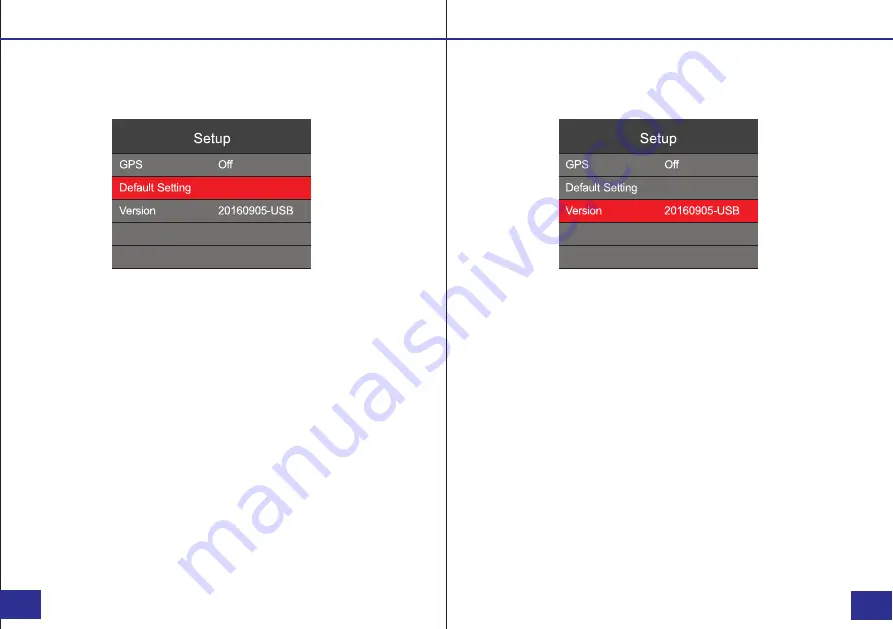
Default Settings
a. In the SET UP Menu, select “
Default Setting
” and press
the Confirm/Menu button.
b. There are two options to select from:
Firmware Version - USB Mode
a. In the SET UP Menu, select “
Version
”.
b. The current firmware version will display on the screen.
d. Press the Playback button to return to the previous menu.
1. On:
this will restore the camera to default settings.
2. Off:
this will leave the camera on selected settings.
c. Select the option you prefer and press the
Confirm/Menu button.
d. Press the Playback button to return to the previous menu.
Note:
Resetting the device settings will NOT delete any saved
photo or video files. This will only change the settings back to
the factory default settings.
Setup - Default Settings
Setup - Firmware Version - USB Mode
PAGE
PAGE
c. While in USB mode, the version will display with “USB” at
the end of the firmware version (
as shown in the display
).
29/32
30/32
While the device is in USB mode, all settings can be viewed
and changed in the device Setup Menu.
















