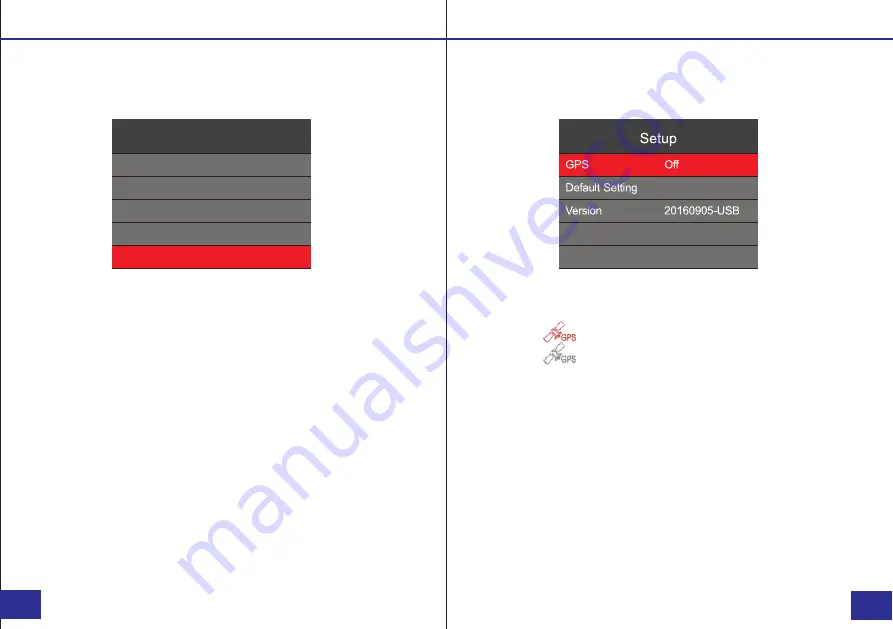
Loop Recording
a. In the SET UP Menu, select “
Loop Recording
” and press
the Confirm/Menu button.
b. There are two options to select from:
1. On:
if memory becomes full, the camera will save new
videos over the oldest files.
2. Off:
camera will stop recording when memory is full.
c. Select the option you prefer and press the
Confirm/Menu button.
d. Press the Playback button to return to the previous menu.
Note:
Loop recording is ideal for when being used as a dash
camera.
Setup - Loop Recording
GPS
a. In the SET UP Menu, select “
GPS
” and press
the Confirm/Menu button.
b. There are two options to select from:
1. On ( ):
GPS position will overlay on recording files.
2. Off ( ):
GPS data will not be recorded.
c. Select the option you prefer and press the
Confirm/Menu button.
d. Press the Playback button to return to the previous menu.
Setup - GPS
PAGE
PAGE
Setup
Post-Record
Post Audio
LCD Auto Off
Auto Shutdown
Loop Recording
Off
On
3 Mins
10 Mins
Off
27/32
28/32
Note:
The GPS signal is locked when the GPS indicator turns
from grey to red (
as shown with the settings options
). You
recording for videos to have GPS location. For GPS location
must wait for your camera to acquire GPS signal before
video player software, which is available at:
to be viewed on a map, the files must be opened in the GPS
www.stuntcams.com/dv5-2

















