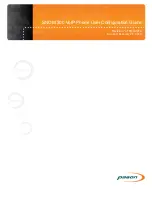Revised February 28, 2018
Revision 7 of DOCU210, © Copyright
Page 7 of 16
Number
Device
Function
2d
Input Key
Free function keys with LEDs
2g
LED Indicator
Message LED
3a
Audio Device
Casing speaker
3b
Audio Device
Microphone
3c
Audio Device
Handset speaker
3d
Audio Device
Microphone
3e
Audio Device
Hook switch
Figure 3: SNOM 300 Hardware Functions
Ports
The phone has the following ports:
•
One Net port – This port needs to be connected to the Pason satellite network. If
you are unsure about which cable to use or how your site is wired, contact your
Pason field technician or contact Pason Technical Support.
•
One PC port – For connecting your laptop or other device behind the phone.
•
One IO port – For connecting optional expansion board(s) – Do Not Use.
•
One Handset port – To connect the telephone handset.
•
One Head phone port – To connect optional headset.
•
One 5V DC socket – For connection to the power supply.
2.3 Minimum Requirements
The minimum technical requirements to install the phone are as follows:
•
A single Ethernet cable (included) to interconnect the VoIP phone directly to a
switch/hub; or
•
One 120V grounded AC outlet (provided by end-user) to power the VoIP phone.
•
One VoIP phone w/ power supply (included).
3
Setting up the VoIP Phone
3.1 Connecting the VoIP Phone
Before connecting the phone, be sure to have the Voice Over IP Phone (TPC/VSP)
charge approved in PBS.