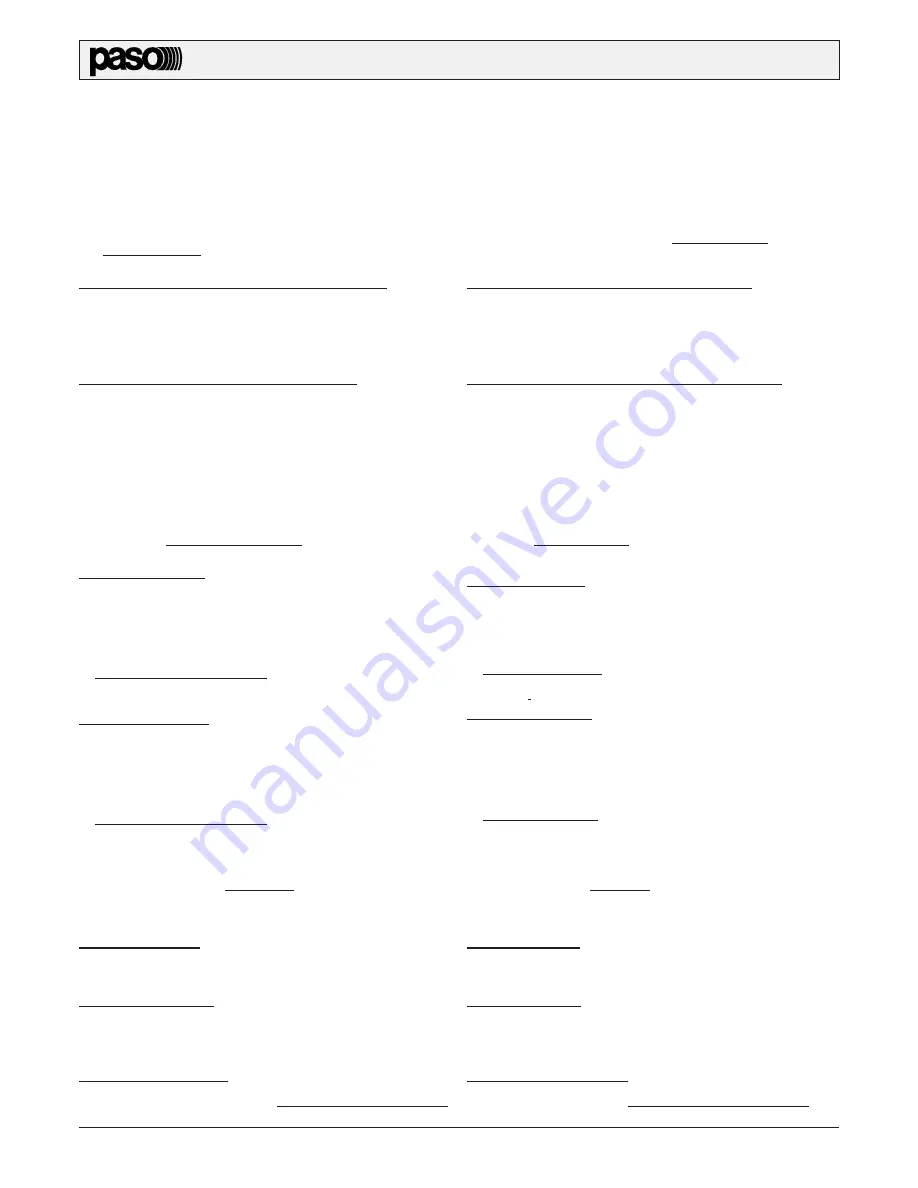
P8083-R
4
3.3 Programmazione
Questa funzione (da utilizzare a lettore fermo) consente di selezionare delle
sequenze di tracce specifiche.
Selezione tracce singole
• Premere il tasto STOP (15).
• Premere il tasto PROG/REPEAT (5), sul display appare la scritta PROG.
Selezionare la traccia desiderata con il tastierino numerico (4) e/o con i tasti
REV (18) e F.WD (19). Premere nuovamente il tasto (5) per salvare la 1a
selezione (il display visualizza
00 01).
• Selezionare la 2a traccia desiderata (il display visualizza
00 02) e ripetere
queste operazioni fino a che si è ottenuta la sequenza completa.
• Senza uscire dalla programmazione, premere PLAY (16) per avviare la
riproduzione della sequenza programmata o COPY (11) per copiare i file
selezionati sul dispositivo esterno (vedi 3.4).
Selezione intere cartelle
• Premere il tasto STOP (15).
• Premere il tasto
PROG/REPEAT (5), sul display appare la scritta PROG.
Dopo aver premuto il tasto FOLDER (14), selezionare la cartella desiderata
con il tastierino numerico (4) e/o con i tasti REV (18) e F.WD (19). Premere
nuovamente il tasto (5) per salvare la 1a selezione.
• Selezionare la 2a cartella desiderata e ripetere queste operazioni fino a che si
è ottenuta la sequenza completa.
• Senza uscire dalla programmazione, premere PLAY (16) per avviare la
riproduzione della sequenza programmata o COPY (11) per copiare le cartelle
selezionate sul dispositivo esterno (vedi 3.4).
3.2 Registrazione
Utilizzando il tasto REC (9) è possibile registrare il segnale proveniente da una
sorgente esterna (ad es. un lettore CD) collegato alla presa posteriore REC IN (24).
È possibile selezionare la qualità di registrazione tenendo premuto il tasto FOLDER
(14) per almeno 3 secondi: premere i tasti REV/F.WD per scegliere un valore tra
128 Kbps e 192 Kbp2. In fase di registrazione si distinguono due situazioni:
Se nel modulo sono inseriti sia un dispositivo USB che una SD card:
• Premere il tasto REC (9): sul display verrà richiesto di scegliere su quale
supporto registrare.
• Premere il tasto SD/USB (8) per selezionare il supporto di destinazione.
• Premere
nuovamente
REC per avviare la registrazione; il display lampeggia
ad indicare il comando acquisito.
• Premere il tasto STOP (15) per interrompere la registrazione.
Se nel modulo è inserito un solo dispositivo (USB o SD card):
• Premere
REC (9) per iniziare a registrare; il display lampeggia ad indicare il
comando acquisito.
• Premere
STOP (15) per interrompere la registrazione.
Le registrazioni effettuate vengono salvate sul dispositivo esterno in una directory
denominata
RECORD/LINE_IN. Per riprodurre i file registrati, premere il tasto
FOLDER (14): sul display appare la lettera “F”. Usare i tasti REV (18) e F.WD
(19) per selezionare sul display la directory
REC, quindi premere PLAY (16) per
avviare la riproduzione. I file archiviati nella directory
RECORD/LINE_IN vengono
denominati automaticamente 001.mp3, 002.mp3 e così via.
3.1 Riproduzione tracce audio
Dopo aver selezionato il supporto da riprodurre con il tasto SD/USB (8) premere
PLAY (16) per avviare la riproduzione. La manopola VOLUME (17) regola il
volume generale d’uscita. Per sospendere temporaneamente la riproduzione,
premere nuovamente il tasto (16). Per terminare la riproduzione, premere il tasto
STOP (15). Le funzione specifica di ciascun tasto è evidenziata a pag. 2.
3.4 Copia
Utilizzando il tasto COPY (11) a lettore fermo, è possibile copiare i dati da USB
a SD card e viceversa. Per fare questo, premere il tasto STOP (15) ed inserire
nelle apposite sedi i due dispositivi. Quindi, premere il tasto SD/USB (8) per
selezionare il dispositivo da copiare e scegliere una delle seguenti opzioni:
Copia di traccia singola
Con questa opzione è possibile copiare un singolo file; selezionare la traccia da
copiare utilizzando i tasti REV/F.WD, quindi premere COPY (11) per iniziare il
processo di copia sul dispositivo selezionato.
Copia di un’intera cartella
Questa opzione consente di copiare tutto il contenuto di una o più cartelle.
Premere il tasto FOLDER (14): sul display appare la lettera “F”. Usare i tasti
REV (18) e F.WD (19) per selezionare la cartella da copiare. Premere il tasto
COPY (11) per avviare la copia dei file sul dispositivo selezionato.
Copia di più tracce o cartelle
Con questa opzione è possibile copiare più file e/o cartelle. Dopo aver programmato
le cartelle desiderate (vedi punto 3.3), senza uscire dalla programmazione,
premere il tasto COPY (11) per copiare le tracce sul dispositivo selezionato.
3.1 Playing out audio tracks
After selecting the media to play with the button SD/USB (8) press PLAY (16)
to start playback. The VOLUME control (17) adjusts the overall volume output.
To pause playback, press again the button (16). To stop playback, press STOP
(15). The specific function of each button is highlighted on page. 2.
3.2 Recording
Using the REC button (9) you can record the signal from an external source (eg.
CD players) connected to the rear REC IN socket (24). It is possible to select the
recording quality pressing FOLDER key (14) for at least 3 seconds, then press the
REV/F.WD keys to select a value between 128 Kbps and 192 Kbps. In recording
mode, there are two situations:
When USB and SD Card are both connected to the equipment:
• Press
the
REC key (9): the display will be asked to choose which media to
record.
• Press
the
SD/USB key (8) to select the destination media.
• Press again the REC key to start recording; the display flashes to indicate the
command acquired.
• Press
the
STOP key (15) to stop recording.
When only a device is connected to the equipment (USB or SD card):
• Press
the
REC key (9) to start recording; the display flashes to indicate the
command acquired.
• Press
the
STOP (15) key to stop recording.
The recordings are saved in the external device into a directory called
RECORD/
LINE_IN. To play recorded files, then press the FOLDER button (14): the display
shows the letter “F”. Use the keys REV (18) and F.WD (19) to select the
display directory
REC and press PLAY (16) to start playback. The files stored in
RECORD/LINE_IN directory entries are automatically called 001.mp3, 002.mp3,
and so on.
3.3 Programming
This function (for use in stop mode) to select sequences specific tracks.
Selecting single tracks
• Press
the
STOP key (15).
• Press the PROG/REPEAT key (5), the display shows PROG. Select the
desired track with the numeric keypad (4) and/or REV/F.WD keys (18/19).
Press again the key (5) to save the first selection (display shows
00 01).
• Select the second desired track (on display
00 02) and repeat these steps until
you have obtained the complete sequence.
• Without exit programming, press PLAY (16) to begin playing the programmed
sequence or COPY (11) to copy the selected files on the external device (see
point 3.4).
Selecting entire folders
• Press
the
STOP key (15).
• Press the PROG/REPEAT key (5), the display shows PROG. After pressing
the FOLDER key (14), select the folder desired with the numeric keypad (4)
and/or REV/F.WD keys (18/19). Press the again the key (5) to save the first
selection.
• Select the second desired folder and repeat these steps until you have
obtained the complete sequence.
• Without exit programming, press PLAY (16) to start playback of the programmed
sequence or COPY (11) to copy the selected folders to the external device
(see point 3.4).
3.4 Copy
Using the COPY key (11) in stop mode, you can copy data from USB to SD card
and vice versa. To do this, press the STOP key (15) and insert into their seats
the two devices. Then, press the SD/USB key (8) to select the device to copy and
choose the following options:
Copy of a single track
With this option you can copy a single file; select the track you want to copy by
pressing the REV/F.WD keys (18/19), then press the COPY key (11) to begin
the process of copying on the selected device.
Copy the entire folder
This option allows you to copy the entire contents of one or more folders. Press
the FOLDER key (14), the display shows the letter ‘F’. Use the keys REV/F.WD
(18/19) to select the folder to copy. Press COPY key (11) to start copying files
on the selected device.
Copy multiple tracks or folders
With this option you can copy multiple files and/or folders. After programming
the desired folders (see point 3.3), without leaving the programming mode, press
COPY key (11) to copy the track on the selected device.








