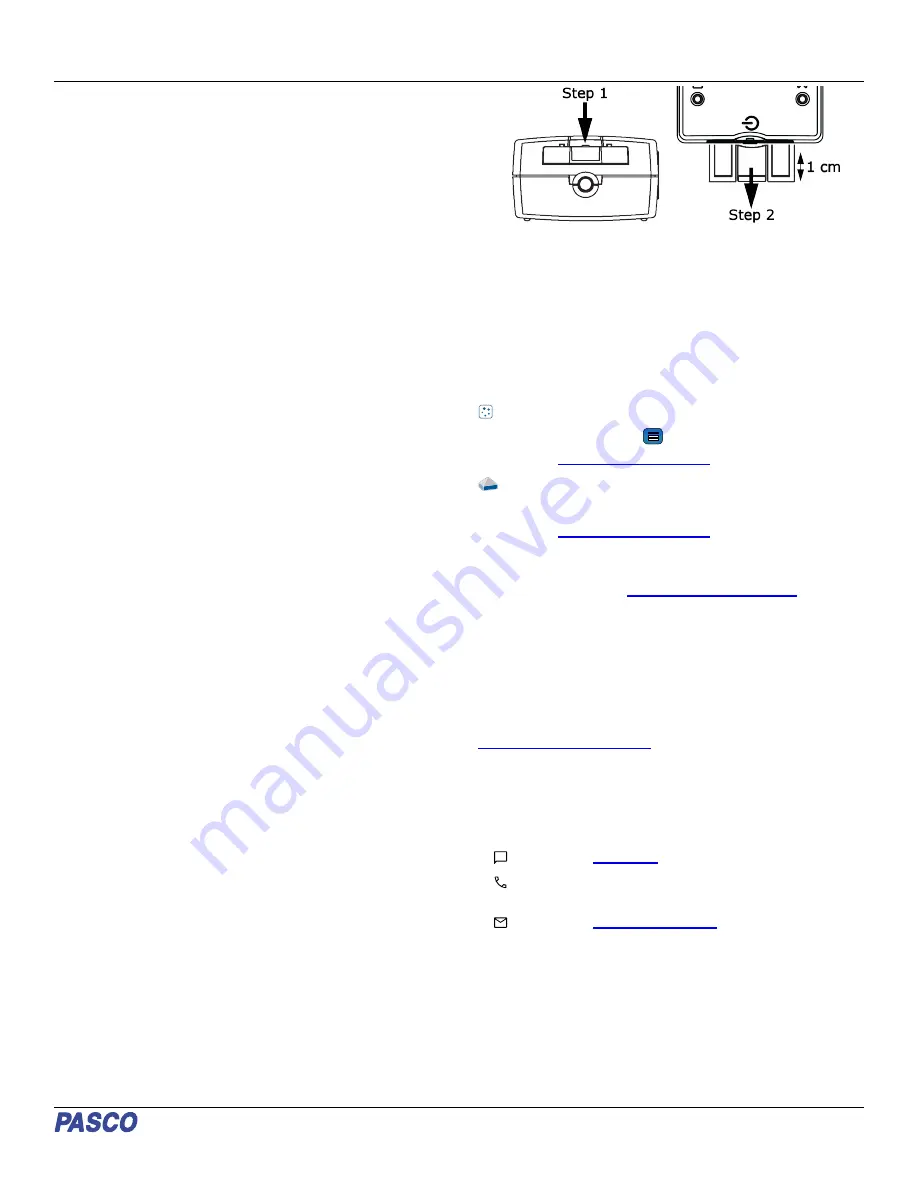
The approximate wavelength ranges at half-max are:
• Red: 580 to 650 nm
• Green: 510 to 580 nm
• Blue: 400 to 510 nm
Troubleshooting
• If the Wireless Light and Color Sensor loses Bluetooth
connection and will not reconnect, try cycling the ON
button. Press and briefly hold the button until the status
LEDs blink in sequence, then release the button. Start the
sensor in the usual way.
• If the sensor stops communicating with the computer
software or tablet application, try restarting the software or
application.
• If the problem persists, press and hold the ON button for 10
seconds, then release. Start the sensor in the usual way.
• If the above steps do not fix the problem, turn Bluetooth off
and back on for your computer or tablet, then retry.
About the battery
Battery usage
The Wireless Light and Color Sensor uses a three volt coin cell
battery (CR2032). For example, the sensor turns itself off after a
few minutes of inactivity to preserve battery life.
Sensor storage
If the sensor will be stored for many months, we recommend that
you remove the battery and store it separately to avoid
damaging the sensor in case of a battery leak.
One of the factors that affects battery life is the storage
temperature. Therefore, avoid storing the sensor in very cold or
very hot environments.
Battery removal and replacement
If the sensor’s Battery Status LED blinks red, the battery may
need to be replaced. Replacing the battery involves opening the
battery drawer on the back of the sensor, removing the old
battery, installing a new battery of the same type, and closing
the battery drawer. The procedure requires a small, thin blade
screwdriver (or a fingernail) and a CR2032 three volt battery,
such as those provided in the Coin Cell Battery Pack (PS-3504)
and commonly available in electronic and commercial stores.
1. Hold the sensor with the top side facing up. Use a thin
blade screwdriver or a fingernail to push down slightly on
the center section of the battery drawer.
2. Pull the battery drawer out of the sensor about one
centimeter.
3. Turn the sensor over so the bottom is facing upward. Pull
the battery drawer the rest of the way out of the sensor.
4. Replace the battery with another identical battery.
5. Align the battery drawer with the slot on the end of the
sensor. Push the battery drawer all the way back into the
sensor until you hear a click.
The discharged battery must be recycled or disposed of
separately from typical household waste. For more information,
see the Battery disposal guidelines under Regulatory
information.
Software help
The SPARKvue and PASCO Capstone Help provide additional
information on how to use this product with the software. You
can access the help within the software or online.
SPARKvue
Software: Main Menu
> Help
PASCO Capstone
Software: Help > PASCO Capstone Help
Specifications and accessories
the specifications and explore accessories. You can also
download experiment files and support documents from the
product page.
Experiment files
Download one of several student-ready activities from the
PASCO Experiment Library. Experiments include editable
student handouts and teacher notes. Visit
Technical support
Need more help? Our knowledgeable and friendly Technical
Support staff is ready to answer your questions or walk you
through any issues.
Chat
Phone
1-800-772-8700 x1004 (USA)
+1 916 462 8384 (outside USA)
Product Guide | 012-17495A
3






















