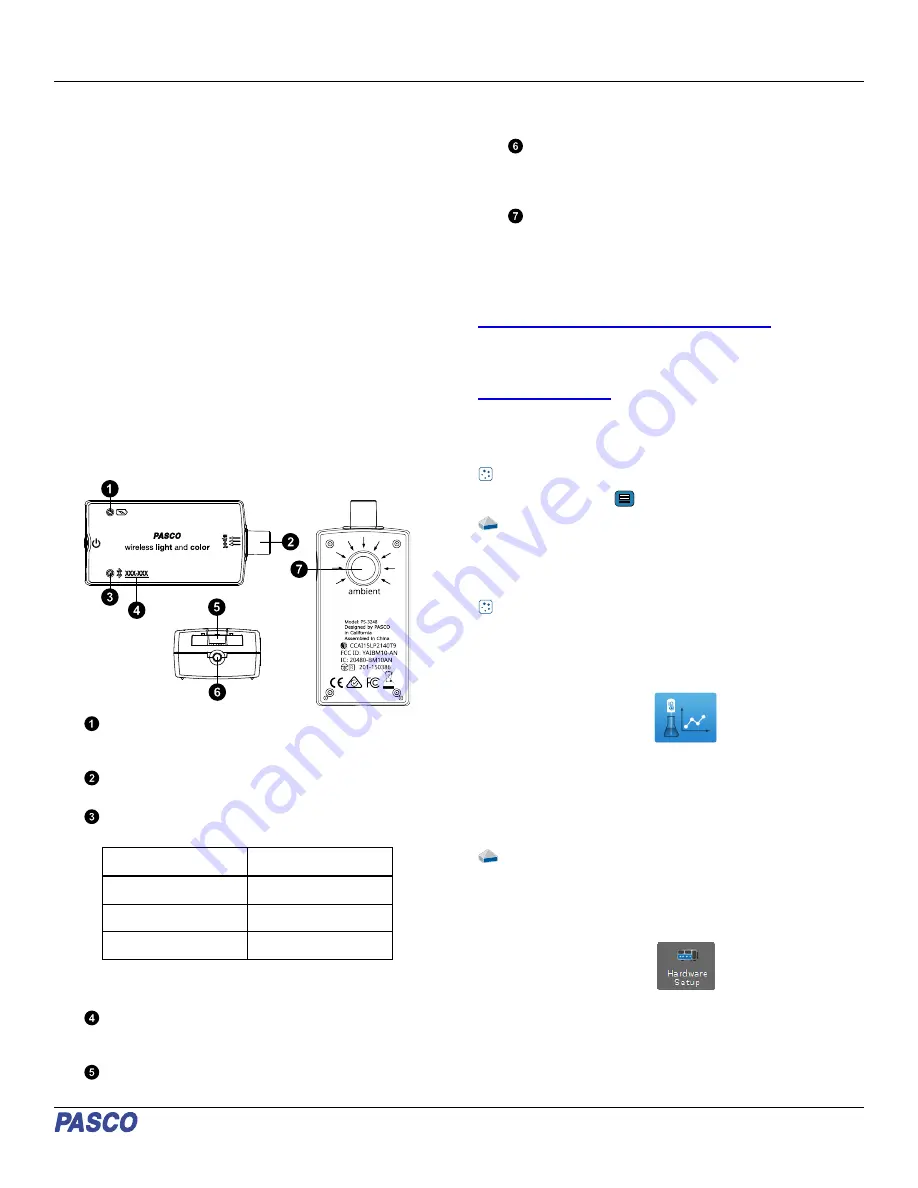
Wireless Light and Color Sensor
(PS-3248)
Introduction
The Wireless Light and Color Sensor is a coin cell battery-
powered wireless sensor that connects to a computer or tablet
device through Bluetooth. The sensor measures light through
two apertures. The Spot Light Aperture measures red-green-
blue (RGB) and white light. The Ambient Light Aperture
measures illuminance (measured in lux, or lumens per square
meter), Photosynthetically Active Radiation (PAR) in sunlight,
and solar irradiance (in watts per square meter). The Ambient
Light Aperture can also be used to calculate the ultraviolet index
(UVI) of ambient light.
Either PASCO Capstone or SPARKvue is used to display and
analyze the measurements from the sensor. The sensor also
supports remote data logging for long term experiments; for
more information on this, see the PASCO Capstone or
SPARKvue online help. Since each sensor has a unique device
ID number, more than one can be connected to a computer or
tablet at the same time.
Features
Battery Status LED
Indicates the battery level of the sensor by blinking red at
low power.
Spot Light Aperture
Used to measure red, green, blue, and white light.
Bluetooth Status LED
Indicates the status of the sensor’s Bluetooth connection.
Bluetooth LED
Status
Red blink
Ready to pair
Green blink
Connected
Yellow blink
Logging data
For information on remote data logging, see the PASCO
Capstone or SPARKvue online help.
Device ID number
Use this to identify the sensor when connecting via
Bluetooth.
Battery drawer
Holds the coin cell battery that powers the sensor.
ON button
Press to turn the sensor on. Press and briefly hold to turn
the sensor off. Note that the sensor automatically turns
itself off after several minutes of inactivity if not connected.
Ambient Light Aperture
Used to calculate the Ultraviolet Index (UVI).
Get the software
You can use the sensor with SPARKvue or PASCO Capstone
software. If you’re not sure which to use, visit
pasco.com/products/guides/software-comparison
SPARKvue is available as a free app for Chromebook, iOS, and
Android devices. We offer a free trial of SPARKvue and
Capstone for Windows and Mac. To get the software, go to
or search for SPARKvue in your device’s
app store.
If you have installed the software previously, check that you have
the latest update:
SPARKvue
Go to Main Menu
> Check for Updates
PASCO Capstone
Go to Help > Check for Updates
Check for a firmware update
SPARKvue
1. Press the power button until the LEDs turn on.
2. Open SPARKvue.
3. Select Sensor Data on the Welcome Screen.
4. From the list of available devices, select the sensor that
matches your sensor’s device ID. A notification appears if a
firmware update is available. Click Yes to update the
firmware.
5. Close SPARKvue when the update is complete.
PASCO Capstone
1. Press and hold the power button until the LEDs turn on.
2. Open PASCO Capstone.
3. Click Hardware Setup.
4. From the list of available devices, select the sensor that
matches your sensor’s device ID. A notification appears if a
firmware update is available. Click Yes to update the
firmware.
5. Close Capstone when the update is complete.
Product Guide | 012-17495A
1




