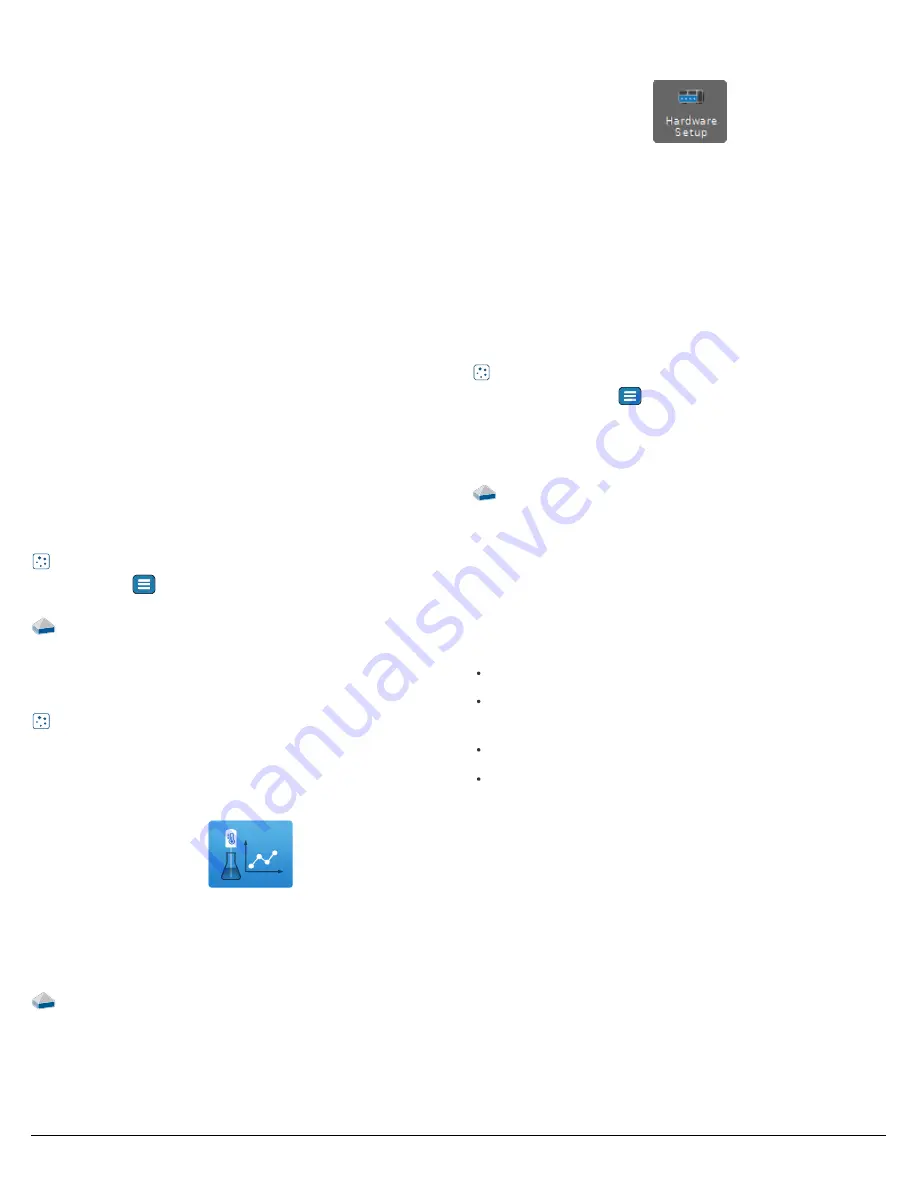
2 | Wireless Geiger Counter • PS-3238
First use tasks
Perform the tasks in this section before using the sensor with students.
It’s also recommended to perform these tasks at the beginning of each
semester to minimize disruptions.
Charge the battery
Charge the battery by connecting the USB port to any standard USB
charger. The battery status light is solid yellow while charging. When fully
charged, the light changes to solid green.
Get the software
You can use the sensor with SPARKvue or PASCO Capstone software. If
you’re not sure which to use, visit
pasco.com/products/guides/software-comparison
SPARKvue is available as a free app for Chromebook, iOS, and Android
devices. We offer a free trial of SPARKvue and Capstone for Windows
and Mac. To get the software, go to
for
SPARKvue
in your device’s app store.
If you have installed the software previously, check that you have the
latest update:
SPARKvue
Go to Main Menu
>
Check for Updates
PASCO Capstone
Go to
Help
>
Check for Updates
.
Check for a rmware update
SPARKvue
1. Press the power button until the lights turn on.
2. Open SPARKvue.
3. Select
Sensor Data
on the Welcome Screen.
4. Select the sensor that matches its device ID. A notification appears if
a firmware update is available. Click
Yes
to update the firmware.
5. Close SPARKvue
PASCO Capstone
1. Press and hold the power button until the lights turn on.
2. Open PASCO Capstone.
3. Click
Hardware Setup
.
4. Select the sensor that matches its device ID. A notification appears if
a firmware update is available. Click
Yes
to update the firmware.
5. Close Capstone.
Getting started
See the
Getting Started
section of the SPARKvue or PASCO Capstone
help for step-by-step instructions on using the Wireless Geiger Counter
with the software:
SPARKvue
Software
Main Menu
> Help
Online
PASCO Capstone
Software
Help > PASCO Capstone Help
Online
Search for the
bold
terms below to learn more about the following
features:
Analyze the data using the tools in the
Graph
display.
Vary the G-M tube voltage using the
G-M Tube Voltage
controls for
Geiger plateau experiments.
Collect data long-term by using
remote data logging
.
Visualize data in a
Histogram
display (Capstone only).













