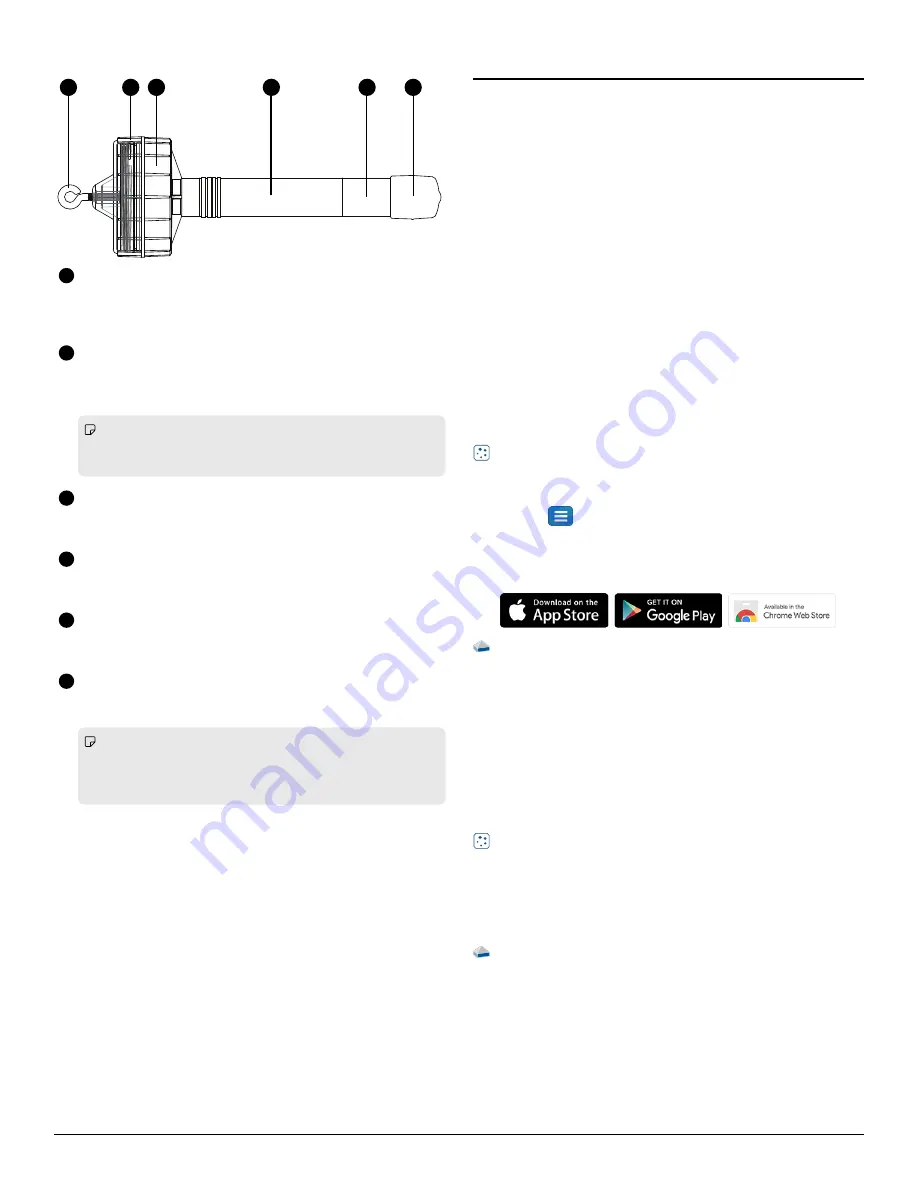
Side View
Side View
1
2
3
4
5
6
Getting star
Getting started
ted
Before using this device in the classroom, you need to charge the
battery, install data collection software, and check for a firmware
update.
Char
Charge the batter
ge the batteryy
The Wireless Optical Dissolved Oxygen Sensor contains a
rechargeable battery that lasts an entire school day when fully
charged. Charge the battery before using the Wireless Optical
Dissolved Oxygen Sensor for the first time since it is not shipped with
a full charge.
To charge the battery, connect the sensor to a USB wall charger or
powered USB port using the USB cable. The battery status light will be
solid yellow while the battery is charging. The light will change to solid
green when the battery is fully charged.
Install or update data collection softwar
Install or update data collection softwaree
The latest update of PASCO Capstone or SPARKvue is required to use
the Wireless Optical Dissolved Oxygen Sensor. Download and install
the software from the PASCO website. Check if an update is available
if the software is already installed.
SP
SPARK
ARKvue
vue
Windows and Mac Computers
Windows and Mac Computers
Download: Go to pasco.com/sparkvue
pasco.com/sparkvue then click Downloads
Downloads.
Update: Click
then select Check for Updates
Check for Updates.
Mobile Devices and Chromebooks
Mobile Devices and Chromebooks
Search for SPARKvue in your device's app store. SPARKvue will
automatically install future updates.
P
PASCO Capst
ASCO Capstone
one
Windows and Mac Computers
Windows and Mac Computers
Download: Go to pasco.com/capstone
pasco.com/capstone then click Downloads
Downloads.
Update: Click Help
Help then select Check for updates
Check for updates.
Check for a firmwar
Check for a firmware update
e update
Update the sensor firmware to access the latest features and bug
fixes. Sensor firmware is installed using SPARKvue or PASCO
Capstone. Connect the sensor to SPARKvue or PASCO Capstone to
check for a firmware update.
SP
SPARK
ARKvue
vue
1. Turn on the Wireless Optical Dissolved Oxygen Sensor.
2. Open SPARKvue then click Sensor Data.
3. Select the sensor that matches the device ID.
4. If a notification appears, click Yes
Yes to update the firmware. If a
notification does not appear, the firmware is up to date.
P
PASCO Capst
ASCO Capstone
one
1. Turn on the Wireless Optical Dissolved Oxygen Sensor.
2. Open Capstone then click Hardware Setup.
3. Select the sensor that matches the device ID.
4. If a notification appears, click Yes
Yes to update the firmware. If a
notification does not appear, the firmware is up to date.
Eye Hook
Eye Hook
Use to connect a rope (such as the one included with the PS-3604
Metal Guard) when submerging the sensor in a deep body of
water.
1
Protective Cover
Protective Cover
Install the cover before submerging the sensor to protect the
electronic components. With the cover installed, the sensor is
waterproof up to a depth of 10 meters.
Note:
Note: When installing and removing the cover, handle the
device by the sensor body. Do
not handle the device by the
probe as this could result in damaging the device.
2
Sensor Body
Sensor Body
Handle the device by the sensor body when installing or
removing accessories.
3
Probe
Probe
Avoid handling the device by the probe when installing or
removing accessories to prevent damaging the device.
4
Metal Probe Body
Metal Probe Body
The metal probe body must be fully inserted in a sample when
taking measurements.
5
Rubber Boot
Rubber Boot
Protects the sensor cap. Remove the boot to uncover the sensor
cap before taking measurements.
Note:
Note: The boot contains a sponge moistened with distilled
water. Cover the sensor cap with the moistened sponge
inserted when storing the device. The sensor cap should not be
allowed to dry out. Avoid touching the sensor cap.
6
2 | Wireless Optical Dissolved Oxygen Sensor
























