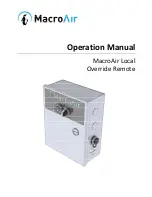Contr
Control the fan thrust (softwar
ol the fan thrust (software mode)
e mode)
Access the Smar
Access the Smart F
t Fan contr
an control panel
ol panel
Use the Smart Fan control panel to set the fan thrust magnitude and
direction.
SP
SPARK
ARKvue
vue
1. Connect the Smart Cart to SPARKvue.
2. Click
to build a new experiment page.
3. Select any layout.
4. Select the Smart Fan display .
P
PASCO Capst
ASCO Capstone
one
1. Connect the Smart Cart to Capstone.
2. Select Smart Fan
Smart Fan
in the Tools
Tools palette.
Contr
Control the fan manually
ol the fan manually
Set the fan's thrust magnitude and direction using manual software
controls.
TTurn the fan on or off
urn the fan on or off
Click the On
On or Off
Off buttons to manually turn the fan on or off.
Alternatively, set the fan to turn on automatically while collecting
data:
1. Select the Auto
Auto checkbox.
2. Start data collection to turn on the fan.
3. Stop data collection to turn off the fan.
Set the thrust magnitude and dir
Set the thrust magnitude and direction
ection
The thrust can be set at a value between -100 and +100. Setting the
thrust to a negative value will reverse the thrust to apply a force in the
opposite direction. To set the thrust, enter a value in the text box or
drag the slider.
Cr
Create a pr
eate a progr
ogram
am
Use the Code
Code tool to control the Smart Fan by building a program
using Blockly.
1.
SP
SPARK
ARKvue
vue
Click
on the Experiment Screen.
P
PASCO Capst
ASCO Capstone
one
Select Code
Code
on the Tools
Tools palette.
2. Drag one of the Smart Fan blocks from the Hardware
Hardware group to the
workspace:
◦
On/Off Block
On/Off Block
Use this block to turn the fan on when its parameter is set to
true
and off when set to
false
. A Logic
Logic block can be used in
place of the true/false block to create a logical expression to
turn the fan on or off.
◦
Thrust Block
Thrust Block
Use this block to set the thrust of the Smart Fan between -100
and +100. You can set the thrust using the default number
block or replacing it with a block from the Math
Math group.
3. Add additional blocks from the Blockly toolbox to build a program
to control the fan.
Cr
Create a calculation
eate a calculation
Create an equation to control the Smart Fan Accessory using a sensor
measurement.
P
PASCO Capst
ASCO Capstone
one
1. In the Smart Fan
Smart Fan panel, click
.
2. Select Create Calculation
Create Calculation.
3. Enter an equation to control the fan. Press
[
to enter a sensor
measurement.
To exit calculation mode, click
then deselect Use Calculation
Use Calculation.
Set a star
Set a start or st
t or stop condition
op condition
Set a measurement or time based condition to turn on (start) or turn
off (stop) the fan.
P
PASCO Capst
ASCO Capstone
one
Measur
Measurement Based
ement Based
Use this condition to start or stop the fan based on the value of a
sensor measurement.
1. Click Advanced Options
Advanced Options.
2. Click a condition menu then select Measurement Based
Measurement Based.
3. Click the Data Source
Data Source menu then select a Measurement
Measurement.
4. Click the Condition
Condition menu then select the type of condition. The
type of condition is based on the number entered under Value
Value.
5. Under Value
Value, enter the conditional value.
Time Based
Time Based
Use this condition to start or stop the fan based on the time elapsed
after starting data collection.
1. Click Advanced Options
Advanced Options.
2. Click a condition menu then select Time Based
Time Based.
3. Enter a value under Duration
Duration.
Smart Fan Accessory | ME-1242
Product Guide
3
012-15552B