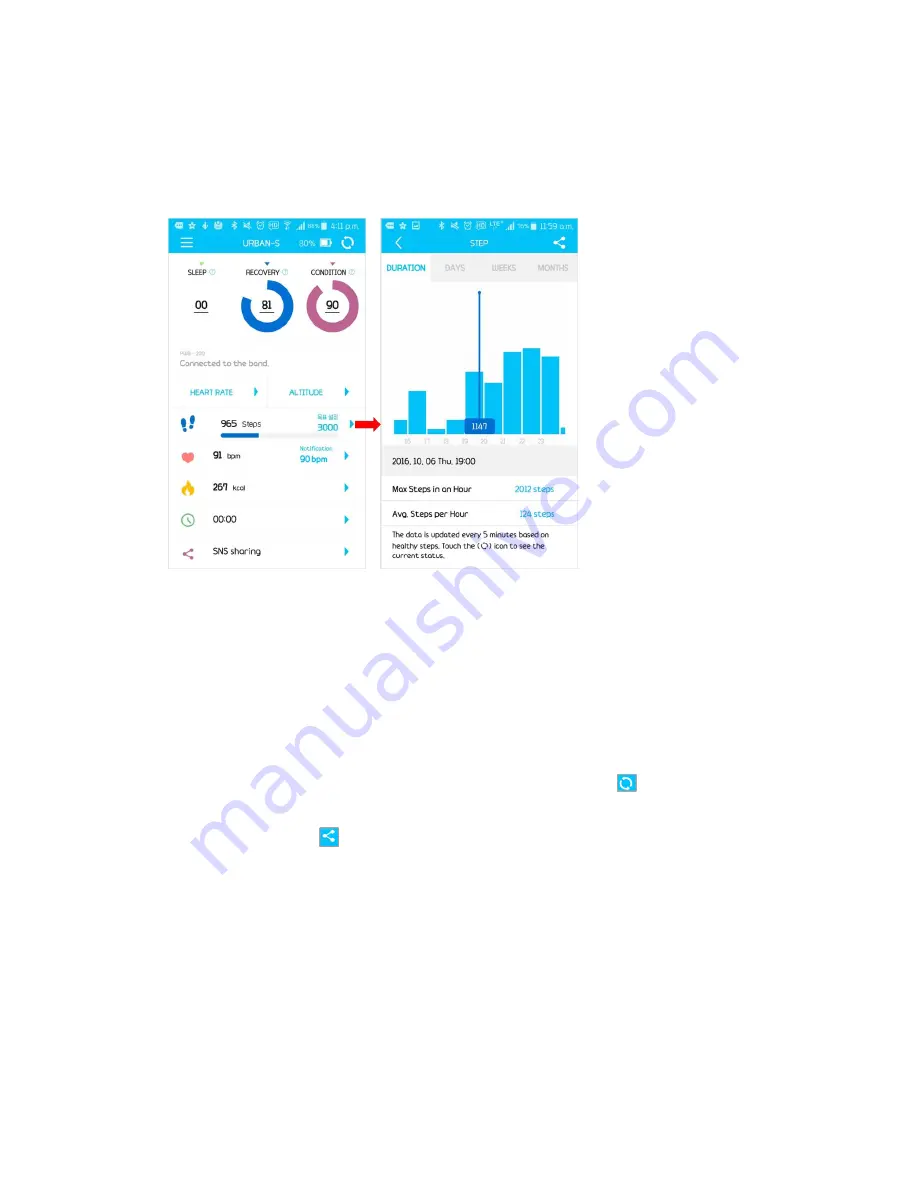
(4)
Number of Steps
①
When you select the blue-colored 'Goal Setting' of the 'Number of Steps' tab of the
URBAN Mode, you can set up your goal for the number of steps.
②
You can check your progress toward the target number of steps from the bar graph of
the 'Number of Steps' tab of the URBAN Mode.
③
The number of steps is stored every hour, and the number of steps data for
hour/day/week/month is stored in a graph for your reference. The URBAN Mode
screen is updated in real time every 5 minutes, and when the synchronization button
is clicked, it is updated to the latest value of the band. If you want to check the data
up to the present, you can update the data by pressing the ‘
’ button at the upper
right corner.
④
If you press the ‘
’ button at the upper right hand corner of the graph screen, a
screenshot is captured, and you can share it via SNS.
⑤
By dragging the graph to left or right, you can check the accurate value for the number
of steps by each hour of measurement.























