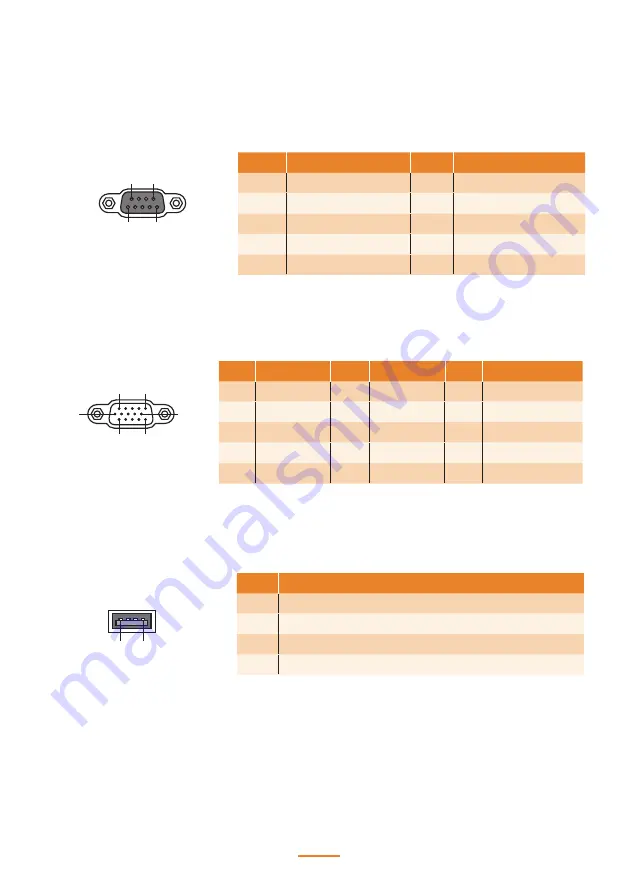
31
Connector Pin Define
This section describes the connectors pin define.
VGA Connector Pin Define
USB 2.0 Connector Pin Define
1
5
6
10
11
15
Pin
Signal
Pin
Signal
Pin
Signal
1
Red
6
AGND
11
N/A
2
Green
7
AGND
12
DDC DAT
3
Blue
8
AGND
13
Horizontal Sync
4
N/A
9
N/A
14
Vertical Sync
5
GND
10
GND
15
DDC CLK
1
4
Pin
Signal
1
USB Vcc
2
USB -
3
USB +
4
USB GND
1
5
6
9
COM Connector Pin Define
Pin
Signal
Pin
Signal
1
DCD
6
DSR
2
SIN
7
RTS
3
SOUT
8
CTS
4
DTR
9
RI*
5
GND
*It could be supplied with power with 5V or 12V via Jumper or BIOS-setting.
Summary of Contents for SP-650-Q
Page 1: ...POS Terminal SP 650 Q Service Manual...
Page 29: ...29...
Page 43: ...43 4 When installation is completed click Finish...
Page 47: ...47 9 Click Next to continue...
Page 48: ...48 10 Click Next to continue 11 Click Next to continue...
Page 49: ...49 12 Click Yes I want to restart my computer now and then click Finish...
Page 52: ...52...
Page 67: ...67...
Page 68: ...68...
Page 69: ...A 69 Part List and Specification Exploded Diagram...
Page 71: ...71 PM 116 VFD MSR...
















































