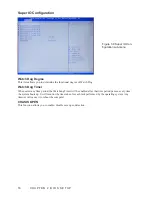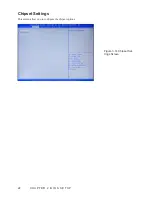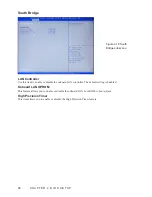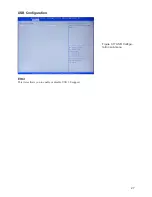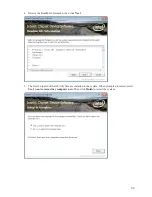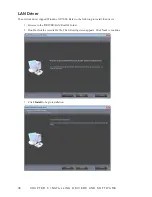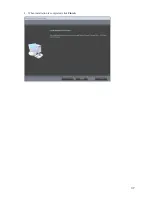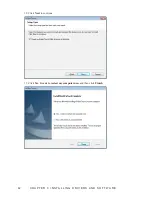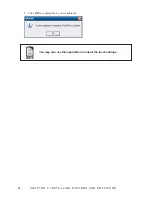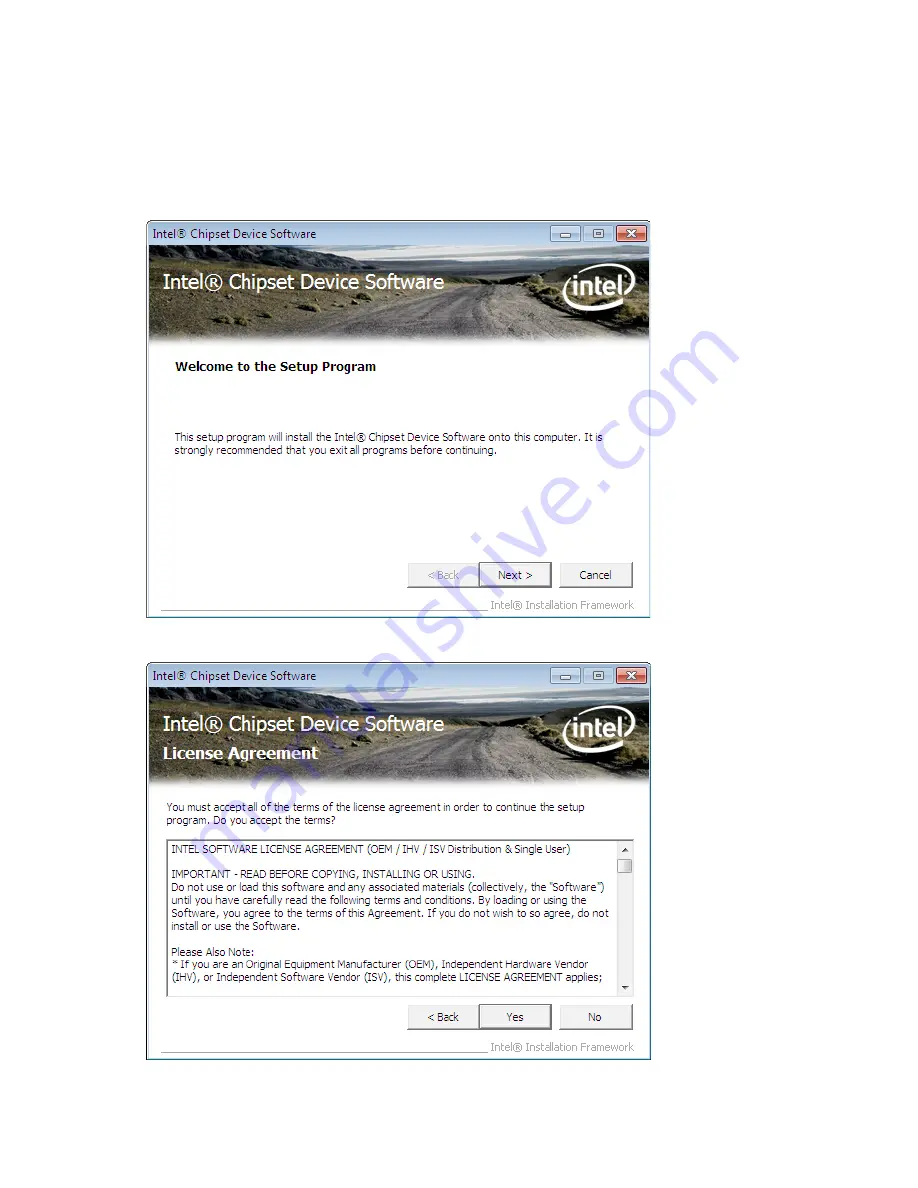
32
C H A P T E R 3 I N S TA L L I N G D R I V E R S A N D S O F T W A R E
Intel Chipset Driver
The Intel Chipset Device Software updates the Windows XP/7 INF files so that the Intel chipset is correctly
configured. Follow these instructions to install the chipset software :
1. Browse to the \DRIVER\chipset\Intel\Inf folder.
2.
Double-click setup.exe. The following screen appears. Click
Next
to continue.
3. Read the license agreement, then click
Yes
.
Summary of Contents for SP-600-A
Page 1: ...POS Terminal SP 600 A Service Manual...
Page 2: ......
Page 8: ...vi...
Page 16: ...8 C H A P T E R 1 G E T T I N G S TA R T E D...
Page 45: ...37 4 When installation is completed click Finish...
Page 49: ...41 10 Click Next to continue 11 Click Next to continue...
Page 60: ...52 C H A P T E R 4 L O C AT I N G T H E P R O B L E M...
Page 74: ...66 C H A P T E R 5 R E P L A C I N G F I E L D R E P L A C E A B L E U N I T S F R U s...
Page 75: ...67 APPENDIX PART LIST AND SPECIFICATION Figure 6 1 Exploded diagram main parts...
Page 77: ...69 Figure 6 2 Exploded peripheral parts PM 116 VFD MSR...