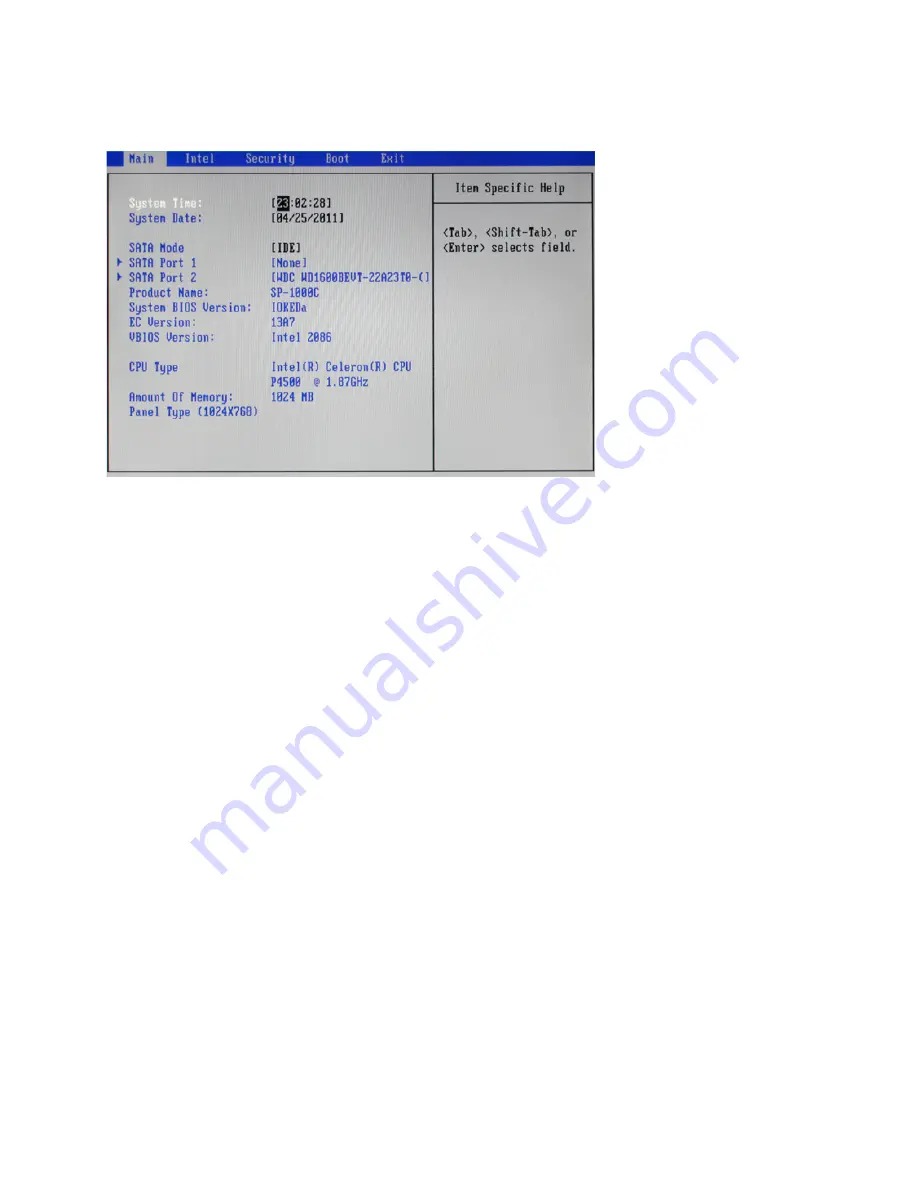
8
C H A P T E R 2 B I O S S E T U P
Main Screen
This screen includes System BIOS Information, Processor, System memory and displays the System Time
and System Date.
System Time/ System Date
The System Time and System Date items show the current date and time held by the machine. If you are
running a Windows OS, these items are automatically updated whenever you make changes to the Windows
Time and Date Properties utility.
SATA Mode
This feature allows users to select SATA mode.
System Overview
This screen displays Product Name, System BIOS Information, Processor Type, System memory and Panel
Type.
Figure 2.2 Main Screen
Summary of Contents for SP-1000-C
Page 1: ...POS Terminal SP 1000 C Service Manual...
Page 2: ......
Page 8: ...vi...
Page 22: ...14 C H A P T E R 2 B I O S S E T U P LPC Control Sub Menu Figure 2 8 LPC Control sub menu...
Page 32: ...24 C H A P T E R 2 B I O S S E T U P...
Page 43: ...35 6 Click Finish to complete the process...
Page 69: ...61 APPENDIX PART LIST AND SPECIFICATION Figure 6 1 Exploded diagram main parts...
Page 70: ...62 A P P E N D I X Figure 6 2 Exploded peripheral parts...
















































