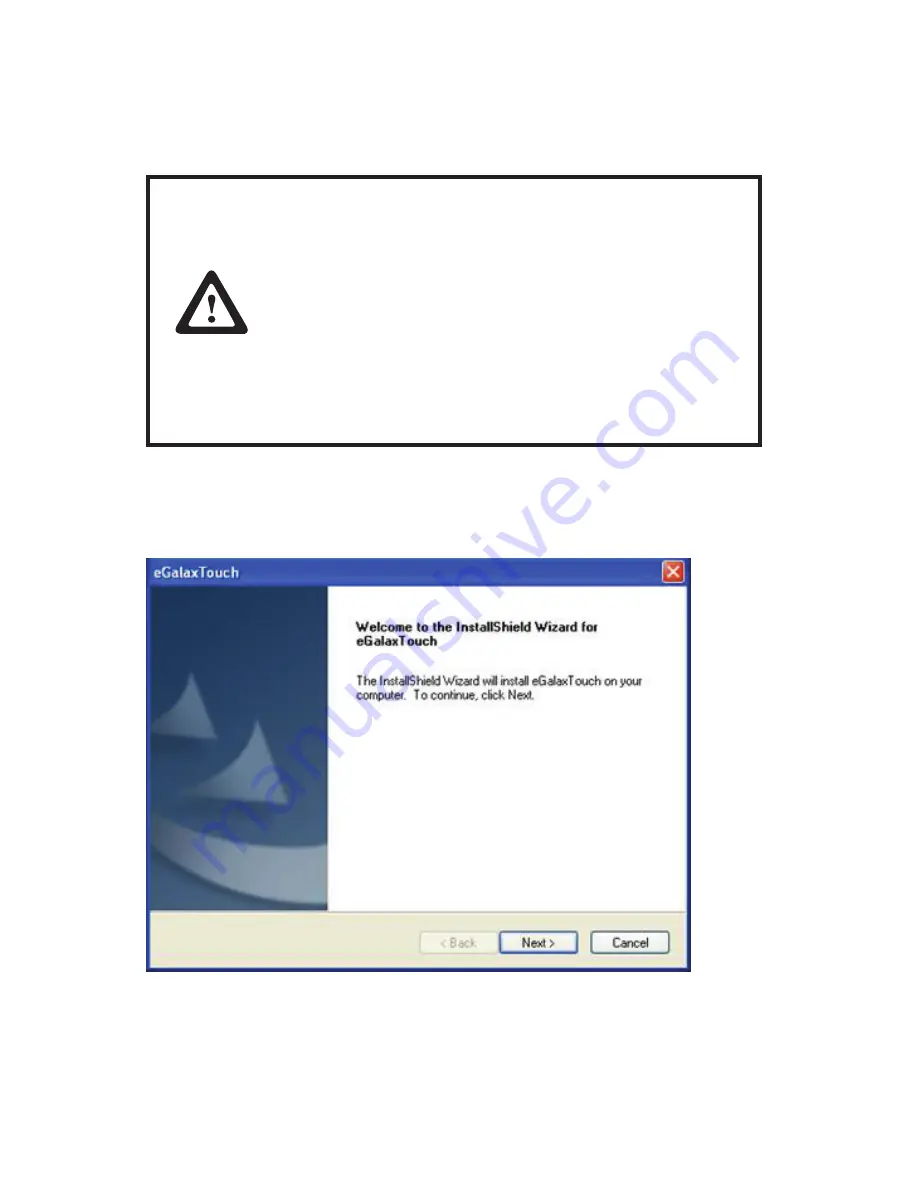
13
7
Touchscreen Driver Installation
(Touchscreen Monitor Only)
7.1 Touchscreen
IMPORTANT
A new calibration is always necessary if another touch
screen was connected to the computer or if the screen
resolution was changed. This means that the calibration
between touch screen and computer is adjusted to the
mechanical features of the particular touch screen which
was connected to the computer at that time.
A serial Touch Controller is integrated into the Touch
Commander. The default setting is 9600 Bps. Normally this
is clearly recognized by the setup programs. If, however,
it is not clearly recognized, the adjustment can be done
manually or by restarting the corresponding setup program.
Refer to the following to install the touch screen driver.
1.
Browse to the \DRIVER\Touch\eGalax folder.
2. Double-click setup.exe. The following screen appears. Click
Next
to continue.
Summary of Contents for PM-116
Page 1: ...LCD Monitor PM 116 User Manual ...
Page 2: ......
Page 9: ...5 3 Click Next to continue 4 Click Next to continue ...
Page 10: ...6 5 Click Close to finish ...
Page 20: ...16 9 Click Next to continue 10 Click Next to continue ...
Page 23: ...19 5 Click OK to complete the 4 points calibration ...


























