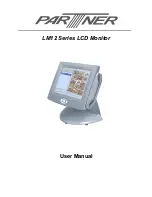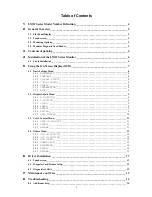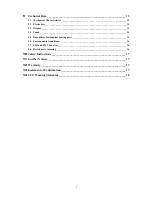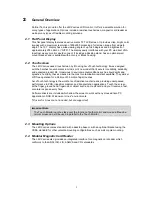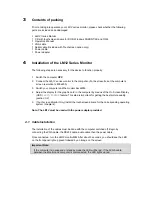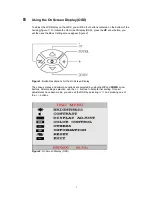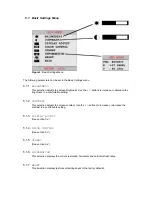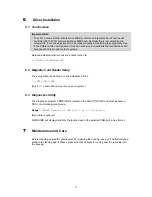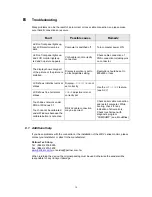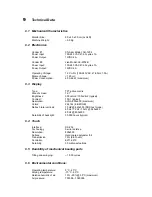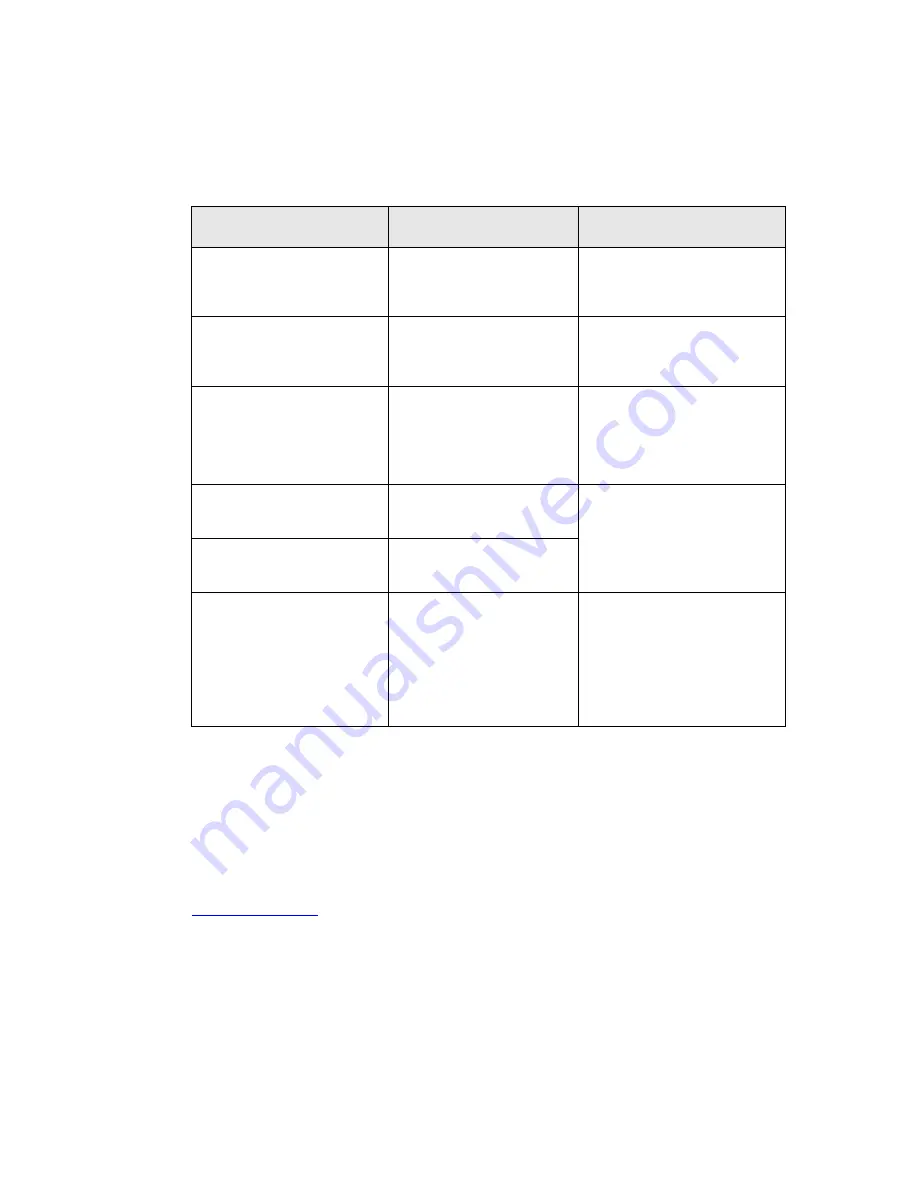
14
8
Troubleshooting
Many problems can be the result of an incorrect or loose cable connection, so please make
sure that all connections are secure.
Fault
Possible cause
Remedy
LED on front panel lights up,
but LCD monitor remains
dark.
Computer is switched off.
Turn computer power ON.
LED on front panel lights up,
and LCD monitor lights up
red and no picture appears.
VGA cable is not correctly
connected.
Check cable connection of
VGA connection including pins
on connector.
The display shows only part
of the picture or the picture is
distorted.
Display resolution is set to
an incompatible setting.
Resolution should be set to
800x600 or less.
LCD shows indistinct vertical
stripes.
Display
H.POSITION
is not
set correctly.
LCD shows fine horizontal
stripes.
PHASE
adjustment is not
correctly set.
Use the
AUTO TUNE
feature.
(see 5.2.7)
Touch does not work under
DOS or Windows 3.1
Touch cannot be calibrated
under Windows because the
calibrate
button is not active.
RS-232 cable connection
may be incorrect.
Check serial cable connection
and restart computer. While
booting, check for any
indication of driver errors.
Check touchscreen with
diagnostic program
’
COMDUMP
“
(see Elo utilities)
8.1 Additional help
If you have problems with the connection or the installation of the
LM12 series
monitor, please
contact your distributor or direct to the manufacturer:
Partner Tech Corp.
Tel: (8862) 2918-8500
Fax: (8862) 2915-3405
www.partner.com.tw
When returning the device, the original packing
must
be used; otherwise the sender will be
responsible for any transport damage.