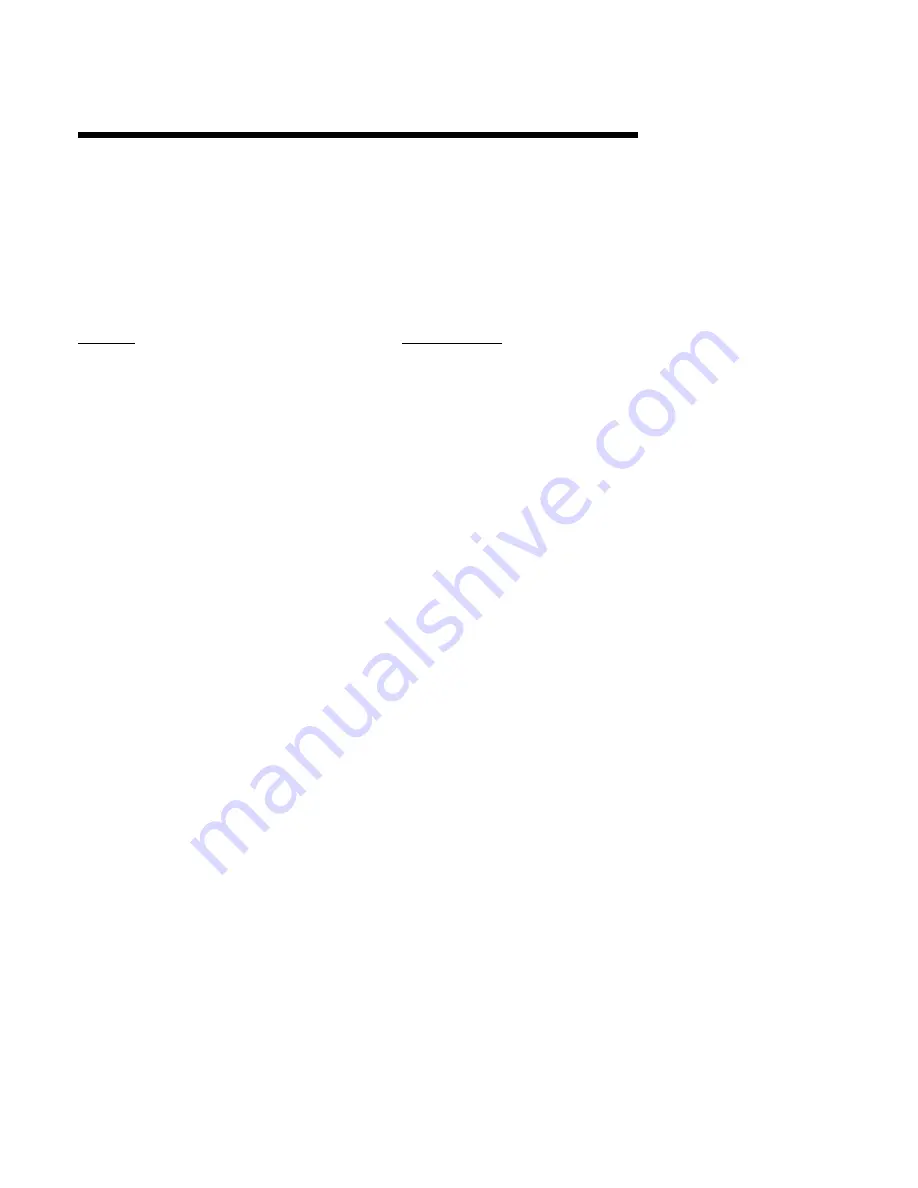
P
AGE
61
Trouble-shooting and Diagnostics 5.6
The Trouble-shooting Guidelines Section consists of two columns. The first column is a list of
some possible instrument conditions. The second column is a list of steps that should improve
the condition. The steps should be performed in order until the condition improves or all the
steps have been completed. If the instrument condition has not improved contact the nearest
Partlow representative or the factory for assistance.
Trouble-shooting should be performed by qualified personnel using the proper equipment and
following all safety precautions. Whenever possible the trouble-shooting should be accom-
plished with the electrical power disconnected. The instrument contains static sensitive
components so care should be taken to observe anti-static procedures.
Condition
Correction Steps
Display(s) is/are blank
1. Verify that the correct instrument power, as indicated
on the wiring label on the platen, is supplied to TB 1
terminals 1 & 2. Check the position of the power select
switch, on 230 VAC models, correctly indicates the
power that is connected to the instrument. If the switch
does not indicate the correct voltage reposition as
necessary. If the voltageis not correct check the
power source.
2. Turn off the instrument power. Wait about 5 seconds
then turn the power on again.
3. Turn off the instrument power, open the cover, loosen
the platen hold down screw, and swing the platen out
of the way. Inspect the instrument for poor
connections.
a. The white ribbon cables that connect the
Processor board (Appendix A-1, page 68) to
the platen must be properly aligned and
seated in the sockets.
b. The display board(s) white ribbon cable(s)
pins should be properly aligned and seated in
the sockets on the platen potentiometer
segment board.
c. Inspect the PROM, RAM and
microprocessor chips to see if they are
properly seated in their sockets (Appendix
A-1, page 68).
d. Close the platen and tighten the hold down
screw. Close the cover and turn on the power
to see if the display(s) will now light.
4. Turn off the instrument power. Press and hold the UP
and DOWN keys. Turn on the power. Hold the keys
pressed for about 10 seconds. If the display(s) light(s),
the model number, Program and Tune mode
parameters will need to be re-entered (page 30 and
37, or the Software Ref. Sheet, page 80, if already
filled out).
















































