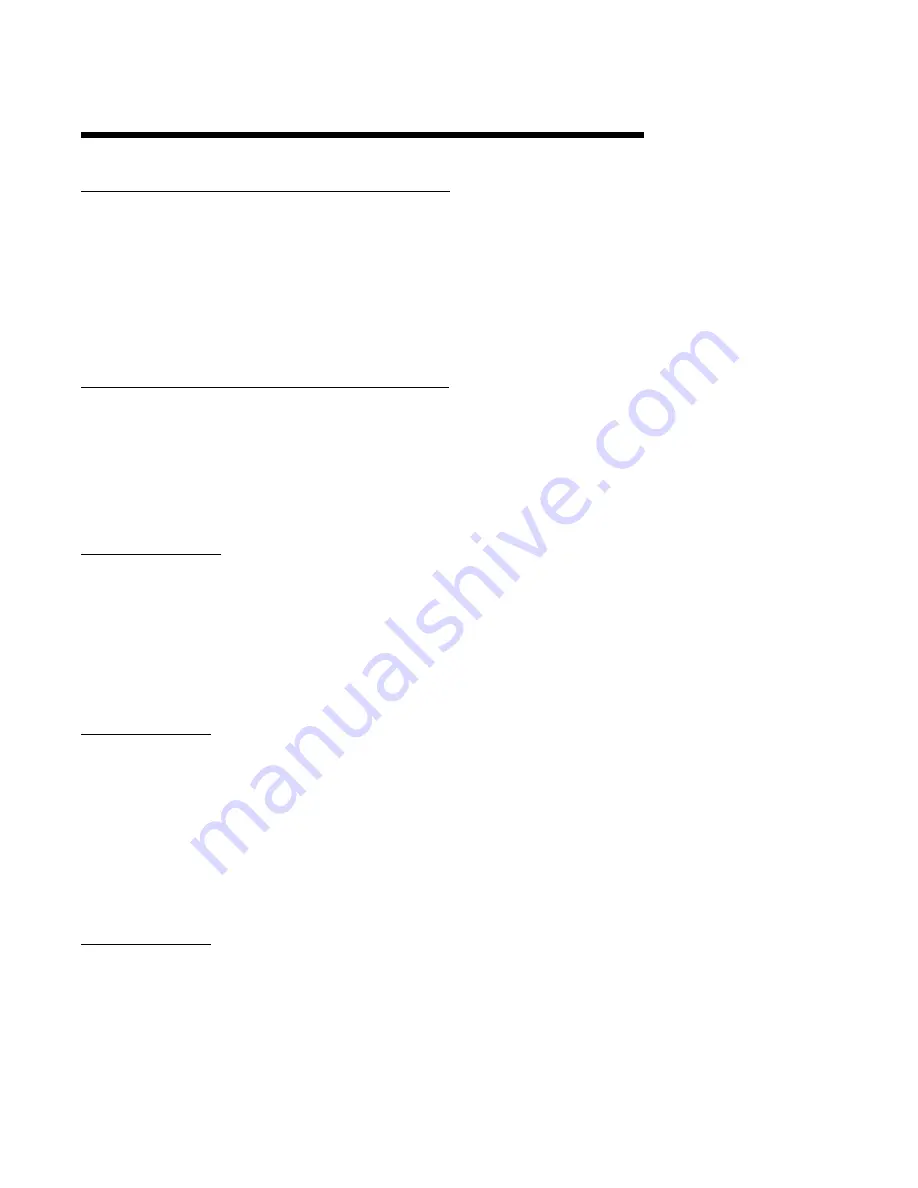
P
AGE
43
Operation 4.1
4.1.1
OFF MODE
In the Off mode, the instrument control and alarm function(s) are turned off. Process re-
transmission signals remain active. The chart rotation can be selected in the Program mode
to stop or continue to rotate when the instrument is in the Off mode. The pen(s) will remain
active. The Off mode can be entered by pressing and releasing the SCROLL key until the
display reads oFF, then pressing the DOWN key. The display will read oFF and then current
process variable at two second intervals. Entering the Off mode of a dual pen instrument will
cause both pens to enter the Off mode. The second pen display will be blank as the upper
display reads oFF and displays the process value for the second pen at the same time as the
upper display.
4.1.2
CONTROL MODE
In the Control mode, the instrument control function(s) and alarm(s) are actively responding to
the process variable as selected in the Program and Tune modes and the chart will be
rotating at the rate selected. The Control mode allows setpoint changes from either local
setpoint (standard) adjustment by an operator at the front keypad or from a remote setpoint
source (optional). Other operations in the Control mode include a lamp test and proportional
output display.
4.1.2.1 LOCAL SETPOINT OPERATION
Single Pen Instruments: The instrument must be in the Control mode to allow setpoint value
to be displayed and adjusted. In the Control mode, to view the setpoint, press and release the
UP or DOWN key. The green LED under the SP label will light to indicate that the displayed
value is the setpoint. To change the setpoint value, press and hold the appropriate key (UP or
DOWN). Press and hold the UP key to increase the setpoint or press and hold the DOWN key
to decrease the setpoint. The setpoint will change slowly at first then faster as the key is held
pressed. If the setpoint will not increase, check the Program mode to see that you are not
trying to increase the setpoint above the setpoint upper limit SPuL. If the setpoint will not
decrease, check the Program mode to see that you are not trying to decrease the setpoint
below the setpoint lower limit SPLL. If the setpoint will not increase or decrease check that
the Setpoint Change mode is on in the Enable mode.
Dual Pen Instruments:The setpoint of each instrument can be reviewed seperately. PEN 1: To
review and change the local setpoint for Pen 1 press the UP key. The green LED in the
upper display will light indicating that the setpoint value is displayed. The setpoint can now be
raised by pressing and holding the UP key or decreased by pressing the DOWN key. PEN 2:
The setpoint for Pen 2 is viewed and changed in the same manner, except the DOWN key
must be pressed to access the Pen 2 setpoint. The setpoint will change slowly at first then
faster as the key is held pressed. If the setpoint will not increase check the Program mode to
see that you are not trying to increase the setpoint above the setpoint upper limit SPuL. If the
setpoint will not decrease check the Program mode to see that you are not trying to decrease
the setpoint below the setpoint lower limit SPLL. If the setpoint will not increase or decrease
check that the Setpoint Change mode is on in the Enable mode.
4.1.2.2 REMOTE SETPOINT OPERATION (Optional)
Dual Pen Instruments: The Remote Setpoint Option is only available on the second pen of a
dual pen. To use this option, if available, the Program mode selections must be properly
made. The Remote Setpoint parameter rSP must be selected as a 1 or 2 as needed. The
Remote Setpoint Upper rSPu and Lower rSPL parameters need to be selected for the
application. Pen Profiling Configuration parameter PPC must be selected as 1 Pen Profiling
only. The Remote Setpoint signal is connected to the TB5 terminals as shown in Section 2 of
the manual.
Digital Communications: The setpoint can be adjusted from a supervisory computer system.
Dual pen instruments are capable of having independent setpoint adjustments for each pen.






























