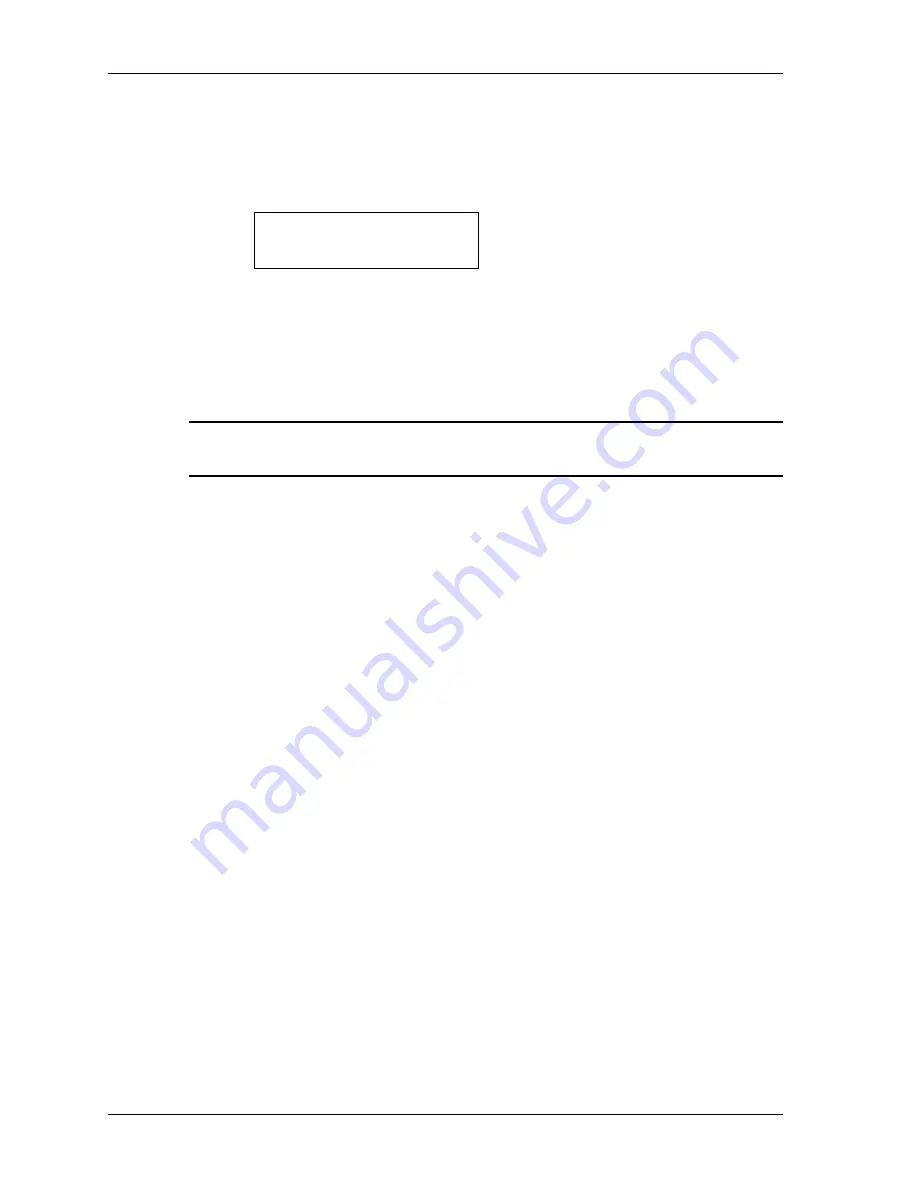
Taking Samples Using HOTKEY
HandiLaz Mini Operator’s Manual
Page
5-5
3
Navigate to UTILITIES, and press the
ENTER
key.
The UTILITIES setup screen will open.
4
Navigate to HOTKEY, and press the
ENTER
key.
The HOTKEY setup display will open.
Example:
The HOTKEY setting seen above is “REPEAT”. This means that
whenever the <MENU> screen is visible, pressing the
START
/
STOP
key will
start sampling using the REPEAT mode’s sample parameters.
5
Press the up
▲
or down
▼
key until the desired sampling mode is displayed.
6
Press the
PREV
key to exit the HOTKEY setup display.
NOTE:
Ensure that the selected MEASURING MODE has the desired sample
settings.
Taking Samples Using HOTKEY
To run a sample with the HOTKEY:
1
Start the HandiLaz Mini. The <MENU> will display.
2
Press the
START
/
STOP
key.
The pump will immediately start, and the sampling display will open with the
name of the pre-selected HOTKEY Measuring Mode appearing on the left of
the display.
When the initial delay expires, the HandiLaz Mini will do one of the following,
depending on its settings:
•
Begin sampling immediately if AUTOST (Autostart) is set to ON.
•
Enter the READY state, requiring the user to press the
START
/
STOP
key to
begin sampling.
<HOTKEY>
REPEAT






























