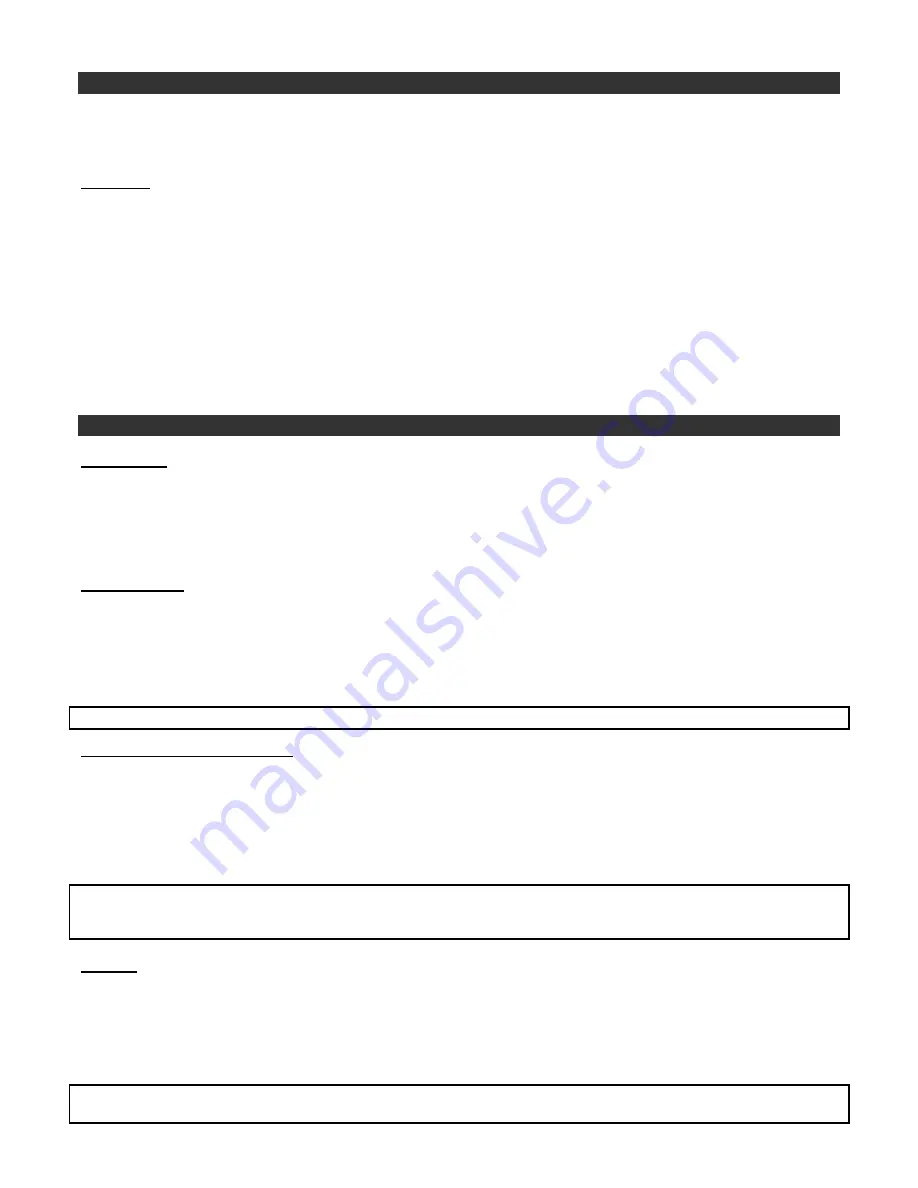
ENGLISH
14
PAIRING WITH SONY ERICSSON P800 AND P900
You need to pair devices when powering up the DriveBlue for the first time or after resetting your hands-free. Subsequently,
all connections between your phone and the car kit are automatically established when both devices are within a few
meters range of each other. A 'beep' is heard when the connection is established.
Procedure :
Check that the blue light on top of the DriveBlue is on. You should hear the « Please pair device » instruction for the first
time. If not, reset your DriveBlue by pressing the green and red button at the same time, and wait for « Please pair device »
instruction.
•
From your phone, open the lid, select the BLUETOOTH icon in the task bar.
•
Click SETTINGS, click ADD, (searching).
•
Select the DriveBlue icon (bonding in progress).
•
Enter 1234 as PASSKEY, click DONE.
•
“Parrot DriveBlue v…” is displayed in the BLUETOOTH DEVICES list. Click DONE
Known issues with this phone:
When finished pairing, wait for the 'beep' prior to initiating a call.
USING PHONE-SPECIFIC FEATURES
Your phone provides phone management and settings from its accessories menu. Also refer to the Standard Features section.
Auto Answer:
•
From your phone, open the lid, select the PHONE shortcut.
•
Click the EDIT option, click PREFERENCES.
•
Click HANDSFREE, select AFTER 5 SECONDS from ANSWERING MODE list.
•
Escape by clicking DONE several times.
Training names :
Your phone lets you assign voice tags to any phonebook entry. With the DriveBlue, you can use those tags to call your
contacts, press the PICK UP button and say the name after hearing the 'beep'.
•
From your phone, open the lid, select the PHONEBOOK shortcut.
•
Select a name from the list, click the EDIT option, click EDIT CONTACT.
•
Click the VOICE DIALING shortcut, click RECORD, and speak after the tone.
•
Escape by clicking DONE several times
Training names:
Record while holding the phone to your ear.
Answer/Busy voice commands :
Your phone lets you pick up or reject incoming calls using vocal commands. You must record the two vocal commands
corresponding respectively to “Answer” and “Busy”.
You must first activate the answer/busy voice commands with the following steps:
•
From your phone, open the lid, select the TELEPHONE icon in the toolbar.
•
In the EDIT menu, select PREFERENCES.
•
In the VOICE CONTROL item, activate the option VOICE ANSWER.
Answer/Busy voice commands :
Please note that, when this option is activated, you will not hear the rings from incoming
calls from the kit, but only from the telephone itself. Rings from the kit are deactivated to let you use the voice commands
option.
Caller ID
During an incoming call, your phone can identify and say the name of the caller if the phone number of the incoming call
has been first recorded in the phonebook and associated with a voice tag.
You must first activate the caller ID option with the following steps:
• From your phone, open the lid, select the TELEPHONE icon in the toolbar.
• In the EDIT menu, select PREFERENCES.
• In the VOICE CONTROL item, activate the option PLAY CALLER NAME
Caller ID :
Please note that, when this option is activated, you will not hear the rings from incoming calls from the kit, but
only from the telephone itself. Rings from the kit are deactivated to let you hear the voice tag.
ERICSSON & SONY ERICSSON















































