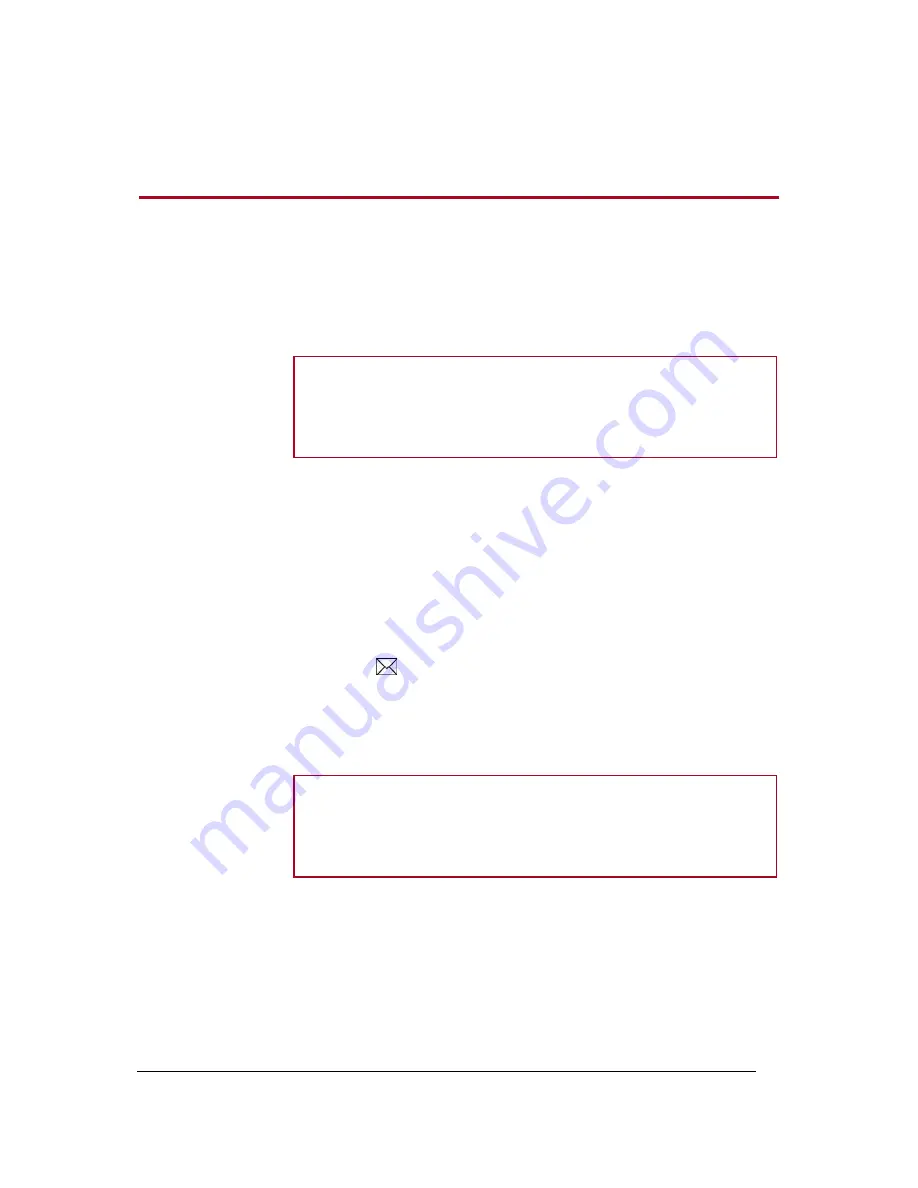
Parrot Dia
– User guide
14
Using Wi-Fi
Receiving E-mail pictures
Before you start
The DIA frame is compatible with most existing e-mail servers (Gmail,
Yahoo, Free, etc).
Note:
If you use the frame with a
Gmail
address, ensure POP protocol is
activated for all messages. To do this, when logged on to Gmail, click
Settings
(on the top right), select the
Transfer and POP/IMAP
tab then
click
Activate POP protocol for all messages.
We recommend you create a special e-mail address for the frame.
Only e-mails with one or more picture attachments will be displayed on
the frame.
Allow 3 to 5 minutes between the photo being sent by e-mail and
received on the frame.
Associating an e-
mail address using
the web interface
1. Click
.
2. In the
E-mail account
area, click
New.
3. Enter your login identifiers in the appropriate fields and click
Next.
Note:
Server and protocol information is entered automatically for most e-
mail servers. If this is not the case for your e-mail address, you will need to
enter these details yourself. Use the on-line help for your e-mail for more
information.
4. Click
Store
.
> The e-mail address you just entered now appears in the
account
field.





























