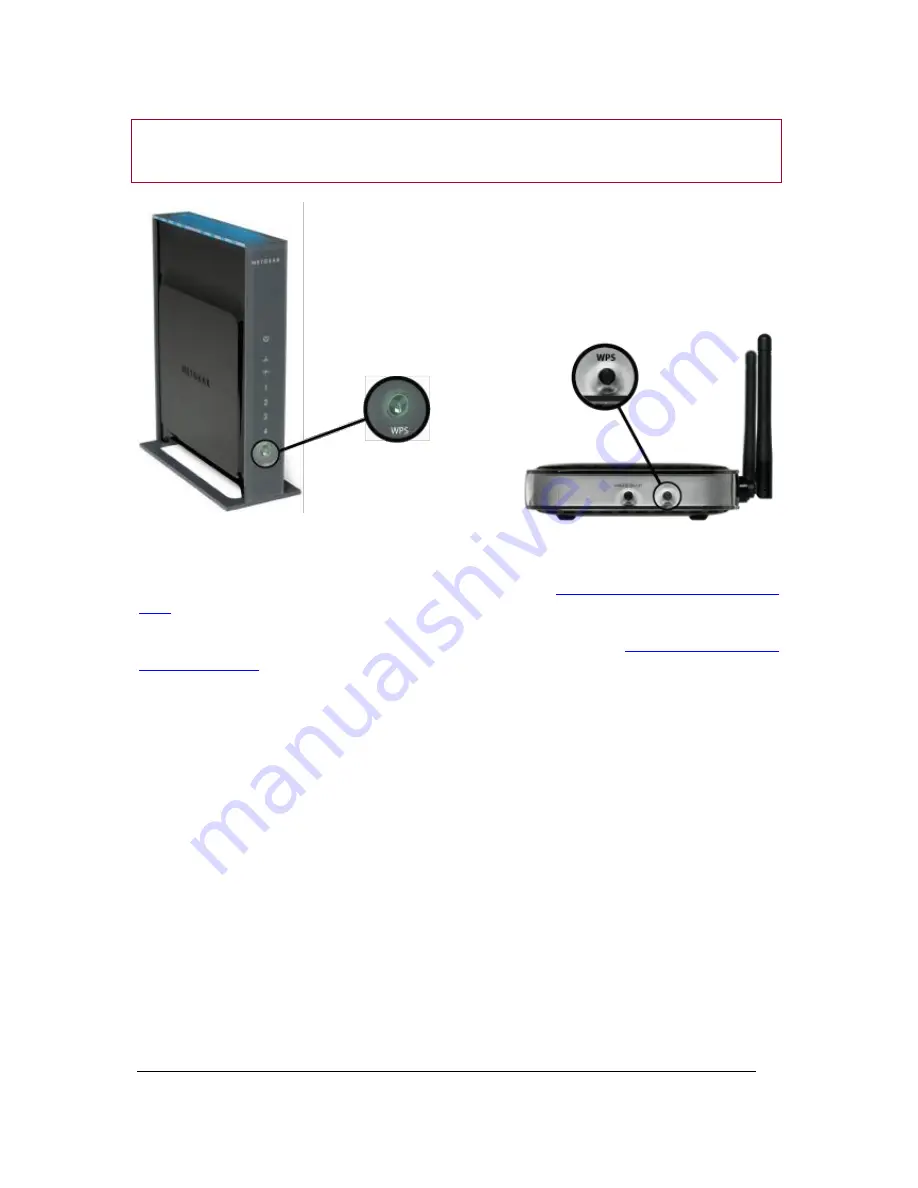
Parrot Dia
– User guide
10
WARNING
:
Be careful not to confuse the WPS button with an association button (e.g.
Livebox).
Examples of WPS routers
►
If your modem / router supports SES or WPS technology, see
Setting up a connection with SES /
WPS
.
►
If your modem / router does not support SES or WPS technology, see
Setting up a connection
without SES / WPS
.











































