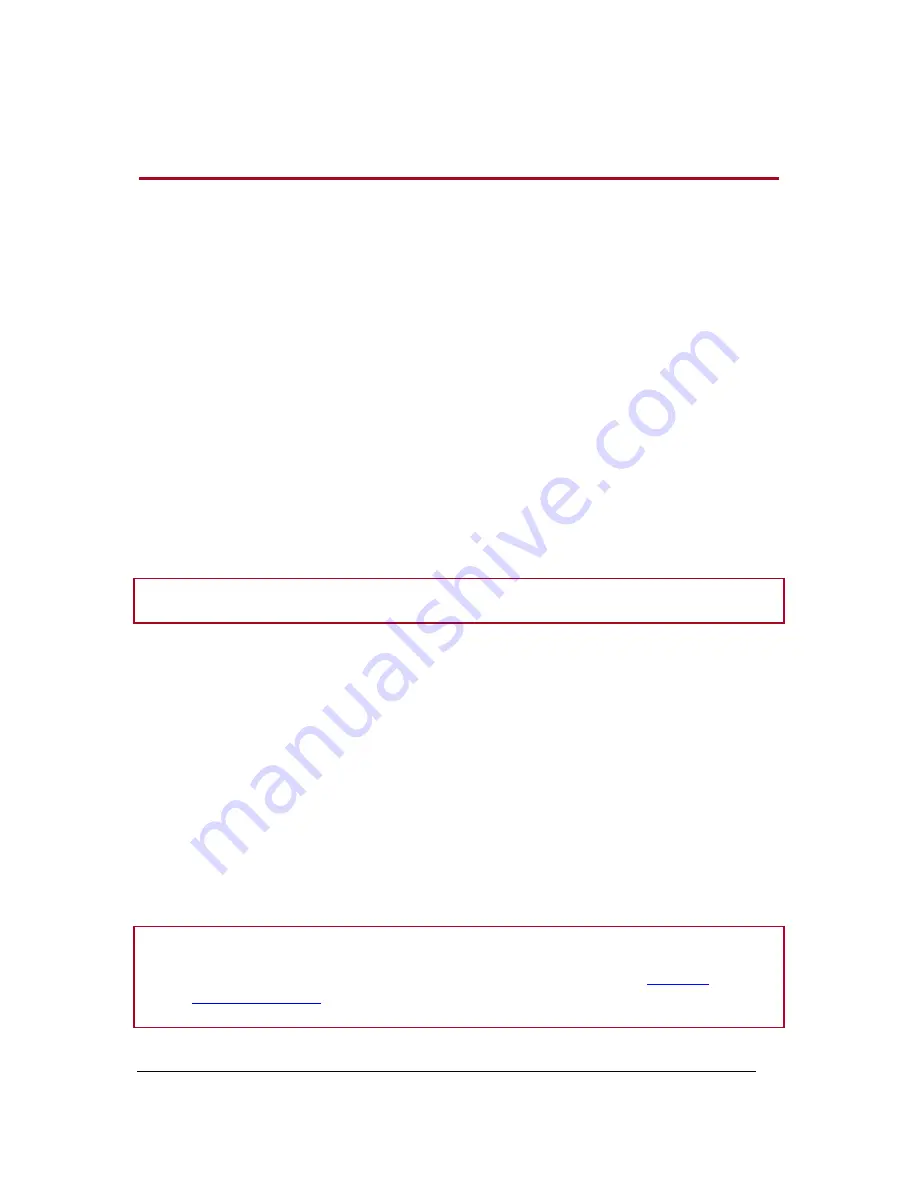
Parrot Dia
– User guide
11
Setting up a wireless connection
Setting up a connection with SES/WPS
If your modem/router supports SES or WPS technology:
1. Select
Settings > Wi-Fi
on the frame.
> The connection window is displayed.
2. Select
Configure
.
> The list of available Wi-Fi networks is displayed.
3. Select
Auto
.
4. Press the SES or WPS button on your wireless modem or router (refer to the documentation
which came with your device for more information).
> If the connection is established, a confirmation message appears.
> Select
Details
to find out the IP address of the frame or other information associated with the
Wi-Fi connection. Otherwise, select
OK
.
Note:
You can find the IP address of the frame by selecting
Settings > Information
.
Setting up a connection without SES/WPS
If your modem/router does not support SES or WPS technology:
1. Press the association or synchronisation button of your modem/router (refer to the
documentation that came with the device for more information).
2. Select
Settings > Wi-Fi
on the frame.
> The connection window is displayed.
3. Select
Configure
.
> The list of available Wi-Fi networks is displayed.
Note:
-
If the name of your network does not appear in the list, select
Refresh
or
set up the
connection manually
.
-
If only one network name appears, make sure you select it before going on to the next step.


























