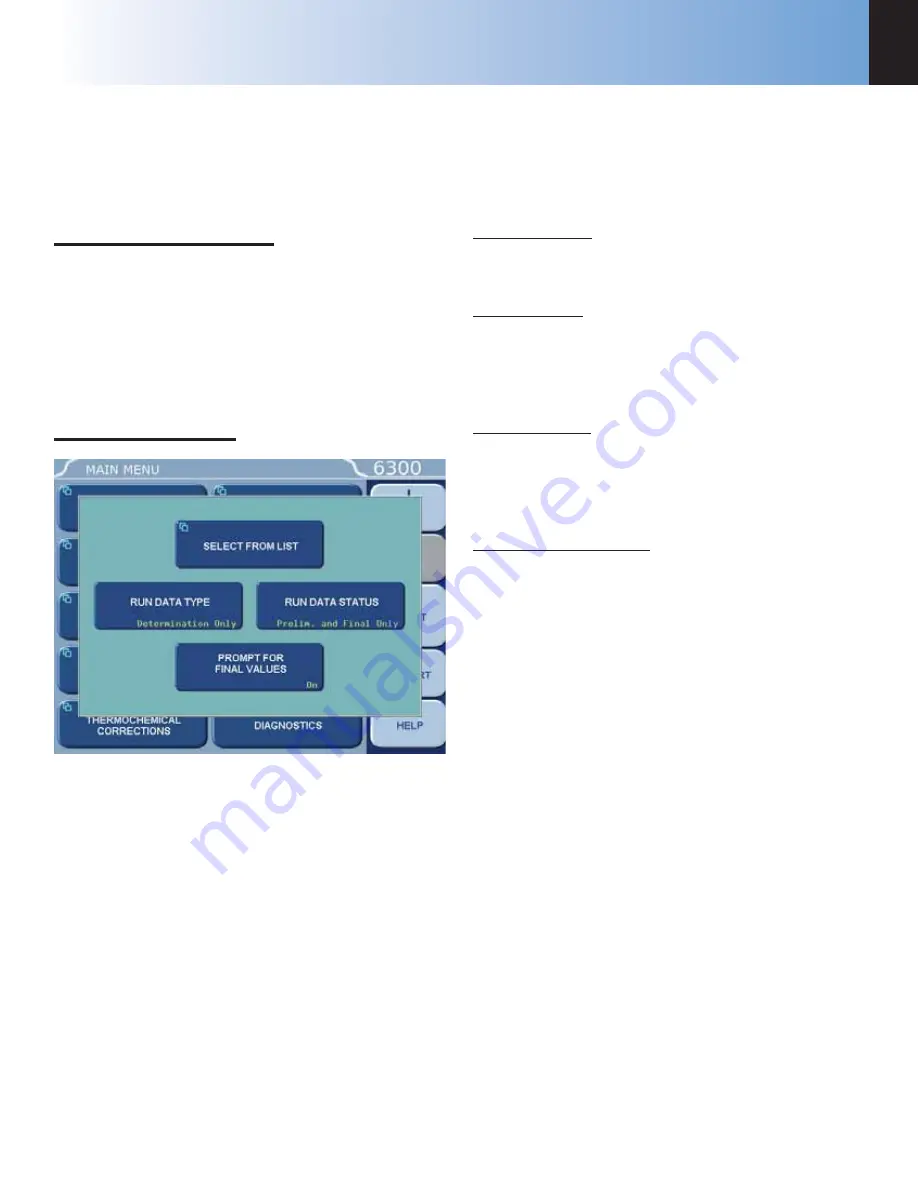
R
EPORTING
I
NSTRUCTIONS
6300
7
w w w . p a r r i n s t . c o m
41
C
HAPTER
7
R
EPORTING
I
NSTRUCTIONS
R
EPORT
O
PTION
S
ECTION
The 6300 Calorimeter can transmit its stored test data
in either of two ways. The REPORT DESTINATION
key on the Reporting Controls Page toggles the report
destination between the display and an optional printer
connected to the USB port of the calorimeter. This
page also selects the type of reports that are generated
automatically by the calorimeter.
R
EPORT
G
ENERATION
There are two kinds of calorimeter reports: Preliminary
and Final.
Preliminary Reports are generated at the conclusion
of a test. They will not contain the thermochemical
corrections for sulfur, fuse, or acid. They are intended
to confirm to the operator that the results of the test fell
within the expected range.
Final reports are generated once all of the
thermochemical corrections have been entered into
the file. If fixed corrections are used for all of the
thermochemical corrections a preliminary report will
not be generated.
Thermochemical corrections are entered by using the
following steps to select and edit preliminary reports.
Test results are stored as files using the sample ID
number as the file name. A listing of the stored results
is accessed by pressing the REPORT command key.
The REPORT command key brings up a sub-menu on
which the operator specifies.
Select From List
This key displays the stored results specified with the
following two keys:
Run Data Type
This key enables the operator to display only
determination runs, only standardization runs and all
runs. (The choice of solution data type is not applicable
to this calorimeter.)
Run Data Status
This key enables the operator to display only
preliminary reports, only final reports, both preliminary
and final reports, only pre weighed samples reports or
all stored reports.
Prompt For Final Values
When turned on, the controller will prompt the
operator to enter any missing corrections for fuse, sulfur
and acid in any selected preliminary reports. When
turned off preliminary reports will be displayed as
entered.
The displayed files can be sorted by sample ID number,
by type, by status or by date of test by simply touching
the appropriate column.
Individual files can be chosen by highlighting them
using the up and down arrow keys to move the cursor.
Press the SELECT key to actually enter the selection.
Once selected the highlight will turn from dark blue to
light blue. A series of tests can be selected by scrolling
through the list and selecting individual files.
The double up and down keys will jump the cursor to
the top or bottom of the current display.
If a range of tests is to be selected, select the first test in
the series, scroll the selection bar to the last test in the
series and press EXTEND SEL to select the series.
The DESEL ALL key is used to cancel the current
selection of files.
To bring the selected report or series of reports to the
display, press the DISPLAY key. To send the reports to
the printer press the PRINT key.
Summary of Contents for 6300
Page 2: ......
Page 10: ...PREFACE P a r r I n s t r u m e n t C o m p a n y 10 This page left blank intentionally...
Page 20: ...2 INSTALLATION P a r r I n s t r u m e n t C o m p a n y 20 This page intentionally left blank...
Page 76: ...B CALCULATIONS P a r r I n s t r u m e n t C o m p a n y 76 This page intentionally left blank...
Page 123: ...PARTS LISTS DRAWINGS 6300 F w w w p a r r i n s t c o m 123 Figure F 20 6300 Air Can Assembly...
Page 129: ......






























