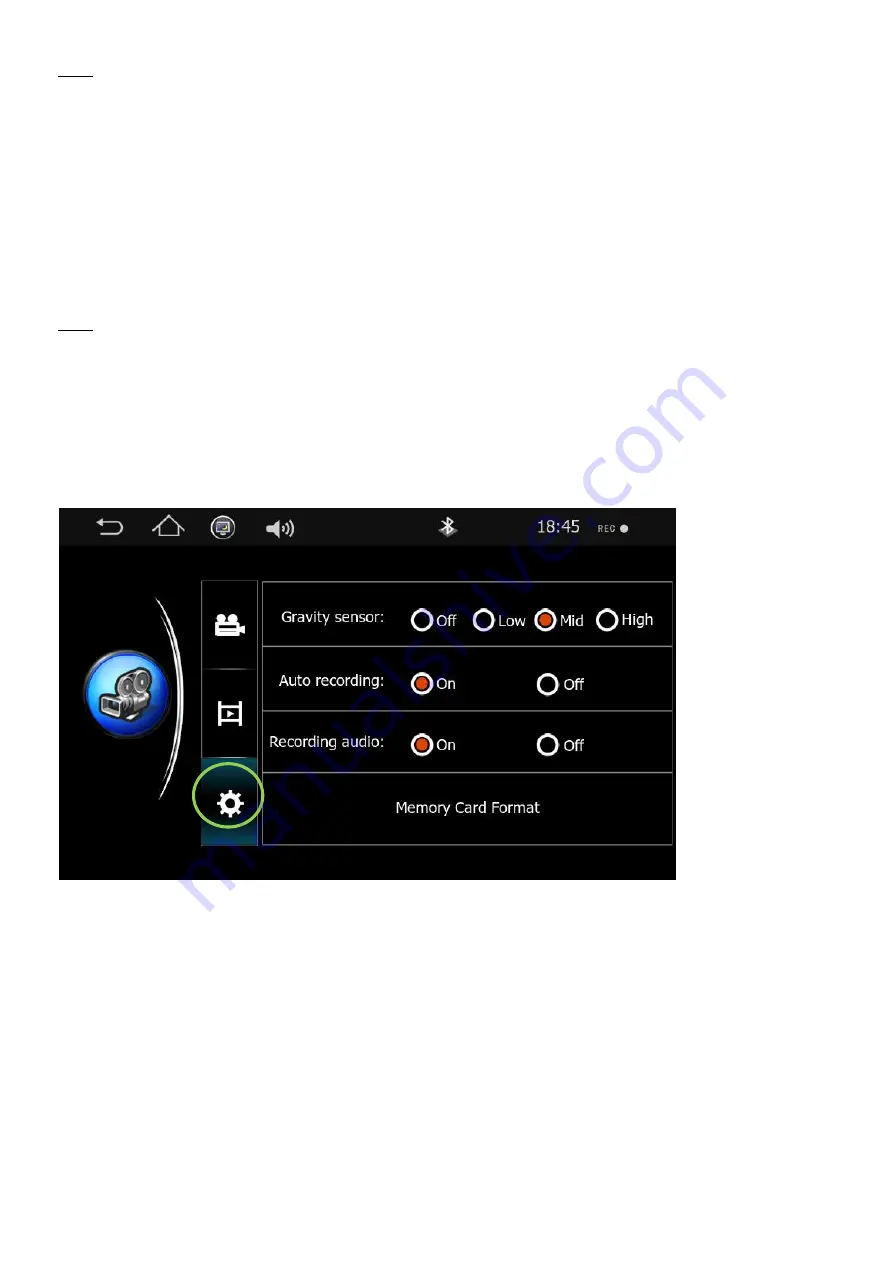
7
Fig 1
Start REC
- The dvr can be manually switched to start the recording and stop the recording, When the
DVR is recording the icon in the top right of the screen will turn RED
REC •
when it is
not recording it will turn GREY.
Padlock
- The DVR has a built in G-Sensor to lock video
fi
les from the automa
c loop recording , but this
can be manually applied by pressing the padlock bu
on
.(Fig 2 )
Recorded video
fi
les
- Press this icon to view the recorded video
fi
les.
DVR se
ngs Menu
- Press this icon to enter the DVR se
ngs
Fig 2
Locked
- This is the symbol of a video which has been locked, so the automa
c loop recording can not
overwrite this
fi
le
Un-Locked
- This is the symbol of a video which has not been locked , and the automa
c loop recording
will overwrite this
fi
le, to play a locked
fi
le you will need to unlock it
fi
rst.
Dustbin
- This icon can be pressed to delete a video
fi
le by hand.
Gravity Sensor (G-Sensor)
- Choose the sensi
vity level of the G-Sensor, for more informa
on of how this
works please see
page XXX
Auto Recording
- This op
on turns auto recording On and O
ff
, When in the o
ff
posi
on the recording will
have to be start by hand, when in the On posi
on each
me the vehicle is switched on
the DVR will start to record.
Recording audio
- Switch the microphone On or O
ff
.
Memory Card Format
- When you press this bu
on, it will delete all the video o
ff
the SD card, before
pressing this bu
on please make sure you have saved all the informa
on from
the card
fi
rst.
To keep the DVR in working order, you must format the SD card every 4-5 weeks.
Summary of Contents for PS7009
Page 1: ......
Page 10: ...10 Call Records Missed call records Received call records Dialled call records Delete record ...
Page 23: ...23 Fig 3 Fig 4 Fig 5 ...
Page 24: ...24 Fig 6 Fig 7 Fig 8 ...
Page 26: ...26 Fig 1 Fig 2 Fig 3 ...
Page 27: ...27 Fig 4 Fig 5 Fig 6 ...
Page 31: ......
Page 32: ......
Page 33: ......
Page 34: ......
Page 35: ...29 Notes ...






















