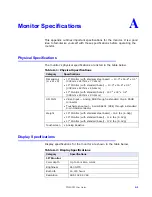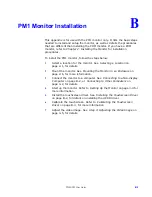Appendix B: PM1 Monitor Installation
Connecting to a Non-display Computer
PHM/PM User Guide
B -2
Connecting to a Non-display Computer
To connect your monitor to one of the non-display PowerStations,
complete the following steps:
1
Connect the 15-pin video cable to the Analog Video Input port on
both the monitor and the non-display PowerStation, see Figure B-1:.
2
Connect the 9-pin touchscreen cable to the Touchscreen port on the
monitor and to the COM3(C) communication port.
Figure B-1: Communication Ports on the Monitor
Installing the Touchscreen Driver
If you purchased a CTC non-display PowerStation with your monitor, a
touchscreen driver was installed in your PowerStation before it shipped.
If you are using your monitor with another computer, or if your system
becomes damaged, you need to install (or reinstall) the touchscreen driver.
To install the 3M/Dynapro touchscreen driver, use the product CD that
came with the monitor.
3
Load the CD. The PowerStation Utility CD menu is displayed.
4
Click on Drivers from the menu on the left-hand side of the screen.
The Drivers menu is displayed.
5
Click on PM1 Monitor. The PM1 Monitor Driver menu is displayed.
6
Select either the Parker-CTC PowerStation or the Generic
Computer button depending on the type of computer you are using.
The UPDD driver installation is launched.
7
Follow the online instructions to install the touchscreen driver.
Video Port
Touchscreen
Port