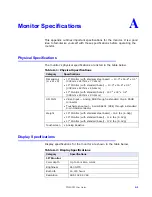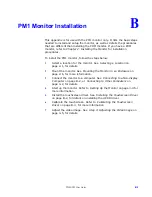Chapter 4: Maintaining the Monitor
Resolving Common Problems
PHM/PM User Guide
4-8
Characters shimmer or appear fuzzy.
1
Select the Auto Setup selection in the OSD. Follow the steps below
to fine tune these settings.
2
To fine tune the clock phase for the current video mode, use the
Phase Adjust selection to sharpen the image.
3
To fine tune the horizontal size for the current video mode, use the
Clocks Adjust selection to fit the image completely on the screen.
Important
This problem may occur if the horizontal size is adjusted by
as little as one pixel too few or too many, so try to make as
precise an adjustment as possible.
4
The current vertical refresh rate may not be optimal. If your
computer’s video card and driver supports it, change the vertical
refresh rate until you find one that looks best with the monitor. This
configuration is set within the Control Panel Display Settings
dialog.
When video mode is changed, the screen image shifts left or right.
The image’s horizontal position has not been optimized for the new video
mode. First select the Auto Setup selection, then use the Horizontal
Position selection to fine tune centering the image horizontally on the
screen.
When video mode is changed, the screen image shifts up or down.
The image’s vertical position has not been optimized for the new video
mode. First select the Auto Setup selection, then use the Vertical
Position selection to center the image vertically on the screen.
Vertical bands appear in the image.
1
Select the Auto Setup selection in the OSD. Follow the steps below
to fine tune these settings.
2
To fine tune the clock phase for the current video mode, use the
Phase Adjust selection to sharpen the image.
3
To fine tune the horizontal size, use the Clocks Adjust selection to
fit the image completely on the screen.
Important
This problem may occur if the horizontal size is adjusted by
as little as one pixel too few or too many, so try to make the
adjustment as precise as possible.
4
The current vertical refresh rate may not be optimal. If your video
card and driver supports it, change the vertical refresh rate until you
find one that looks best with the monitor. This configuration is set
within the Control Panel Display Settings dialog.
Image appears faded or “washed out.”
The image’s contrast is set too high. First select the Auto Setup selection,
then use the Contrast selection to lower the contrast setting.