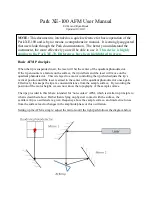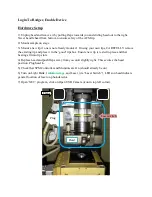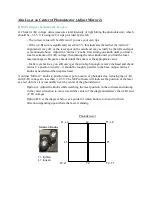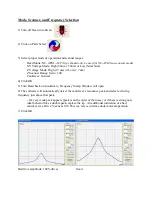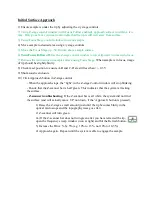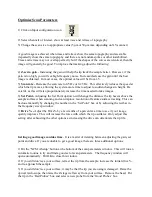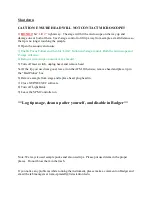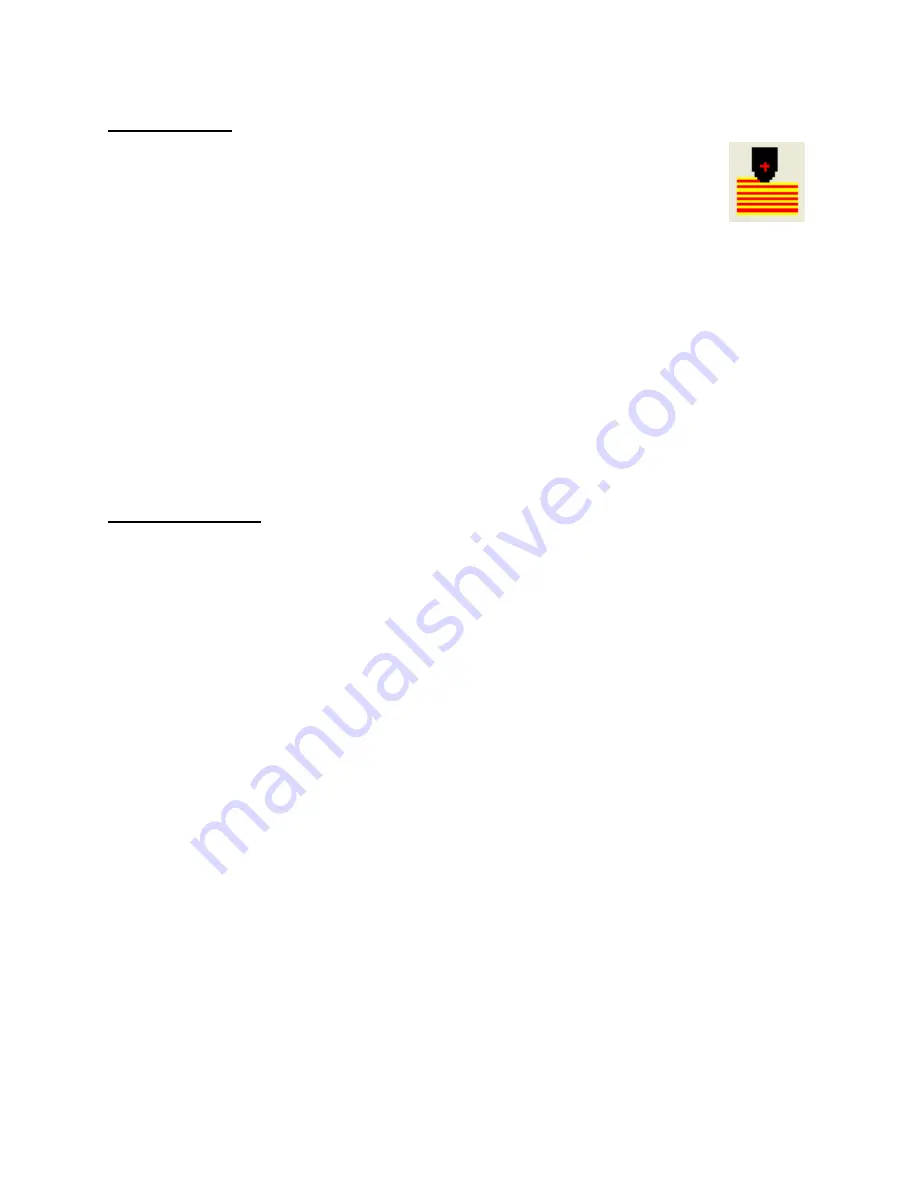
Collect Image
1) Click on Scan Parameters icon to select image resolution (128x128, 256x256, etc).
1a) You may need to adjust the scan parameters slightly after making a change.
2) Click Start button under Image label.
3) Once complete, double click on the color bars next to the images. This will flatten the image.
You can send the image to the Scan Area Control by right clicking on the image, and hit “Send
to Scan Area Control”. Click on the ‘Scan Area’ tab at the bottom of the scan control window.
This will allow you to shift your next scan area relative to the image you just collected, and
automatically adjusts the software settings to the appropriate scan size, x/y offsets, and rotation.
To take an image in a different region of the sample, disengage from surface using the Z-stage
control, adjust position with the x/y stage controls, and repeat the surface approach procedure.
Modify with XEI
You can send images directly to the XEI data analysis software from the ‘Buffer’ in XEP by
right clicking on them. Or you can open them from the ‘spmdata’ or ‘User Files’ folders.
Flattening your sample:
To flatten your sample, go to the flatten area button. Select all the areas that are supposed to be
flat and on the same height. Exclude any non-flat features (e.g. mesas, trenches etc) that will
distort the flattening routine. Select the line routine (1
st
order regression). Select x-axis if your
scan was done in the x-axis, y-axis if your scan was done in the y-axis. Click “Execute”. Save
your flattened image (preferably as a separate file).
You can also try using the line, whole, and difference routines. Read more about the different
flattening algorithms in the XEI manual.
Another useful feature is the ability to save the numerical data from any image, graph, or table as
a .txt file by right clicking on the image/graph/table.
Save file to ‘User Files’ folder.
Include .tiff extension in filename
.
Screenshots can also be exported as jpg, png, of bmp files by selecting Export from the File
menu.