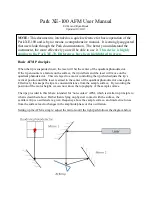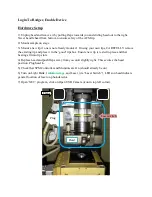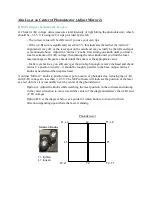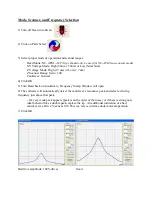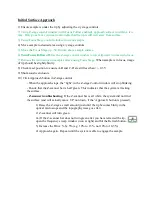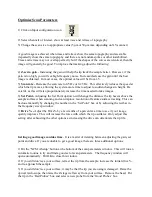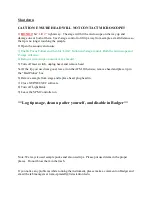Optimize Scan Parameters
1) Click on Input configuration icon
2) Select channels of interest, show at least trace and retrace of topography
3) Change the scan size to appropriate value (5µm or 50µm max depending on XY scanner)
A good image is achieved when trace and retrace show the same topography and are stable
(repeatedly show the same topography and there are no random spikes or other instabilities).
Trace and retrace may not overlap perfectly but if the shapes of the curves are identical, then the
image will generally be good. To improve the tracking, adjust the following:
4)
Z-servo gain
- Increasing the gain will help the tip track the sample better. However, if the
gain is too high, you will see high-frequency noise. Increase/decrease the gain until the best
image is obtained. In most cases, the optimal value will be from 1-5.
5)
Scan rate -
Decrease the scan rate to 0.5 Hz or 0.25 Hz. This effectively reduces the speed at
which the tip moves, allowing the system more time to adjust to sudden changes in height. Be
careful, as this will also proportionately increase the time needed to take images.
6)
Set Point -
Adjusting the Set Point up/down will change the distance the tip hovers above the
sample surface when scanning and can improve resolution of features/surface tracking. This can
be done manually by changing the number in the ‘Set Point’ box or by adjusting the red bar in
the frequency sweep window.
7)
Drive % -
Adjust the Drive% by a few tenths of a percent at a time to see if your image
quality improves. This will increase the force with which the tip oscillates. Only adjust this
setting after exhausting the other options as increasing the drive can deteriorate the tip life.
Getting a good image can take time.
It is a matter of iterating between adjusting the gain, set
point and drive. If you are unable to get a good image, there are three additional options:
1) Hit the “NCM ASetup” button at the bottom of the scan parameters window. This will run an
automatic routine to try and find a good set of scan parameters. The frequency window will
open automatically. Hit OK to close this window.
2) If you still don’t see your surface, retract the tip from the sample, increase the initial drive %,
and re-approach the sample.
3) If you still don’t see your surface, it may be that the tip you are using is damaged. Raise the
optical microscope, then raise the Z-stage well away from your surface. Remove the head. Put
the tip in the ‘Bad Probes” box and select a new probe from the ‘Good Probes’ box.