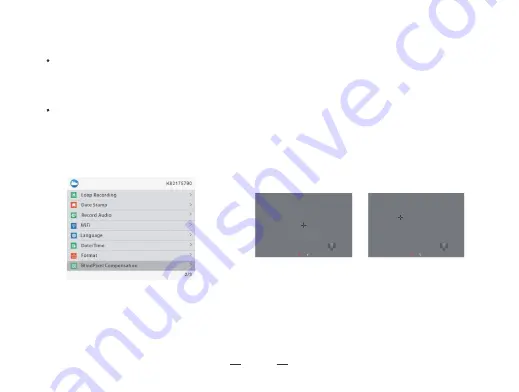
24
You will see an important reminder: please put on lens cap, long press the menu key to execute, short press the
ranging key to exit.
TA32-LRF
Press [Key 4] to move the cursor to the blind pixel compensa�on op�on, press [Key 3] to enter the sub-menu.
Put on lens cap, press and hold [Key 5] to start the blind pixel compensa�on, press [Key 5] switch between "X" and
"Y", loca�ng the blind spot by “ X ”/ “ Y “ , press [Key 3] to confirm the elimina�on of blind pixel, and press and
hold [Key 5] to exit .
→
Picture 5
Summary of Contents for TA32-LRF
Page 1: ...Thermal Monocular TA32 62 LRF User Manual Europe Global...
Page 2: ......
Page 3: ...Rangefinder Version...
Page 13: ...COMPONENTS CONTROLS 9 2 2 4 3 5 7 8 6 11 10 1 9...
Page 22: ...18 Picture 4...



















