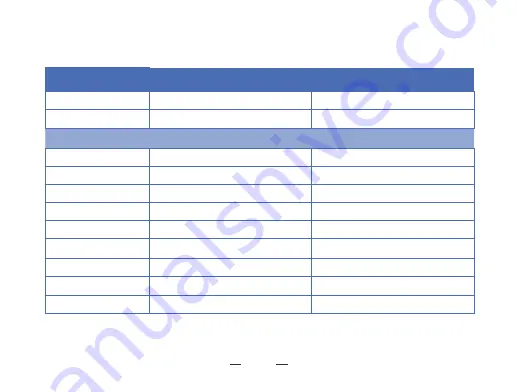
PIP
Yes
Yes
LRF detec�on range
(
m)
1000
1000
G
yroscope
No
Yes
L
oop recording
Yes
Yes
Model
T
A32-LRF
T
A62-LRF
M
ain Func�on
7
Red dot
Yes
Yes
Hot track
No
No
S
hu�er
Mechanical shu�er
Mechanical shu�er
Microphone
Yes
Yes
F
irmware upgrade
Yes
Yes
T
F card
max
(128 )
T
F card max(128 )
Storage(GB)
P
ard IREA
P
ard IREA
Image Engine
Summary of Contents for TA32-LRF
Page 1: ...Thermal Monocular TA32 62 LRF User Manual Europe Global...
Page 2: ......
Page 3: ...Rangefinder Version...
Page 13: ...COMPONENTS CONTROLS 9 2 2 4 3 5 7 8 6 11 10 1 9...
Page 22: ...18 Picture 4...


































