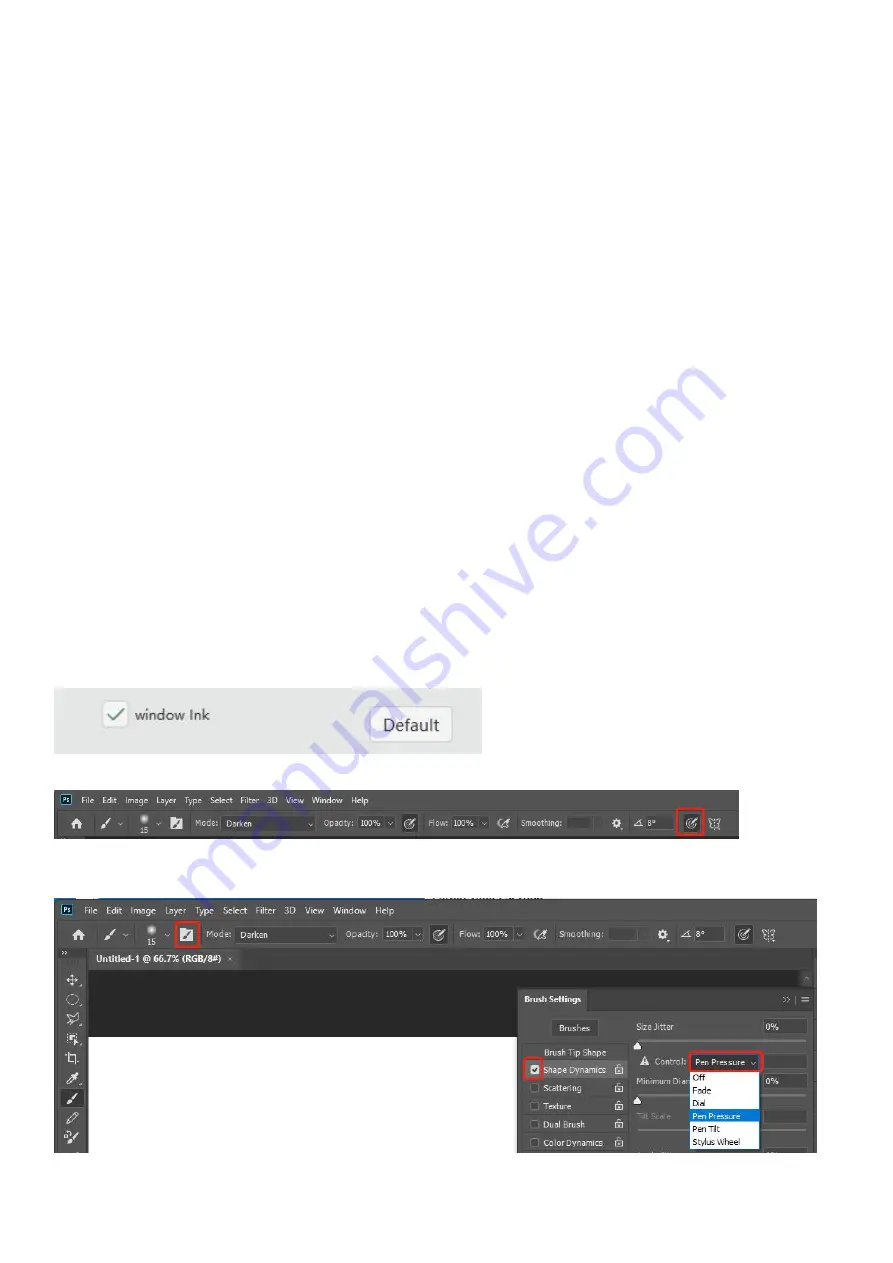
36
VI Frequently Asked Questions and Solutions
1. After installing the driver, it displays "device not connected", what should I do?
(1) Check whether the connection between the USB cable and the tablet and computer port is loose.
(2) Check whether the digital pen and the tablet are within the effective sensing height or whether the LED indicator of the
digital tablet flickers when they touch the tablet. If they flicker, the communication is normal. Go to step 3; if there is no
flicker, please replace the cable or computer. Port try.
(3) Check whether there are other brands of tablet drivers in the computer. If so, please uninstall other drivers and the
installed Parblo driver and restart the computer.
(4) Turn off the computer's anti-virus software temporarily, and reinstall the tablet driver. After the installation is complete,
you can find the icon in the desktop taskbar to open the driver and reconnect.
(5) If the problem cannot be solved after the above attempts, please contact customer service.
2. The direction is wrong when drawing the line, what should I do if I draw the vertical line horizontally?
Note: The tablet supports connection with a computer and an Android device. The factory default is the computer mode.
To solve the problem of the coordinate direction of the tablet, you can switch between the computer mode and the
Android device mode in the following ways.
(1) Press and hold any two buttons on the tablet at the same time for more than 3 seconds and then release. The indicator
light will flash 3 times quickly and then go out. At this time, the coordinate mode switch is completed.
(2) Long press any two buttons again for more than 3 seconds to switch back to the original mode.
3. What should I do if there is no pressure feeling when painting in PS cc?
Take PS cc 2020 as an example:
(1) Check whether the "window Ink" of the driver interface is checked. If it is not checked, check it.
(2) Make sure that the pressure sensitive setting of Photoshop is turned on.
(3) Select the brush tool, the brush setting window will open, check "shape dynamics", and under the "control" section,
select "pen pressure".
Summary of Contents for Intangbo M
Page 11: ...11 Figure 4 11 Self defined Key 1 Figure 4 12 Self defined Key 2 3 2 Rotation Settings...
Page 14: ...14 Figure 4 17 Self defined Option 2...
Page 16: ...16 Figure 4 20 Export Configuration Figure 4 21 Import Configuration 5 About...
Page 29: ...29 a click Figure 4 42 Self defined Software Rotation 1 b Select software that you want to add...
Page 32: ...32 Figure 4 47 Import 6 About Figure 4 48 About...
Page 35: ...35 Figure 5 2 Remove Mac...
Page 42: ...42 then click the Open button 5 Please click the press lock button to lock...
Page 44: ...44 2 Please select ParbloTabletDriver 3 Please click the press lock button to lock...
Page 47: ...47 4 Do not check Use long press as right click and click OK twice...
















































