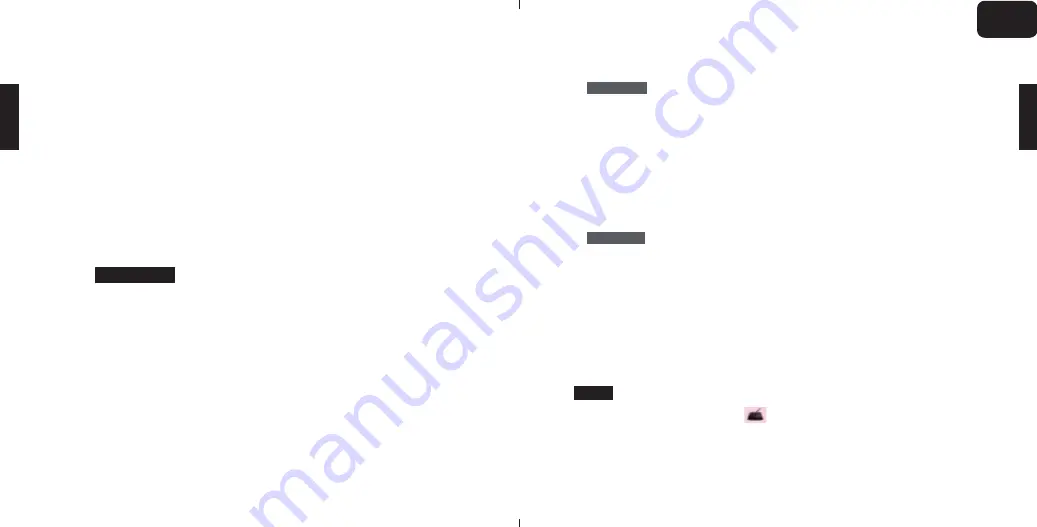
5
STEP3: Log out and restart your computer/laptop by following the
screen instruction.
STEP4: Once it is installed successfully, there is an icon on the upper
right of your computer’s screen. And the digital pen should
be in a control of the cursor.
3. Driver Configuration
You may configure the Parblo Coast13 by modifying the functions
of the pen tip and the shortcut keys, please follow the WIN and
MAC installation steps to configure your Parblo.
1.
Tap [Start] > [Settings] > [Application] > find [Tablet Setting],
double-tap it and open it. You will see [Pen Setting],
[Mapping], [Key Setting] and [About] button.
2. Pen Setting
You can test the pen pressure and configure the shortcut key
of the digital pen. You can set the shortcut key as the function
of “Left Key”, “Right Key”,
"
Middle Key”,
"
Double Click Key”,
“Scroll Up”, “Scroll Down”, “Keyboard”, “Application” and
“Disable”.
2.1
WINDOWS
6
3. Mapping
Monitors:
Please choose the monitor that you want the digital
pen to take control of it.
1. Please make it clear that which one is “monitor1” and
“monitor2” between Coast13 and your computer.
2. For example, Your Computer= Monitor 1 & Coast13=Monitor2
If you want the pen to control your computer only, so please
choose the “Monitor 1”; if you want the digital pen to control
Parblo only, please choose “Monitor2”.
Calibrate:
Please click the “Calibrate” and you will see 4 red-cross
on the Coast13‘s screen, please use the digital pen to click the
center of the cross over right above it in turns.
4. Key Setting
You can configure those express keys (8+1) of the Coast13.
5. About
Introduce the basic information about this version of driver.
1.
Please find the tablet icon on the upper right of your
computer’s screen. Click it and enter to the “Quick Steup”,
and you will see the below panel:
2.2
MAC
EN
Summary of Contents for COAST 13
Page 10: ...1 K1 Space K2 Shift K3 Ctrl K4 Alt K5 Space K6 Shift K7 Ctrl K8 Alt HDMI USB 1 2 FAQ 2 1 2 JA...
Page 12: ...5 PARBLO COAST13 WIN MAC PARBLO 1 2 2 1 6 3 1 13 1 2 2 PARBLO 4 8 1 5 1 2 2 MAC JA...
Page 13: ...7 2 3 8 1 13 1 2 2 PARBLO 4 Ctrl Alt 5 JA...
Page 17: ...1 K1 K2 Shift K3 Ctrl K4 Alt K5 K6 Shift K7 Ctrl K8 Alt HDMI USB 1 2 8 1 2 1 WINDOWS 2 2 RU...
Page 20: ...7 2 3 8 1 Coast13 2 1 Coast13 2 1 Parblo 2 Coast13 4 4 8 Coast13 Shift Ctrl Alt T 5 RU...




















