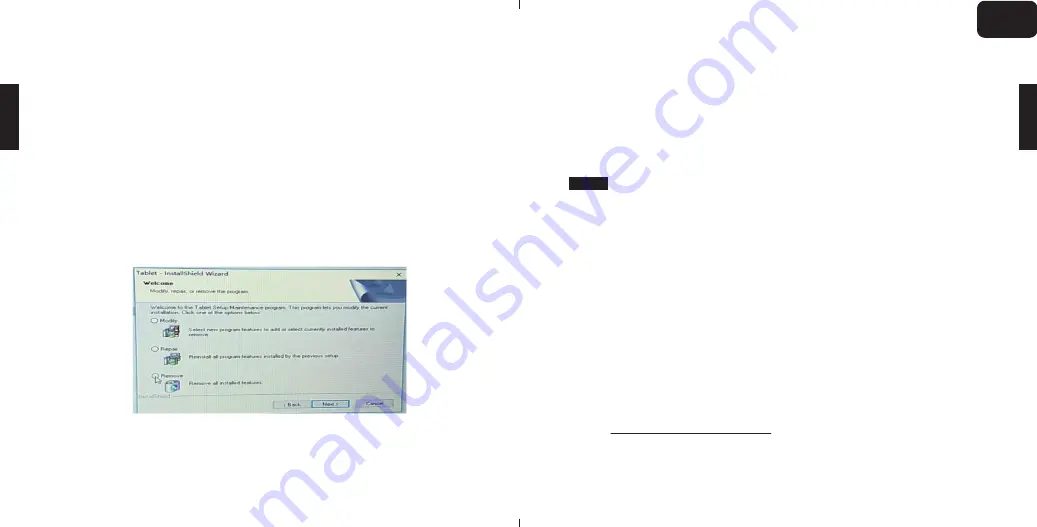
STEP3: Connect Coast13 with your computer. (USB Cable: To provide
power to Coast13; HDMI Cable: To provide the “display”
function to Coast13.)
STEP4: Insert the disk into your CD drive and follow the on screen
instructions to install driver by following the screen instruction.
(Note: Or you can download the up-to-date driver from
http://parblo.com/support by finding out “PARBLO COAST13”.)
Kindly Remind:
If your computer has installed the driver for Parblo
Coast13 and you will see the following message:
Please choose “Remove” to remove the former old driver in your
computer. Then, execute the Zip file and install the driver again.
3
STEP6: Once it is installed successfully, the digital pen should be in a
control of the cursor. And you can search for “tablet setting”
in the “start tray” of your computer/Laptop.
STEP5: Restart your computer.
2.2
MAC
STEP1: Connect Coast13 with your computer. (USB Cable: To provide
power to Coast13; HDMI Cable: To provide the “display”
function to Coast13.)
Note:
1. If your computer/laptop is Mac Book Air or IMac, please use the Mini
DisplayPort to HDMI adapter to connect the HDMI with your laptop.
2. If your laptop is the Mac Book Pro, please use the USB 3.1 type C to
HDMI adapter to connect the HDMI with your laptop.
STEP2: Insert the disk into your CD driver and follow the on screen
instructions to install driver by following the screen instruction.
(Note: Or you can download the up-to-date driver from
http://parblo.com/support by finding out “PARBLO COAST13”.)
4
EN
Summary of Contents for COAST 13
Page 10: ...1 K1 Space K2 Shift K3 Ctrl K4 Alt K5 Space K6 Shift K7 Ctrl K8 Alt HDMI USB 1 2 FAQ 2 1 2 JA...
Page 12: ...5 PARBLO COAST13 WIN MAC PARBLO 1 2 2 1 6 3 1 13 1 2 2 PARBLO 4 8 1 5 1 2 2 MAC JA...
Page 13: ...7 2 3 8 1 13 1 2 2 PARBLO 4 Ctrl Alt 5 JA...
Page 17: ...1 K1 K2 Shift K3 Ctrl K4 Alt K5 K6 Shift K7 Ctrl K8 Alt HDMI USB 1 2 8 1 2 1 WINDOWS 2 2 RU...
Page 20: ...7 2 3 8 1 Coast13 2 1 Coast13 2 1 Parblo 2 Coast13 4 4 8 Coast13 Shift Ctrl Alt T 5 RU...



















