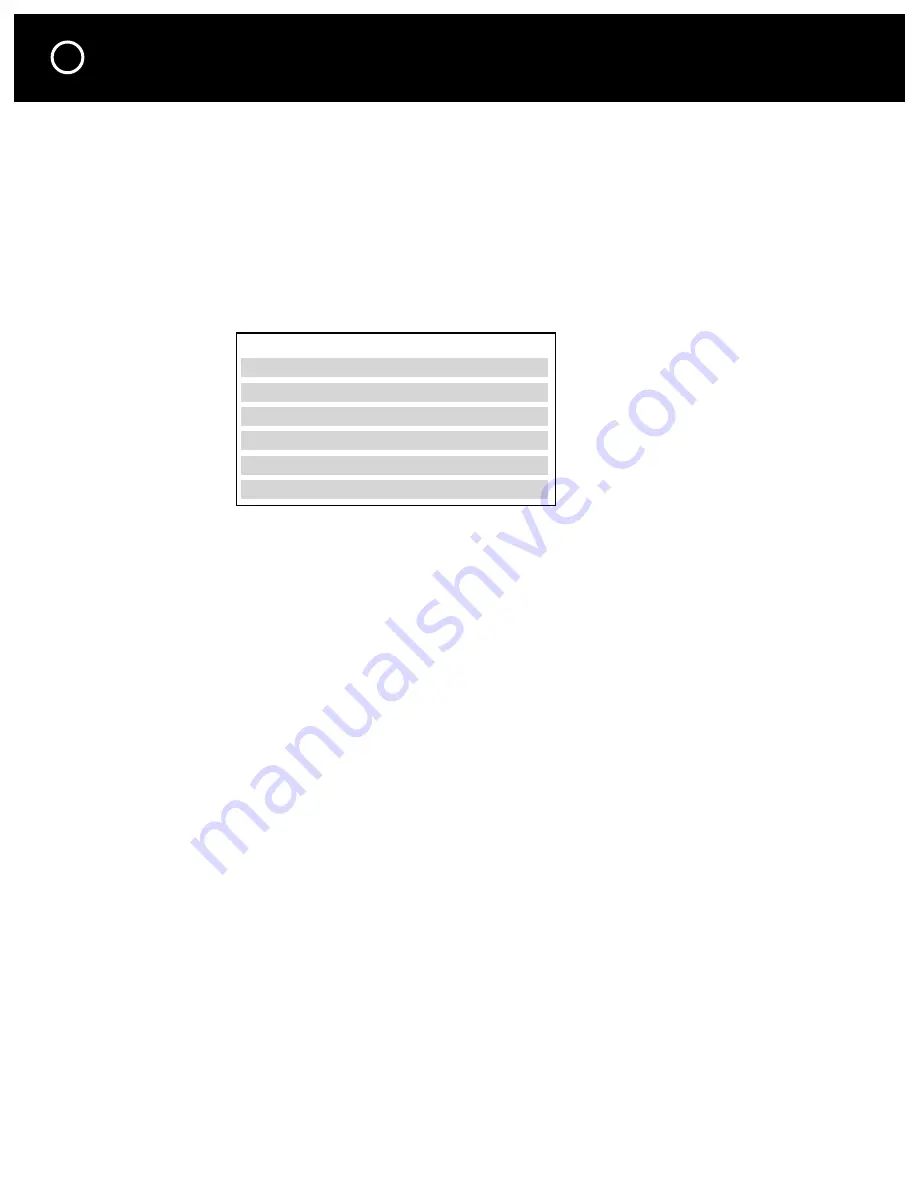
OPERATION BY RS-232
6
Automatic Input Select when used with a Parasound Surround Controller
The Zhd inputs are selected automatically if its RS-232 Control port is connected to the RS-
232 port of a Parasound 7.1 Channel Surround Controller (C 1, C 2, 7100). Selecting the Video
1 source on the C 1 or C 2 (“DVD” source on the 7100) will instruct the Zhd to select HDMI
Input 1. Selecting the Video 2 source on the C 1 or C 2 (“SAT” source on the 7100) will instruct
the Zhd to select HDMI Input 2, and so on. To use the automatic feature, connect the sup-
plied RS-232 serial cable between your Parasound controller and the Zhd. The supplied cable
or equivalent “null-modem” (crossover) cable must be used as a “straight-through” (non-cross-
over) cable will not work. The Zhd will switch its HDMI input according to the source you have
selected on your Parasound 7.1 Channel Surround Controller, according to this chart:
C 1 and C 2
7100
HDMI Input
Video 1
DVD
1
Video 2
SAT
2
Video 3
VCR
3
Video 4
IN 4
4
Video 5
IN 5
5
Video 6
IN 6
No control
Remember, you might have renamed the source input on your C 1, C 2 or 7100.
Note:
If you require a different input selection from above you must operate the Zhd manually
or program an IR macro into your system’s master remote.
Note for Crestron or AMX users:
If the RS-232 port on your Parasound 7.1 Channel Surround
Controller is already connected to a Crestron or AMX type house controller you can not use this
automatic selection feature. In this case you must run an additional serial cable from your house
controller to the Zhd and program the house controller according to the Zhd’s RS-232 codes,
which are supplied with the unit and also available at our website, www.parasound.com.
Programming Zhd IR Codes
You may program the Zhd’s RC-5 IR codes into another remote handset, such as Pronto, or a
house control system which uses IR, rather than RS-232. The RC-5 code table is included on a
separate sheet and is also available at our website, www.parasound.com.
Summary of Contents for Zhd
Page 1: ......
Page 11: ...NOTES Notes 9 ...












