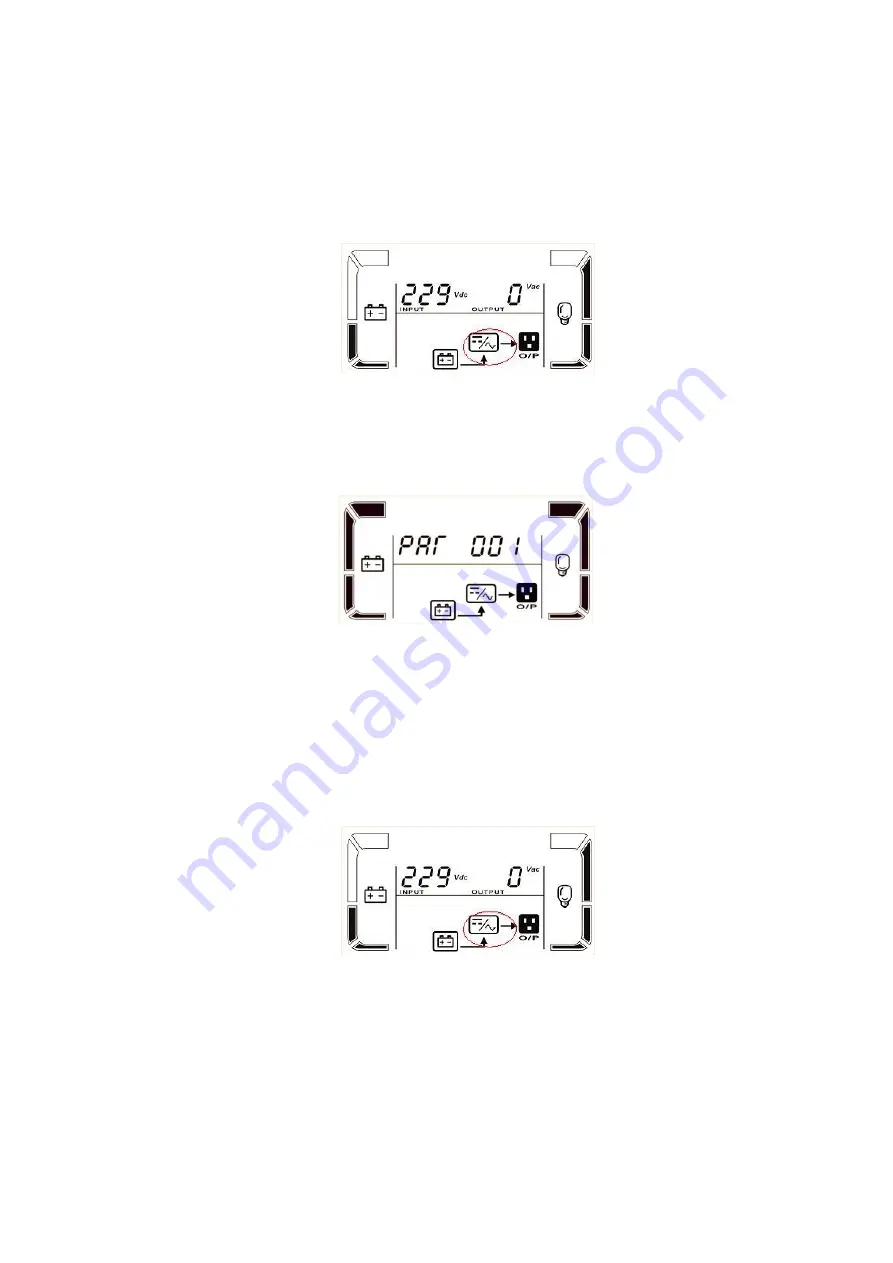
After initialization UPS will enter to No Output mode, then Press and hold the “ON” button for 0.5s to turn
on the UPS, and the buzzer will beep once. A few seconds later, the UPS will be turned on and enter to
Battery mode.
III) Then do the same procedure to the other UPS according II), the LCD will display the parallel
process as showed in the below picture, the sign in the red circle will twinkle until the UPSs entering to the
battery mode:
IV) Check the LCD whether displays the parallel information as showed in the below picture. If parallel
UPS systems are successfully set up, it will show “
PAR
” and assigned number as below picture. The master
UPS will be default assigned as “
001
” and slave UPSs will be assigned as either “
002
” or “
003
”. If not see
this picture, you can not go to next step and please check if the parallel cables have been connected well.
V) Press “OFF” button for 0.5s of each UPS one by one to turn off all UPSs in parallel system.
b)
Turn on the battery breaker (only for long-run model) and output breaker of each UPS.
c)
Press the “ON” button of one UPS to set up the power supply, UPS will enter to power on mode. After
initialization UPS will enter to No Output mode, then Press and hold the “ON” button for 0.5s to turn
on the UPS, and the buzzer will beep once.
d)
A few seconds later, the UPS will be turned on and enter to Battery mode.
e)
Then do the same procedure to the other UPS according c), the LCD will display the parallel process as
showed in the below picture, the sign in the red circle will twinkle until the UPSs entering to the
battery mode:
f)
Then the parallel system has been installed and starts to supply power to the load.
7)
Turn off the parallel system
Press and hold the “OFF” button for 0.5s to turn off the UPS one by one, the buzzer will beep once.
After a while, the UPSs will enter to bypass mode or no output mode synchronously.
8)
Add one new unit into the parallel system
a)
You can not add one new unit into the parallel system when whole system is running. You must cut off
the load and shutdown the system.
b)
Make sure all of the UPSs are the parallel models, and follow the connection refer to section 3.
















