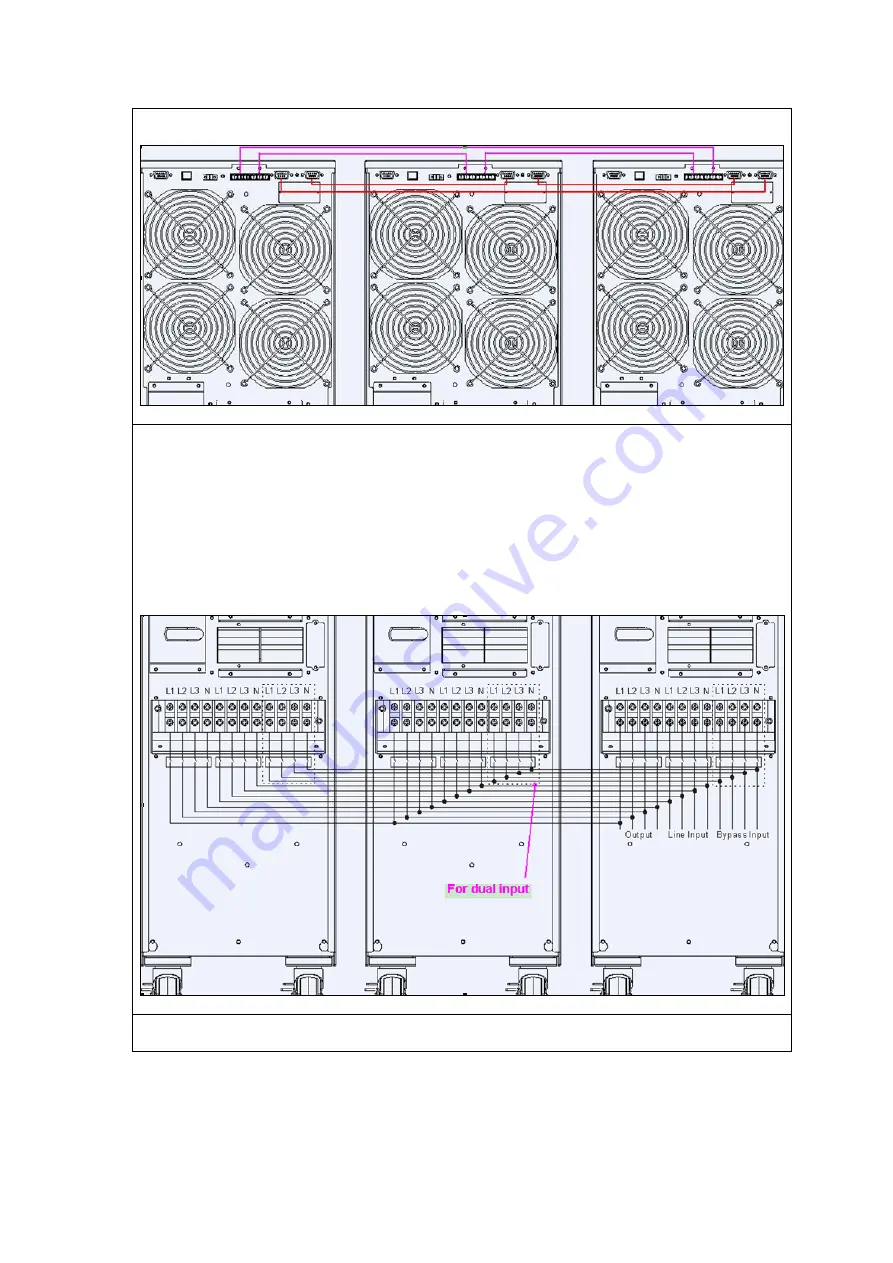
The following graph showing the share current cable connection ( The pink lines) and the parallel
cable (The red lines) connections:
Step 2:
Input and output wires connection:
Please connect the input and output according to the following graph :
1)
Connect the input wires of each UPS to a breaker.
2)
Connect all input breakers to a major breaker. The major breaker will directly connect to the mains.
3)
Connect the output wires of each UPS to an output breaker.
4)
Connect all output breakers to a major output breaker. Then this major output breaker will directly
connect to the loads.
Step 3:
If the UPS is connected to external battery pack, it’s required to install battery breaker (DC type) for
each UPS.
Each UPS should be connected to an independent battery pack.
We strongly suggest to installs a breaker (AC type, D curve) for input/output in each unit. Please refer to UPS
user manual for the selection of diameter and color of the wires.
NOTE1:
Each UPS should be connected to an independent battery pack. Otherwise, it will cause system
permanent failure.


































