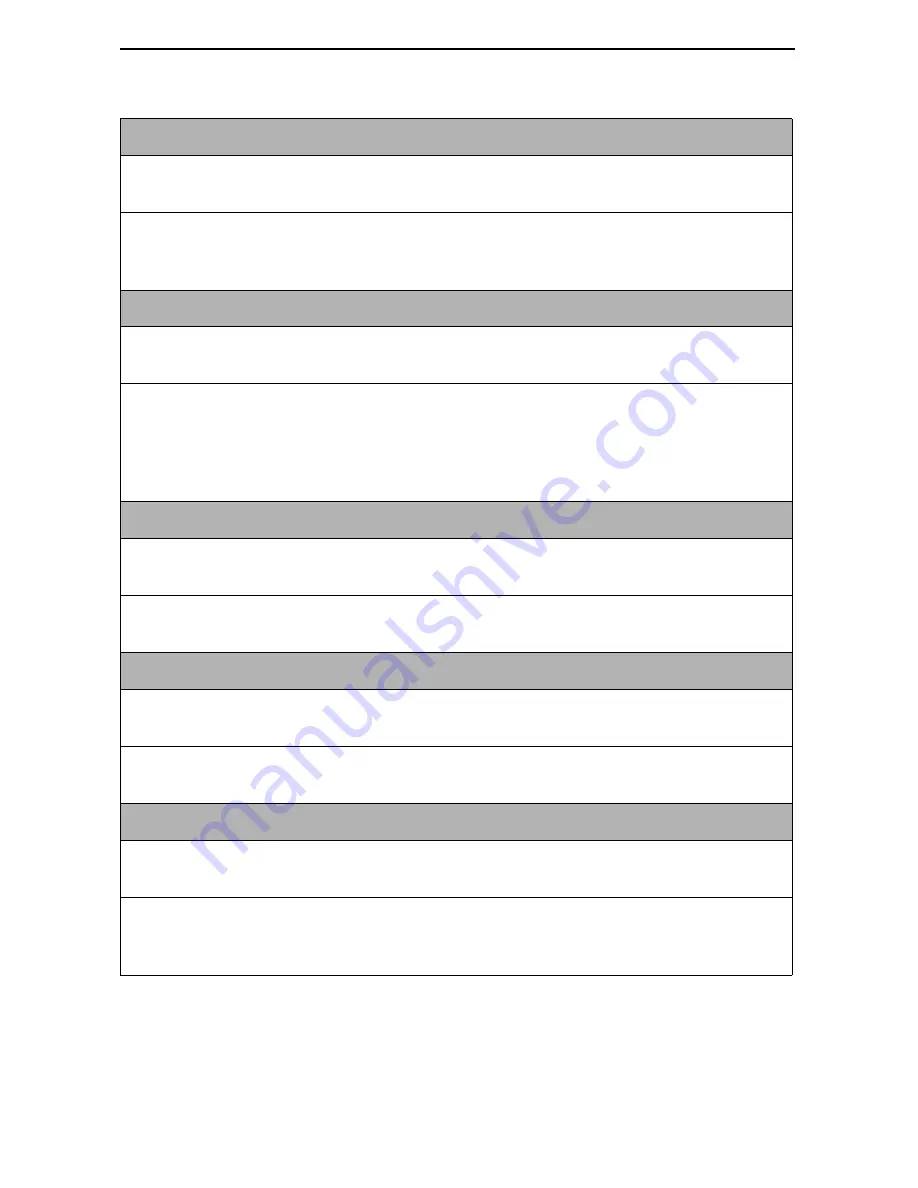
14
Transmit Clock Source
Possible Settings: Internal, External
Default Setting: Internal
Specifies whether the transmitted data for the synchronous data port is clocked
using an internal clock provided by the DCE or an external clock provided by the
DTE connected to the synchronous data port.
Invert Transmit Clock
Possible Settings: Disable, Enable
Default Setting: Disable
When configured as the STU-C and Transmit Clock Source is set to External,
specifies whether the clock supplied by the the unit on the TXC interchange circuit DB
(ITU-T 114) is phase inverted with respect to the Transmitted Data interchange circuit
BA (ITU-T 103). This configuration option is useful when an excessive cable length
between the unit and the DTE causes errors.
Send All Ones on Data Port Not Ready
Possible Settings: Both, Disable, DTR, RTS
Default Setting: Both
Specifies the conditions on the data port that determine when valid data is not being
sent from the DTE. When this condition is detected, all ones are sent to the network.
Action on Network LOS Alarm
Possible Settings: Halt, None
Default Setting: Halt
Specifies the action taken on the synchronous data port when an LOS (Loss Of
Signal) alarm is received on the DSL interface.
Network Initiated Data Channel Loopback
Possible Settings: Disable, Enable
Default Setting: Disable
Allows the initiation and termination of a Data Channel Loopback (DCLB) by the
receipt of a DCLB-actuate sequence or DCLB-release sequence from the network or
far-end device.
Table 3. Synchronous Data Port Options – Model 7995 (2 of 3)
Summary of Contents for Hotwire 7995
Page 32: ...7990 A2 GN10 00...















































