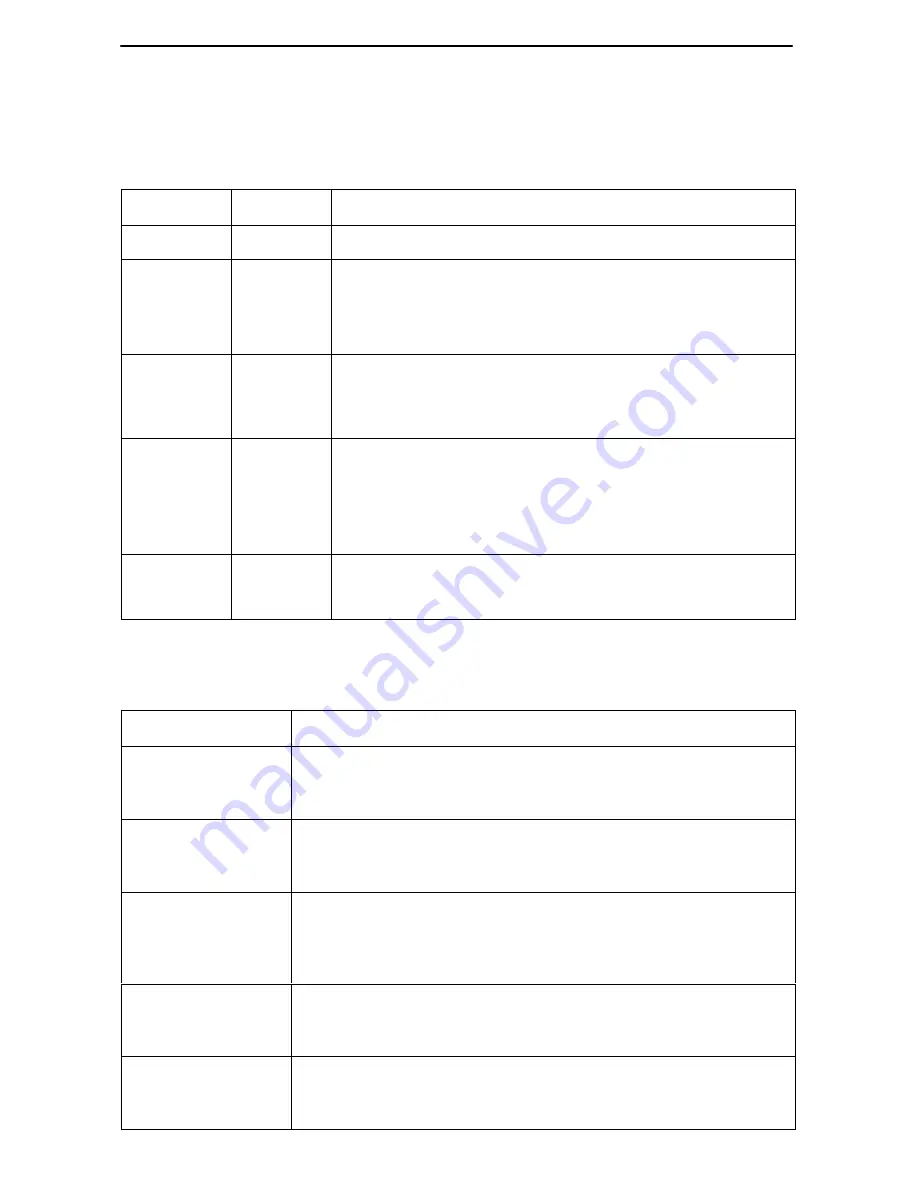
10
Status LEDs
All of the LEDs turn on and off during the power-on self-test. After a successful
self-test, the LEDs should appear as indicated in BOLD in the Condition column below.
LED
Condition
Status
PWR
ON
The IDSL router has power.
ALM
Blinking
OFF
ON
The IDSL router has detected a system failure.
No active alarms.
An alarm condition exists.
TST
OFF
ON
No active tests.
The TST LED is on during the power-on self-test and
during a test initiated by the service provider.
DSL
Blinking
ON
OFF
The IDSL router is establishing the active DSL link. The
LED blinks on and off about five times per second.
The DSL link is ready to transmit and receive data.
The DSL link has not been established.
ETHERNET
LINKS 1–4
ON
OFF
The Ethernet connection is active.
No Ethernet device is detected.
Troubleshooting
LED Symptom
Action
All LEDs are on.
If the LEDs remain on for more than ten minutes, the IDSL
router is not functional. Unplug the unit and reapply power. If
the ALM LED is still on, contact the service provider.
ALM LED remains
on.
The power-on self-test may have failed. Unplug the unit and
reapply power. If the alarm LED is still on, contact the service
provider.
ALM and TST
LEDs are blinking.
Firmware download may be in progress. If firmware download
is not in progress or the LEDs continue blinking for more than
ten minutes, contact the service provider. Do NOT unplug the
unit unless instructed to do so by the service provider.
DSL LED is off.
Verify that the DSL cable is securely installed on both ends.
Unplug the unit and reapply power. If the DSL LED is still off,
contact the service provider.
DSL LED continues
to blink after the
power-on self-test.
The IDSL router is attempting to establish the DSL link. If the
DSL LED continues to blink for more than ten minutes, contact
the service provider.






































