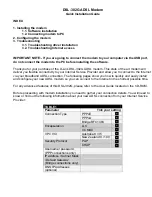6210-A2-GB23-00
January 2005
3-1
3
Using the Web Interface
Logging Into Your Modem
To configure your modem, open your web browser. Ignore any error about lacking
a connection. Type the default IP address (192.168.1.1) into the Location field of
your browser and press the Enter key. The following screen appears.
Figure 3-1.
Login Screen
The default user name is Admin and the password is Admin. Both are
case-sensitive.
Note: Before configuring your modem, make sure you have followed the
instructions in
Chapter 2,
Hardware Installation and PC Setup
. You should have
your PCs configured for DHCP mode (if your modem will be), and have proxies
disabled on your browser. If you see a login redirection screen when you access
the web interface, verify that JavaScript support is enabled in your browser. Also, if
you do not get the screen shown in
Figure 3-1
, you may need to delete your
temporary Internet files.
Summary of Contents for Hotwire 6210
Page 1: ...6210 Bridge and 6211 Bridge Router User s Guide Document No 6210 A2 GB23 00 January 2005 ...
Page 10: ...Contents iv January 2005 6210 A2 GB23 00 ...
Page 28: ...2 Hardware Installation and PC Setup 2 12 January 2005 6210 A2 GB23 00 ...
Page 42: ...3 Using the Web Interface 3 14 January 2005 6210 A2 GB23 00 Figure 3 9 Modem Setup ...
Page 66: ...3 Using the Web Interface 3 38 January 2005 6210 A2 GB23 00 ...